Xerox DC User Manual
Page 176
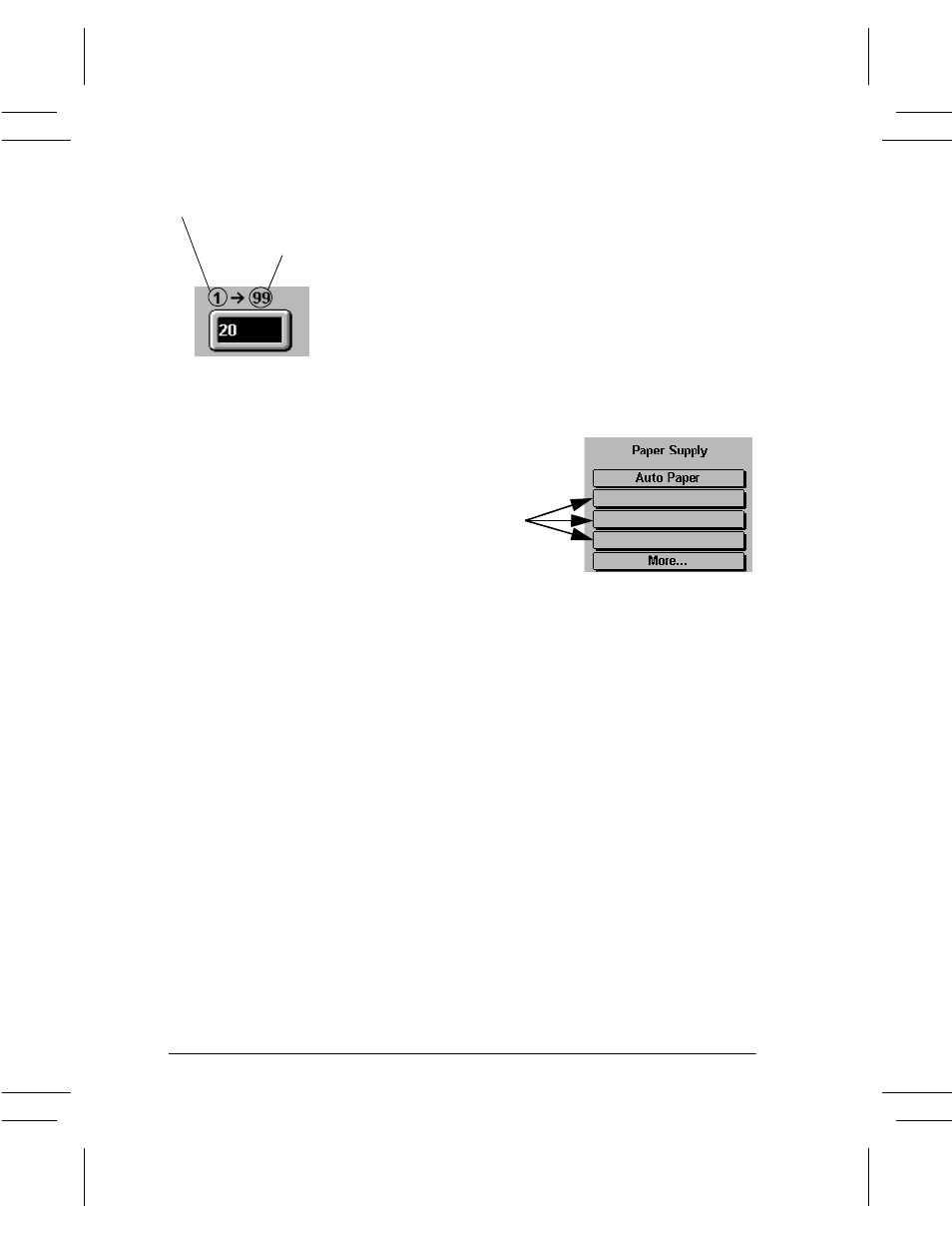
Page 10 - 14
Xerox Document Centre Reference Guide
Tray Priority Settings
The window in this input region will accept values from 1 (highest
priority) to 99 (lowest priority).
The tray Priority setting performs two functions.
l
It determines which tray will be used when two trays are loaded
with the same paper and Auto Paper is selected. The tray with
the highest priority that contains the selected stock with the
default type and color will be the tray that is used.
l
It also determines which paper trays are displayed on the Basic
Copying Tab as indicated below. The trays with the highest
priority (lowest number) will be displayed.
Auto Selection
This selection enables the Auto Tray Switching feature which makes
the tray and its pre-programmed contents available when Auto
Paper is selected at the machine or a tray is selected in the Print
Driver.
Disabling this option makes a tray unavailable for Auto Tray
Switching.
Copy Jobs. Auto Tray Switching will only work when the Auto
Paper option is selected and the job requires the system default size
and color. For more information on setting the default size and color
refer to page 10-16.
Print Jobs (ST models only). Print Job Auto Tray Switching differs
slightly in that it will complete a print job as long as another tray has
the same stock as the initially selected tray.
Lowest
Highest
Priority determines which trays
appear in these locations
Trays with the highest priority will
appear on Basic Copying Tab
