2 navigation panel – ZyXEL Communications P-2602R-DxA Series User Manual
Page 49
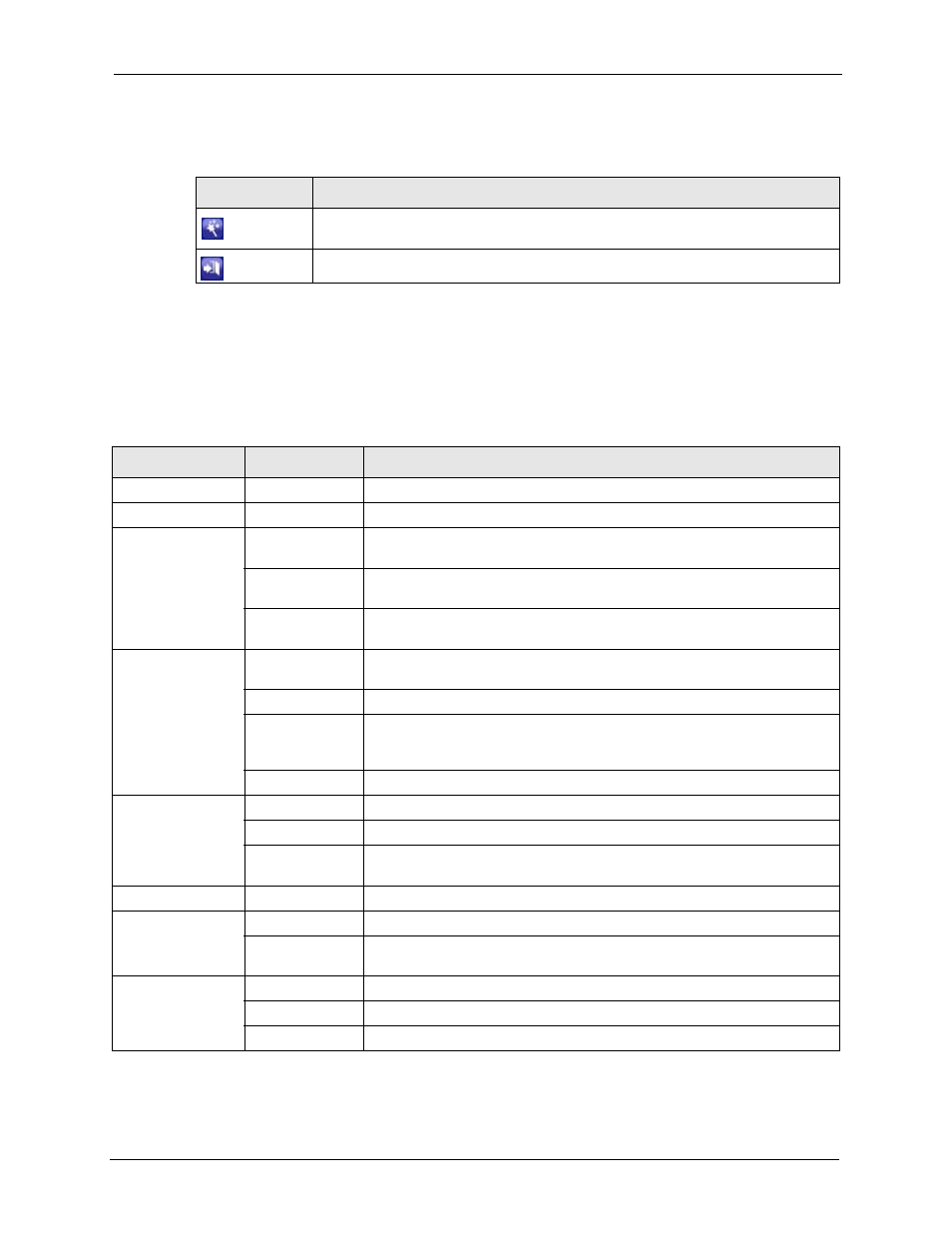
P-2602R/RL-DxA Series User’s Guide
Chapter 2 Introducing the Web Configurator
49
The icons provide the following functions.
2.2.2 Navigation Panel
Use the menu items on the navigation panel to open screens to configure ZyXEL Device
features. The following tables describe each menu item.
Table 4 Web Configurator Icons in the Title Bar
ICON
DESCRIPTION
Wizards: Click this icon to go to the configuration wizards. See
for more information.
Logout: Click this icon to log out of the web configurator.
Table 5 Navigation Panel Summary
LINK
TAB
FUNCTION
Status
This screen contains administrative and system-related information.
Network
WAN
Internet Access
Setup
Use this screen to configure ISP parameters, WAN IP address assignment,
DNS servers and other advanced properties.
More
Connections
Use this screen to configure additional Internet access connections.
WAN Backup
Setup
Use this screen to configure a backup gateway for your WAN.
LAN
IP
Use this screen to configure LAN TCP/IP settings, enable Any IP and other
advanced properties.
DHCP Setup
Use this screen to configure LAN DHCP settings.
Client List
Use this screen to view current DHCP client information and to always
assign specific IP addresses to individual MAC addresses (and host
names).
IP Alias
Use this screen to partition your LAN interface into subnets.
NAT
General
Use this screen to enable NAT.
Port Forwarding
Use this screen to make your local
servers visible to the outside world.
ALG
Use this screen to enable and disable the SIP (VoIP) ALG in the
ZyXEL Device.
VoIP
SIP
SIP Settings
Use this screen to configure your ZyXEL Device’s Voice over IP settings.
QoS
Use this screen to configure your ZyXEL Device’s Quality of Service
settings for VoIP.
Phone
Analog Phone
Use this screen to set which phone ports use which SIP accounts.
Common
Use this screen to configure general phone port settings.
Region
Use this screen to select your location and call service mode.
