5 lan client list – ZyXEL Communications P-2602R-DxA Series User Manual
Page 104
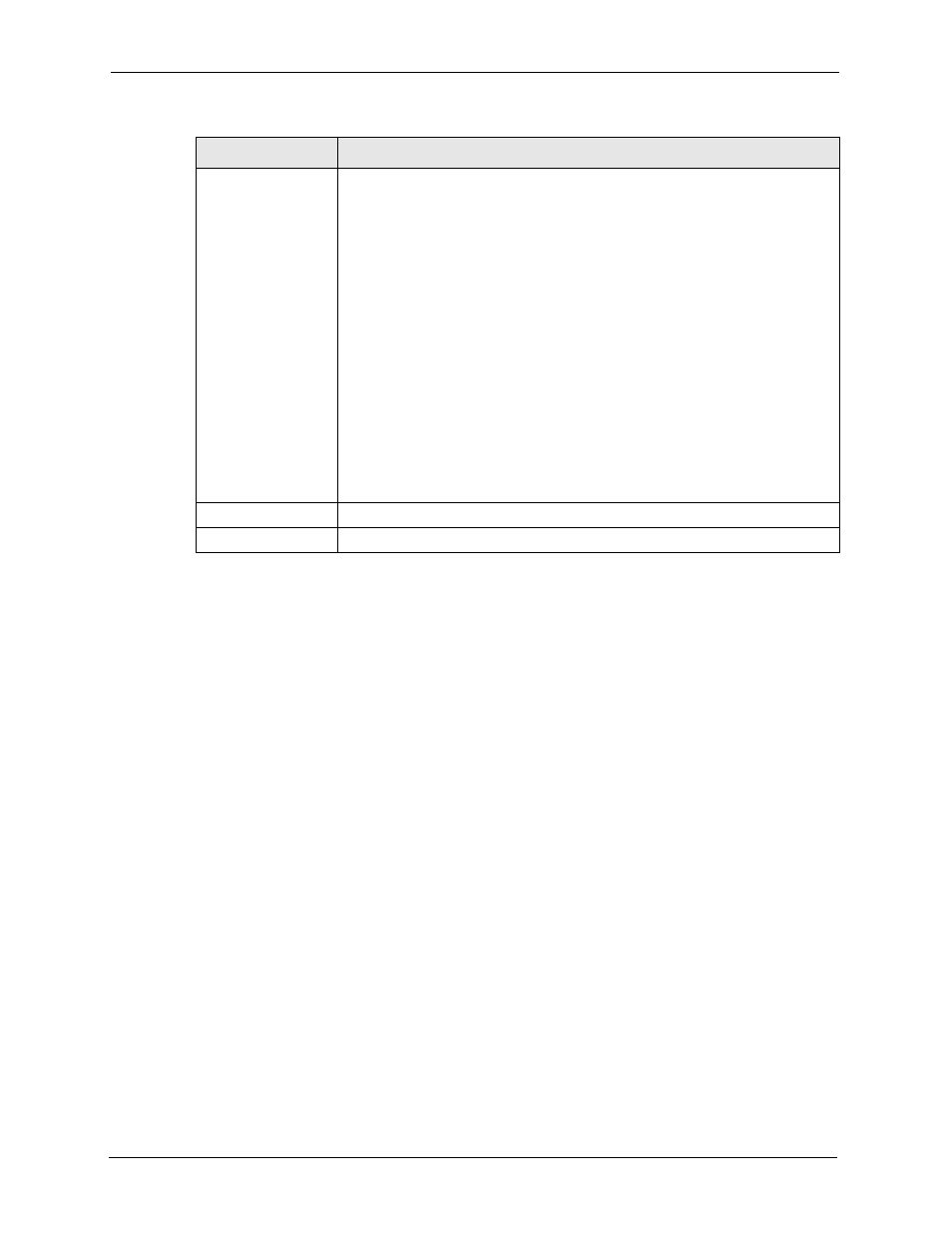
P-2602R/RL-DxA Series User’s Guide
104
Chapter 8 LAN Setup
8.5 LAN Client List
This table allows you to assign IP addresses on the LAN to specific individual computers
based on their MAC Addresses.
Every Ethernet device has a unique MAC (Media Access Control) address. The MAC address
is assigned at the factory and consists of six pairs of hexadecimal characters, for example,
00:A0:C5:00:00:02.
Click Network > LAN > Client List to open the following screen. Use this screen to change
your ZyXEL Device’s static DHCP settings.
First DNS Server
Second DNS Server
Third DNS Server
Select Obtained From ISP if your ISP dynamically assigns DNS server
information (and the ZyXEL Device's WAN IP address).
Select User-Defined if you have the IP address of a DNS server. Enter the DNS
server's IP address in the field to the right. If you chose User-Defined, but leave
the IP address set to 0.0.0.0, User-Defined changes to None after you click
Apply. If you set a second choice to User-Defined, and enter the same IP
address, the second User-Defined changes to None after you click Apply.
Select DNS Relay to have the ZyXEL Device act as a DNS proxy only when the
ISP uses IPCP DNS server extensions.
The ZyXEL Device's LAN IP address
displays in the field to the right (read-only). The ZyXEL Device tells the DHCP
clients on the LAN that the ZyXEL Device itself is the DNS server. When a
computer on the LAN sends a DNS query to the ZyXEL Device, the ZyXEL
Device forwards the query to the real DNS server learned through IPCP and
relays the response back to the computer. You can only select DNS Relay for
one of the three servers; if you select DNS Relay for a second or third DNS
server, that choice changes to None after you click Apply.
Select None if you do not want to configure DNS servers. You must have
another DHCP sever on your LAN, or else the computers must have their DNS
server addresses manually configured. If you do not configure a DNS server,
you must know the IP address of a computer in order to access it.
Apply
Click Apply to save your changes back to the ZyXEL Device.
Cancel
Click Cancel to begin configuring this screen afresh.
Table 26 DHCP Setup
LABEL
DESCRIPTION
