3 reset to factory defaults – ZyXEL Communications P-2602R-DxA Series User Manual
Page 240
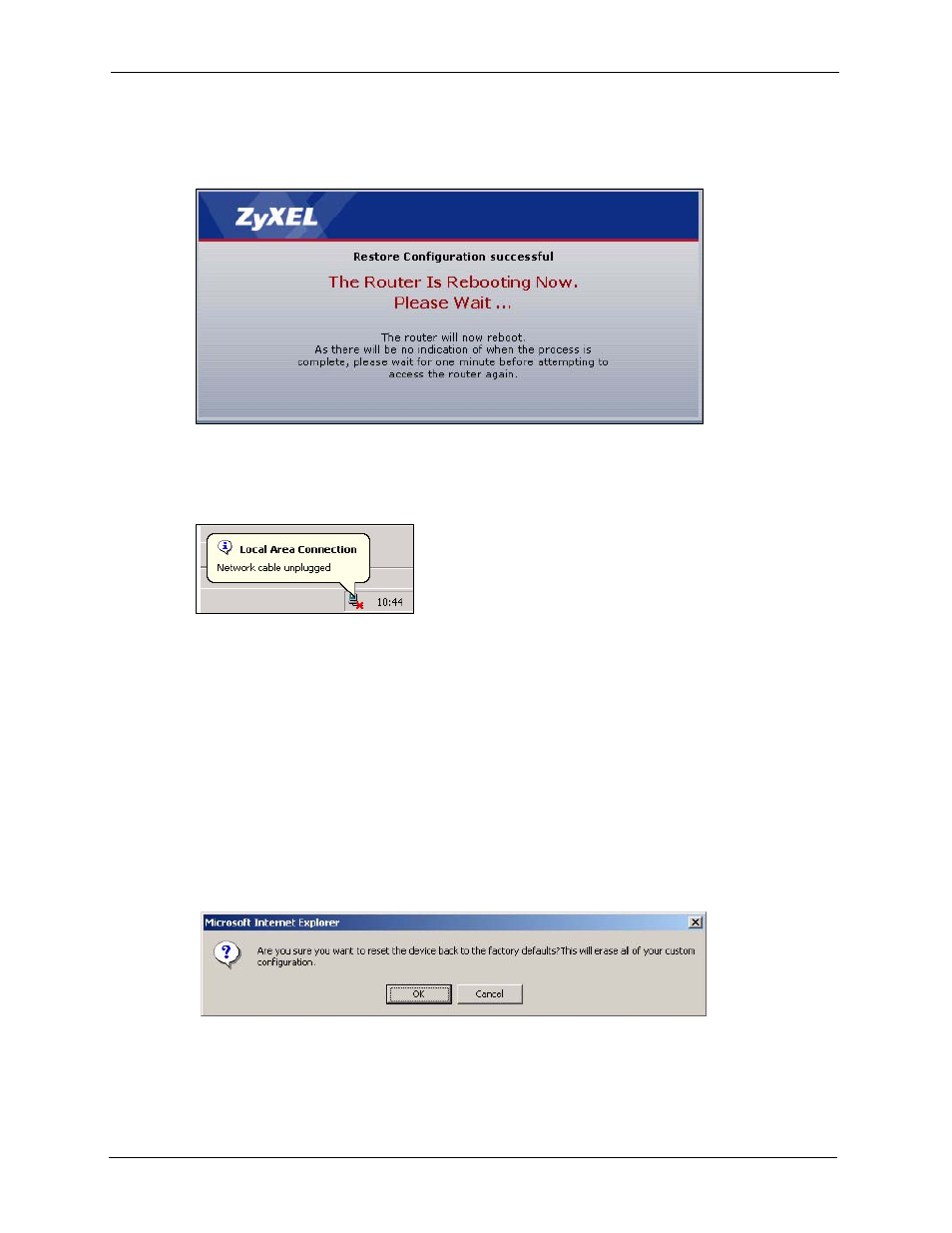
P-2602R/RL-DxA Series User’s Guide
240
Chapter 22 Tools
After you see a “restore configuration successful” screen, you must then wait one minute
before logging into the ZyXEL Device again.
Figure 133 Configuration Upload Successful
The ZyXEL Device automatically restarts in this time causing a temporary network
disconnect. In some operating systems, you may see the following icon on your desktop.
Figure 134 Network Temporarily Disconnected
If you uploaded the default configuration file you may need to change the IP address of your
computer to be in the same subnet as that of the default device IP address (192.168.1.1). See
for details on how to set up your computer’s IP address.
If the upload was not successful, an error screen will appear. Click Return to go back to the
Configuration screen.
22.5.3 Reset to Factory Defaults
Click the Reset button to clear all user-entered configuration information and return the
ZyXEL Device to its factory defaults. The following warning screen appears.
Figure 135 Reset Warning Message
