Configuring a filter rule, Tcp/ip filter rule, 2 configuring a filter rule – ZyXEL Communications Prestige 642R Series User Manual
Page 104: 3 tcp/ip filter rule
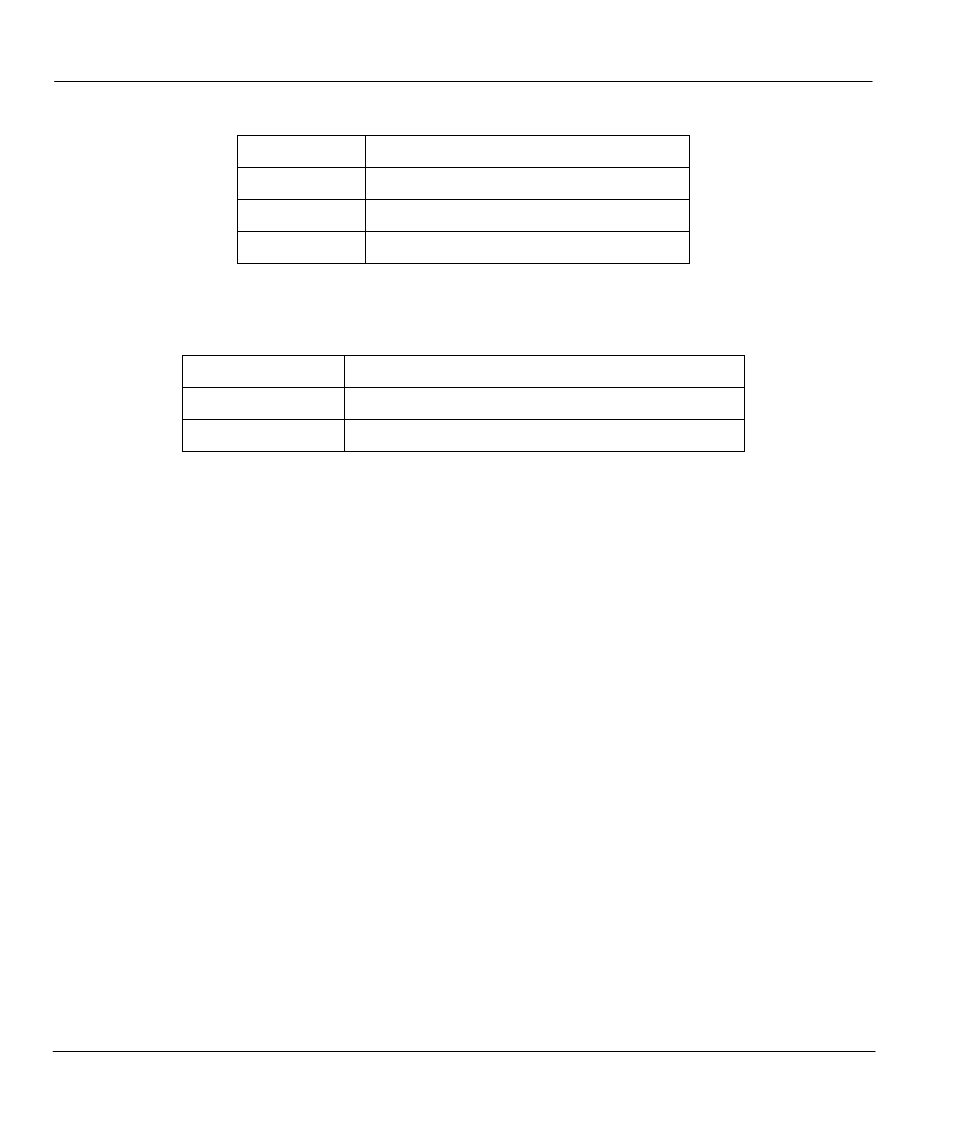
Prestige 642R Series ADSL Router
8-8
Filter Configuration
Table 8-3
Abbreviations Used If Filter Type Is IPX
Abbreviation
Description
PT
IPX Packet Type
SS
Source Socket
DS
Destination Socket
z
If the filter type is GEN (generic), the following abbreviations listed in the following table will be used.
Table 8-4
Abbreviations Used If Filter Type Is GEN
Abbreviation
Description
Off
Offset
Len
Length
Refer to the next section for information on configuring the filter rules.
8.2.2 Configuring a Filter Rule
To configure a filter rule, type its number in Menu 21.1 - Filter Rules Summary and press [ENTER] to
open Menu 21.1.1 for the rule.
There are three types of filter rules: TCP/IP, IPX and Generic. Depending on the type of rule, the
parameters below the type will be different. Use the space bar to select the type of rule that you wish to
create in the Filter Type field and press [ENTER] to open the respective menu.
To speed up filtering, all rules in a filter set must be of the same class, i.e., protocol filters or generic filters.
The class of a filter set is determined by the first rule that you create. When applying the filter sets to a
port, separate menu fields are provided for protocol and device filter sets. If you include a protocol filter set
in a device filters field or vice versa, the Prestige will warn you and will not allow you to save.
8.2.3 TCP/IP Filter Rule
This section shows you how to configure a TCP/IP filter rule. TCP/IP rules allow you to base the rule on
the fields in the IP and the upper layer protocol, e.g., UDP and TCP, headers.
To configure a TCP/IP rules, select TCP/IP Filter Rule from the Filter Type field and press [ENTER] to
open Menu 21.1.1 - TCP/IP Filter Rule, as shown below:
