3 changing the system password, Figure 97 menu 23 system password – ZyXEL Communications P-660H-D Series User Manual
Page 191
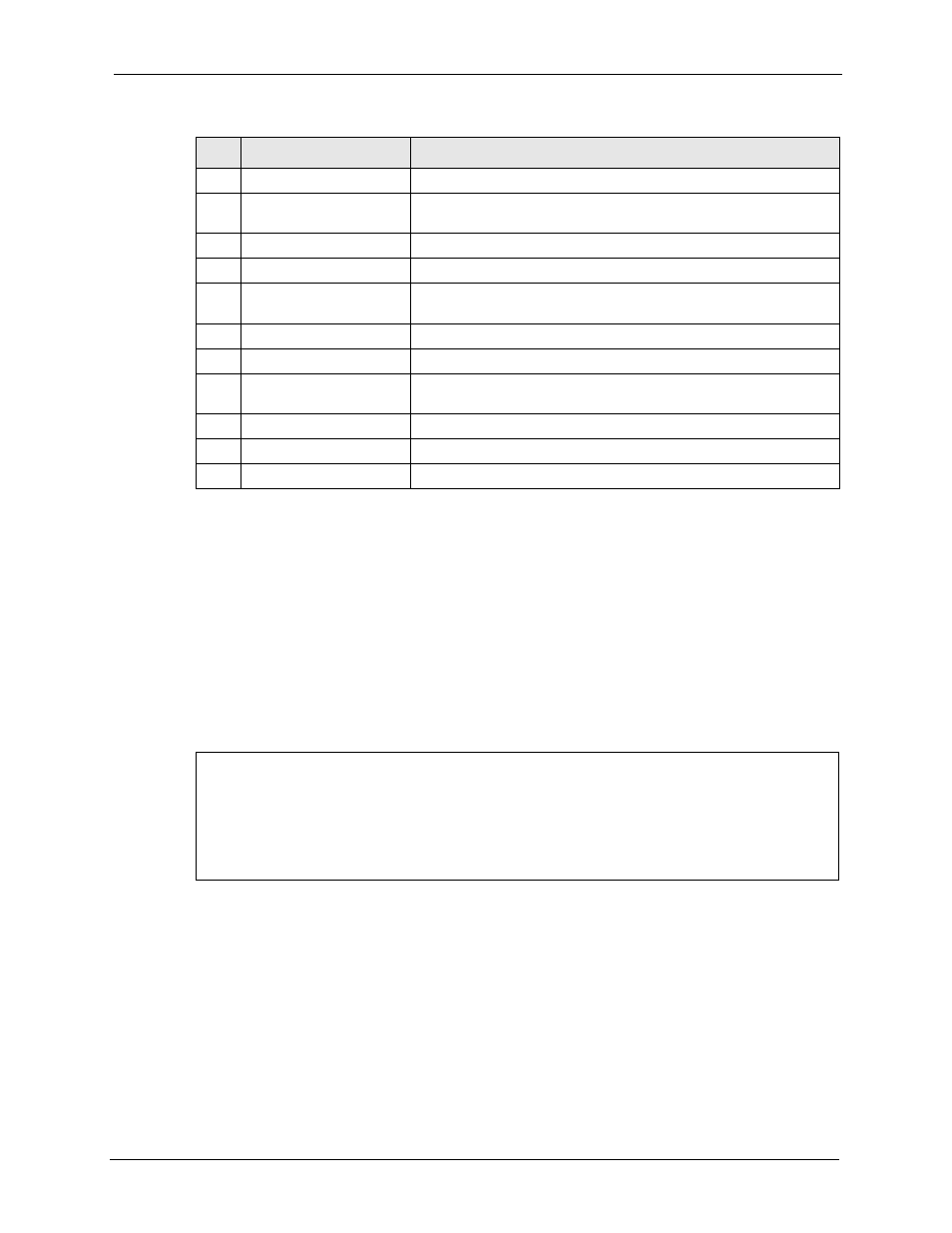
P-660R/H-D Series User’s Guide
Chapter 18 Introducing the SMT
190
18.3 Changing the System Password
Change the Prestige default password by following the steps shown next.
1 Enter 23 in the main menu to display Menu 23 - System Password as shown next.
2 Type your existing system password in the Old Password field, for example “
1234
", and
press [ENTER].
Figure 97 Menu 23 System Password
3 Type your new system password in the New Password field (up to 30 characters), and
press [ENTER].
4 Re-type your new system password in the Retype to confirm field for confirmation and
press [ENTER].
Note: Note that as you type a password, the screen displays an “
*
” for each character
you type.
4
Internet Access Setup
A quick and easy way to set up an Internet connection.
11
Remote Node Setup
Use this menu to set up the Remote Node for LAN-to-LAN
connection, including Internet connection.
12
Static Routing Setup
Use this menu to set up static routes.
15
NAT Setup
Use this menu to specify inside servers when NAT is enabled.
21
Filter and Firewall Setup
or Filter Set Configuration
Use this menu to configure filters, activate/deactivate the firewall
and view the firewall log (on the P-660H-D).
22
SNMP Configuration
Use this menu to set up SNMP related parameters.
23
System Password
Use this menu to change your password.
24
System Maintenance
This menu provides system status, diagnostics, software upload,
etc.
25
IP Routing Policy Setup
Use this menu to configure your IP routing policy.
26
Schedule Setup
Use this menu to schedule outgoing calls.
99
Exit
Use this to exit from SMT and return to a blank screen.
Table 70 Main Menu Summary
#
MENU TITLE
DESCRIPTION
Menu 23 - System Password
Old Password= ?
New Password= ?
Retype to confirm=?
Enter here to CONFIRM or ESC to CANCEL:
