Figure 43 firewall: rule summary, Table 33 rule summary – ZyXEL Communications P-660H-D Series User Manual
Page 118
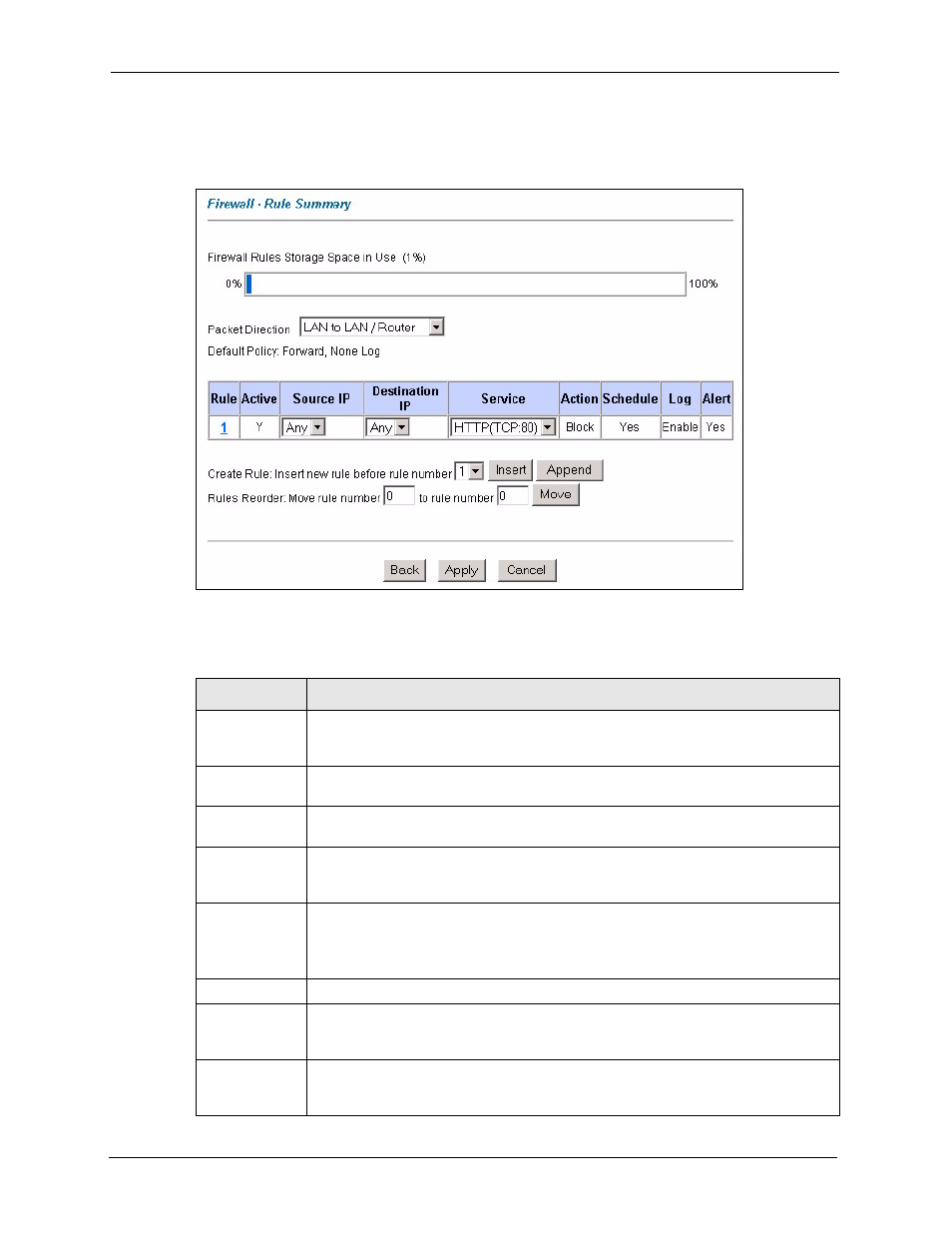
P-660R/H-D Series User’s Guide
117
Chapter 11 Firewall Configuration
Click on Firewall, then Rule Summary to bring up the following screen. This screen is a
summary of the existing rules. Note the order in which the rules are listed.
Figure 43 Firewall: Rule Summary
The following table describes the labels in this screen.
Table 33 Rule Summary
LABEL
DESCRIPTION
Firewall Rules
Storage Space
in Use
This read-only bar shows how much of the Prestige's memory for recording firewall
rules it is currently using. When you are using 80% or less of the storage space, the
bar is green. When the amount of space used is over 80%, the bar is red.
Packet Direction Use the drop-down list box to select a direction of travel of packets for which you
want to configure firewall rules.
Default Policy
This field displays the default action and log policy you selected in the Default Rule
screen for the packet direction shown in the field above.
The following read-only fields summarize the rules you have created that apply to
traffic traveling in the selected packet direction. The firewall rules that you configure
(summarized below) take priority over the general firewall action settings above.
Rule
This is your firewall rule number. The ordering of your rules is important as rules are
applied in turn.
Click a rule’s number to go to the Firewall Edit Rule screen to configure or edit a
firewall rule.
Active
This field displays whether a firewall is turned on (Y) or not (N).
Source IP
This drop-down list box displays the source addresses or ranges of addresses to
which this firewall rule applies. Please note that a blank source or destination
address is equivalent to Any.
Destination IP
This drop-down list box displays the destination addresses or ranges of addresses to
which this firewall rule applies. Please note that a blank source or destination
address is equivalent to Any.
