12 configuring class setup, Table 55 media bandwidth management: summary, Refer to – ZyXEL Communications P-660H-D Series User Manual
Page 169: Reen (see, Section 16.12, To set up a bandwidth class
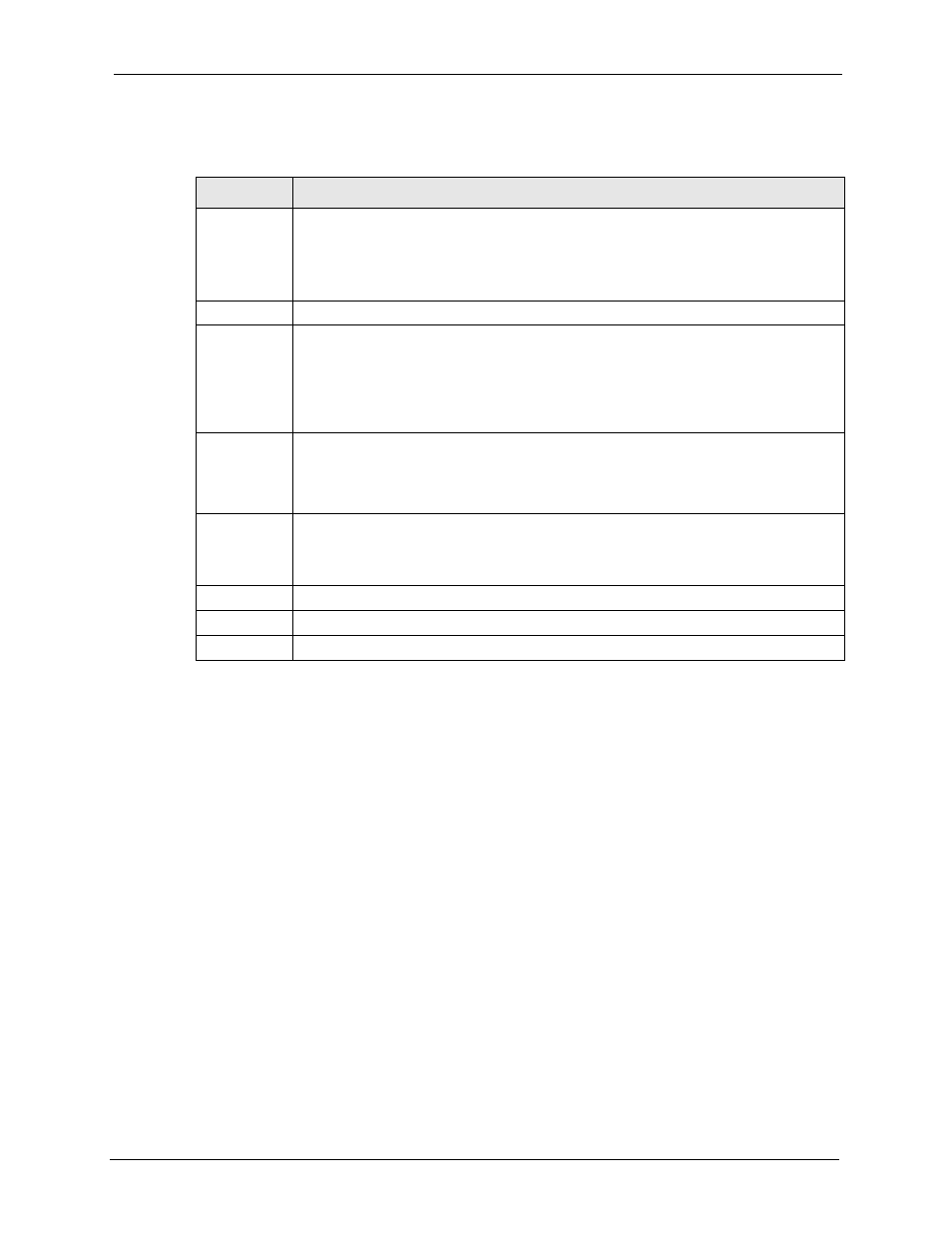
P-660R/H-D Series User’s Guide
Chapter 16 Media Bandwidth Management Advanced Setup
168
The following table describes the labels in this screen.
16.12 Configuring Class Setup
The class setup screen displays the configured bandwidth classes by individual interface.
Select an interface and click the buttons to perform the actions described next. Click “+” to
expand the class tree or click “-“to collapse the class tree. Each interface has a permanent root
class. The bandwidth budget of the root class is equal to the speed you configured on the
interface (see
to configure the speed of the interface). Configure
child-class layers for the root class.
To add or delete child classes on an interface, click Media Bandwidth Management, then
Class Setup. The screen appears as shown (with example classes).
Table 55 Media Bandwidth Management: Summary
LABEL
DESCRIPTION
Interface
These read-only labels represent the physical interfaces. Select an interface’s check box
to enable bandwidth management on that interface. Bandwidth management applies to
all traffic flowing out of the router through the interface, regardless of the traffic’s source.
Traffic redirect or IP alias may cause LAN-to-LAN traffic to pass through the Prestige
and be managed by bandwidth management.
Active
Select an interface’s check box to enable bandwidth management on that interface.
Speed (kbps) Enter the amount of bandwidth for this interface that you want to allocate using
bandwidth management.
This appears as the bandwidth budget of the interface’s root class. The recommendation
is to set this speed to match what the interface’s connection can handle. For example,
set the WAN interface speed to 10000 kbps if the ADSL connection has an upstream
speed of 10Mbps.
Scheduler
Select either Priority-Based or Fairness-Based from the drop-down menu to control
the traffic flow.
Select Priority-Based to give preference to bandwidth classes with higher priorities.
Select Fairness-Based to treat all bandwidth classes equally.
Max
Bandwidth
Usage
Select this check box to have the Prestige divide up all of the interface’s unallocated
and/or unused bandwidth among the bandwidth classes that require bandwidth. Do not
select this if you want to reserve bandwidth for traffic that does not match a bandwidth
class or you want to limit the speed of this interface (see the Speed field description).
Back
Click Back to go to the main Media Bandwidth Management screen.
Apply
Click Apply to save your settings back to the Prestige.
Cancel
Click Cancel to begin configuring this screen afresh.
