Port monitoring configuration, 4 port monitoring configuration – ZyXEL Communications PES-1014 User Manual
Page 30
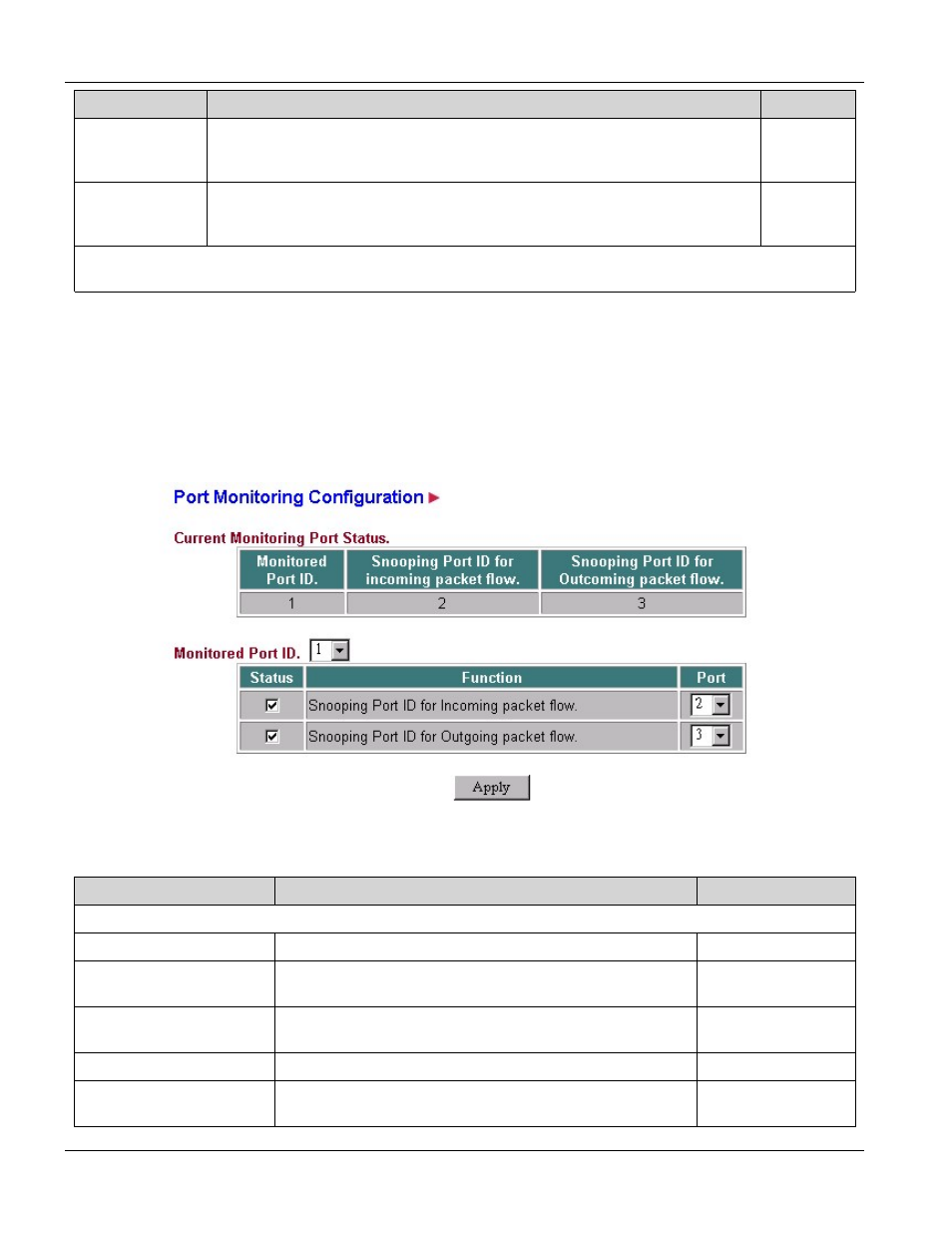
PES-1014 User’s Guide
4-4
System
FIELD
DESCRIPTION
EXAMPLE
Panel Refresh
Time Interval
(1..60) sec
Select how often you wish to refresh this screen. Options range from 1 to 60
seconds. You must reopen the page after configuring to make the new
settings active.
10
(default)
Counter Refresh
Time Interval
(1..60) sec
Select how often you wish to refresh the statistics counters. Options range
from 1 to 60 seconds. You must reopen the page after configuring to make
the new settings active.
10
(default)
Click Apply to save your changes to working memory or click Reset to go to the previous configuration. Refer
to 3.4.4 for directions on saving your changes to flash memory before you restart the switch.
4.4
Port Monitoring Configuration
Move the cursor over the System link and click Port Monitoring to display the Port Monitoring Configuration
screen shown next.
You can specify snooping ports to do monitoring on the monitored port. Only one monitored port is allowed at one
time. Incoming packet flow and outgoing packet flow can be monitored by different snooping ports. Check the
Status box of the Monitored Port to enable the monitoring of both the incoming and the outgoing packet flows.
Figure 4-4 Port Monitoring Configuration
Table 4-3 Port Monitoring Configuration Description
FIELD
DESCRIPTION
EXAMPLE
Current Monitoring Port Status
Monitored Port ID
Indicates the number of the monitored port.
1
Snooping Port ID for
Incoming packet flow
Indicates the snooping port that monitors the Incoming
packet flow of the monitored port. “-“ when it is disabled
-
(default)
Snooping Port ID for
Outgoing packet flow
Indicates the snooping port that monitors the outgoing
packet flow of the monitored port.
-
(default)
Monitored Port ID.
Select the number of a port to monitor.
1
Status
Select the Status box to enable monitoring of the incoming
or outgoing packet flows.
Unchecked
(default)
