Daisy-chain connections, Phoneline networking port connections, Rear panel – ZyXEL Communications PES-1014 User Manual
Page 19: 4 daisy-chain connections, 5 phoneline networking port connections, 6 rear panel
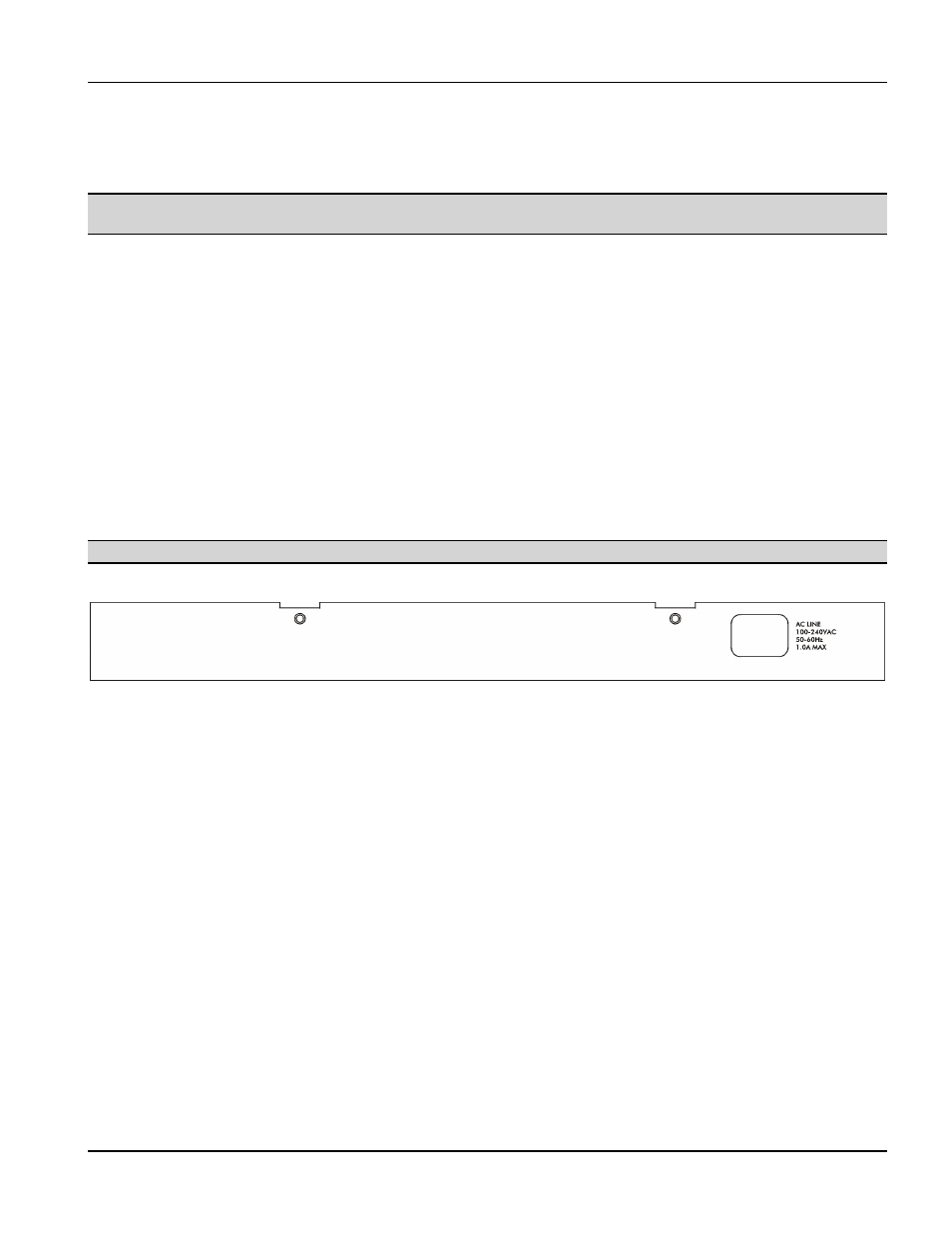
PES-1014 User’s Guide
Hardware Overview
2-3
2.4 Daisy-chain
Connections
Daisy-chain up to seven PES-1014 switches using Ethernet cables.
If you daisy-chain PES-1014s, you cannot trunk the Ethernet ports to form a 200Mbps connection; since
one Ethernet port must be used to connect to the next PES-1014.
Connect the Ethernet switch or router to ETHERNET port A on the first PES-1014 using an Ethernet cable.
Connect the first PES-1014’s ETHERNET port B to ETHERNET port A on the second PES-1014 using another
Ethernet cable. Connect up to five more PES-1014 switches; always connecting ETHERNET port B of one PES-
1014 to ETHERNET port A of the next.
2.5
Phoneline Networking Port Connections
An MDF (Main Distribution Frame) is the point of termination for the telephone company and in-building
telephone lines. Use standard telephone wire to connect the RJ-11 ports (numbered 1-14) on the PES-1014 to the
MDF.
2.6 Rear
Panel
Make sure you are using a 100 — 240 Volt AC, 50 — 60 Hertz power source.
The following figure shows the rear panel of the PES-1014.
Figure 2-3 PES-1014 Rear Panel
Connect the female end of the power cord to the power receptacle on the rear panel of your PES-1014. Connect the
other end of the cord to a power outlet. Make sure that no objects obstruct the airflow of the fan (located on the side
of the unit).
