Assigning inserts/plugins, Assigning inserts/plug-ins – Yamaha DM2000 User Manual
Page 244
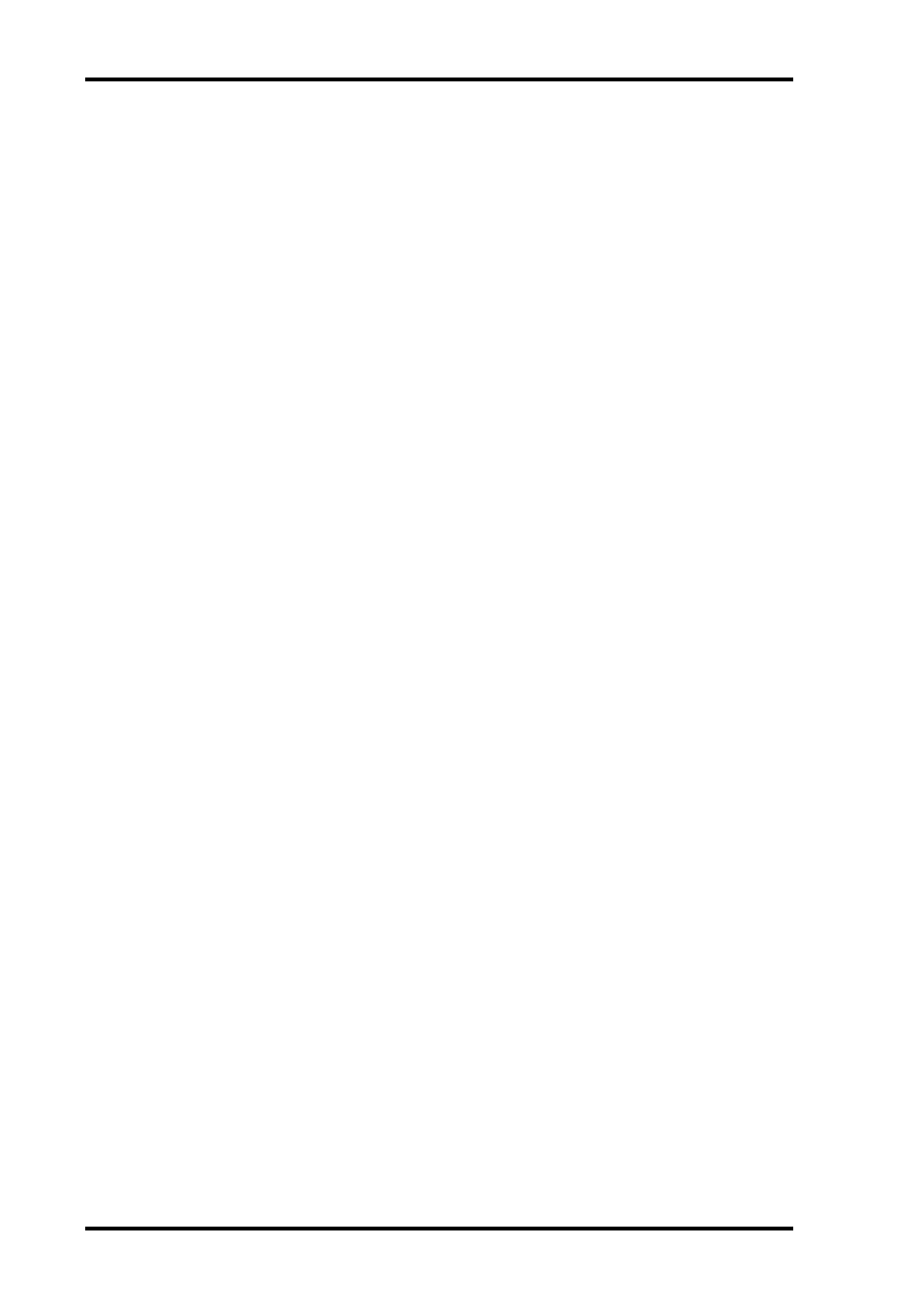
244
Chapter 19—Pro Tools Remote Layer
DM2000 Version 2—Owner’s Manual
3
Use the faders, Encoders, and [ON] buttons to control the currently selected
send.
For stereo aux input channels (i.e., channels with two send panpots), use the ENCODER
MODE [PAN] (PAN) button to toggle between the left and right panpots, and pan with the
Encoder. When the left panpot is active, the ENCODER MODE [PAN] (PAN) button indi-
cator is lit continuously. When the right panpot is active, the ENCODER MODE [PAN]
(PAN) button indicator flashes.
Assigning Inserts/Plug-ins
Inserts can be assigned to channels as follows. The Pro Tools transport must be stopped in
order to make these assignments.
1
Press the ENCODER MODE [ASSIGN 4] (INSERT) button.
Its indicator lights up and the [SEL] buttons are set to Insert Select mode.
2
Use the [SEL] buttons to select channels for insert assignment.
The name of the selected channel appears in the INSERT/PARAM section of the display.
The border of the corresponding channel name in the Pro Tools Mix window is highlighted
red.
3
Press the EFFECTS/PLUG-INS [5] (ASSIGN) button.
Its indicator flashes, as does the ASSIGN indicator on the display.
4
Use Parameter controls 1–4 to select inserts/plug-ins.
The names of the inserts/plug-ins appear on the display in abbreviated form. When you
select an insert/plug-in other than the current, the corresponding SEL button flashes on the
display.
5
To confirm your selection, press the relevant Parameter control’s
push-switch.
The SEL button stops flashing.
While the EFFECTS/PLUG-INS [5] (ASSIGN) button indicator is still flashing, you can
assign more inserts/plug-ins to the same channel. To set insert #5, press the Parameter
Down (SCROLL >) button. Press the Parameter Up (< SCROLL) button to view inserts 1–4
again.
To assign inserts/plug-ins to other channels, use the [SEL] buttons to select them. You’ll
need to press the EFFECTS/PLUG-INS [5] (ASSIGN) button each time you select another
channel.
To assign the same insert/plug-in to all channels, while holding down the USER DEFINED
KEYS [5] (OPTION/ALL) button, press the Parameter control push-switch. (The number
of assignments possible depends on the available CPU power.)
To assign the same insert/plug-in to a selection of channels, press the ENCODER MODE
[ASSIGN 4] (INSERT) button (indicator off) so that the [SEL] buttons can be used to select
channels. Select the channels as explained on page 239, then press the EFFECTS/PLUG-INS
[5] (ASSIGN) button. While its indicator is flashing, use Parameter controls 1–4 to select an
insert/plug-in, and while holding down the USER DEFINED KEYS [5] (OPTION/ALL)
button and USER DEFINED KEYS [4] (SHIFT/ADD) button, press the Parameter control’s
push-switch. (The number of assignments possible depends on the available CPU power.)
You can cancel this function by pressing the [–/DEC] (ESC) button.
