Configuring the dm2000, Configuring pro tools, Configuring the dm2000 configuring pro tools – Yamaha DM2000 User Manual
Page 222
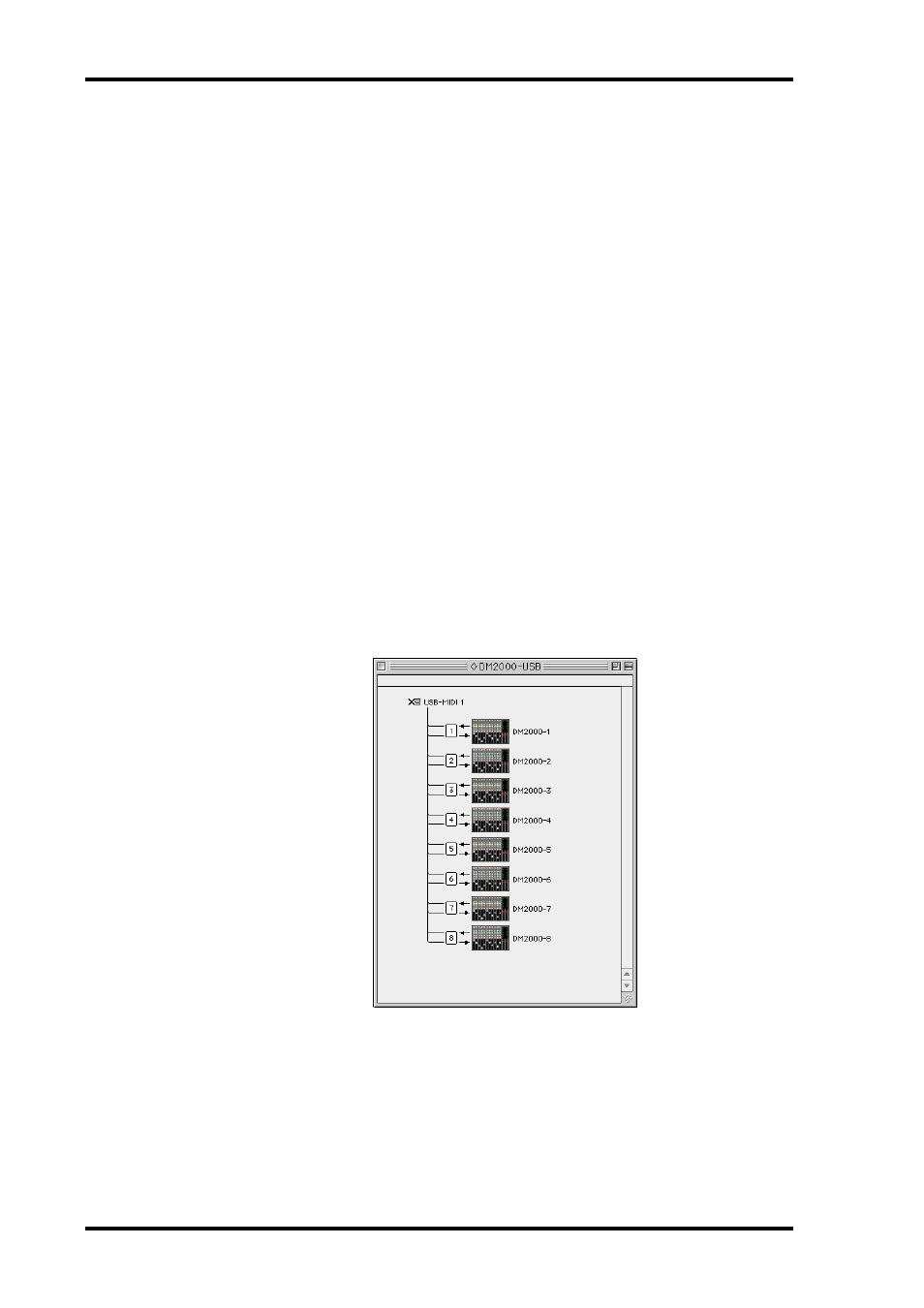
222
Chapter 19—Pro Tools Remote Layer
DM2000 Version 2—Owner’s Manual
Configuring the DM2000
1
Use the DISPLAY ACCESS [SETUP] button to locate the MIDI/TO HOST Setup
page, and use the DAW parameter to specify the port to which Pro Tools is
connected.
See “MIDI Port Setup” on page 216 for more information.
2
Use the DISPLAY ACCESS [REMOTE] button to locate the Remote pages, and
assign Pro Tools to a Remote Layer.
See “Assigning Targets to Remote Layers” on page 253 for more information.
3
Use the LAYER [REMOTE] buttons to select the Pro Tools Remote Layer.
When the Pro Tools Remote Layer is selected, the DM2000’s control surface controls Pro
Tools, not the DM2000. In order to control the DM2000, you need to select an Input Chan-
nel Layer or the Master Layer. Audio mixing on the Input and Master Layers, and Automix
continues while the Pro Tools Layer is selected.
Configuring Pro Tools
Pro Tools needs to be configured as follows. For more information, see your Pro Tools doc-
umentation.
1
Launch Pro Tools.
2
If you are using MacOS 8.6 - 9.2.2, choose OMS Studio Setup from the Setups
menu, and configure OMS as necessary.
This screen shot shows the Yamaha USB MIDI driver with eight ports. An OMS-compatible
device profile for the DM2000 is included on the DM2000 CD-ROM. See the included doc-
umentation for more information.
3
Choose Peripherals from the Setups menu.
