3 tcp/ip ethernet setup and dhcp, Figure 152 menu 3.2 tcp/ip and dhcp ethernet setup, Table 107 dhcp ethernet setup – ZyXEL Communications Prestige 2602H Series User Manual
Page 306
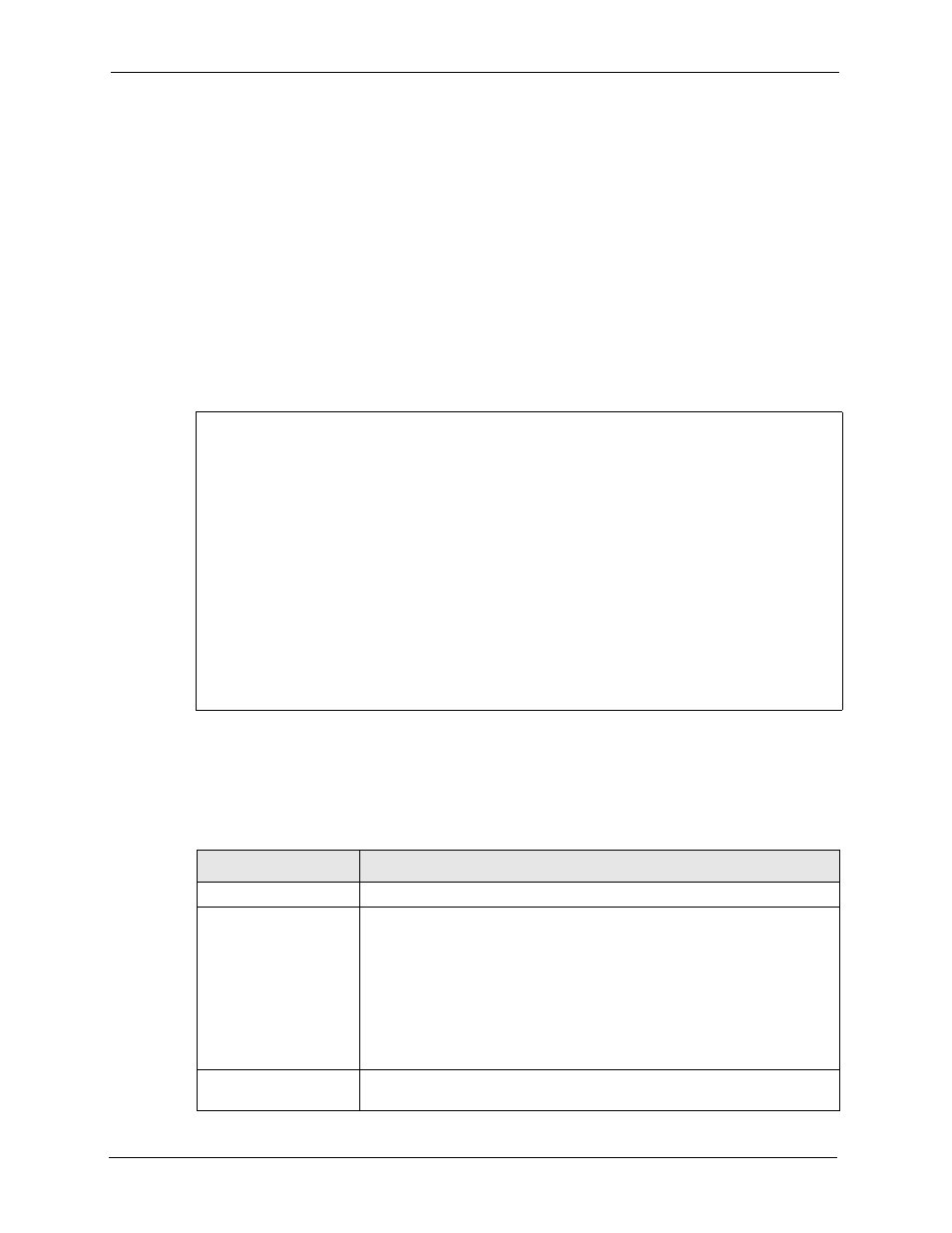
Prestige 2602H/HW Series User’s Guide
306
Chapter 26 Menu 3 LAN Setup
• For TCP/IP Ethernet setup refer to
.
• For bridging Ethernet setup refer to
.
26.3 TCP/IP Ethernet Setup and DHCP
Use menu 3.2 to configure your Prestige for TCP/IP.
To edit menu 3.2, enter 3 from the main menu to display Menu 3 — LAN Setup. When menu
3 appears, press 2 and press [ENTER] to display Menu 3.2 — TCP/IP and DHCP Ethernet
Setup, as shown next
:
Figure 152 Menu 3.2 TCP/IP and DHCP Ethernet Setup
Follow the instructions in the following table on how to configure the DHCP fields.
Menu 3.2 - TCP/IP and DHCP Setup
DHCP Setup
DHCP= Server
Client IP Pool Starting Address= 192.168.1.33
Size of Client IP Pool= 32
Primary DNS Server= 0.0.0.0
Secondary DNS Server= 0.0.0.0
Remote DHCP Server= N/A
TCP/IP Setup:
IP Address= 192.168.1.1
IP Subnet Mask= 255.255.255.0
RIP Direction= None
Version= N/A
Multicast= None
IP Policies=
Edit IP Alias= No
Press ENTER to Confirm or ESC to Cancel:
Table 107 DHCP Ethernet Setup
FIELD
DESCRIPTION
DHCP Setup
DHCP
If set to Server, your Prestige can assign IP addresses, an IP default
gateway and DNS servers to Windows 95, Windows NT and other systems
that support the DHCP client.
If set to None, the DHCP server will be disabled.
If set to Relay, the Prestige acts as a surrogate DHCP server and relays
DHCP requests and responses between the remote server and the clients.
Enter the IP address of the actual, remote DHCP server in the Remote
DHCP Server in this case.
When DHCP server is used, the following items need to be set:
Client IP Pool Starting
Address
This field specifies the first of the contiguous addresses in the IP address
pool.
