7 using ftp or tftp to back up configuration, 1 using the ftp commands to back up configuration, 2 ftp command configuration backup example – ZyXEL Communications P-2602HW(L) Series User Manual
Page 308: Figure 180 ftp session example
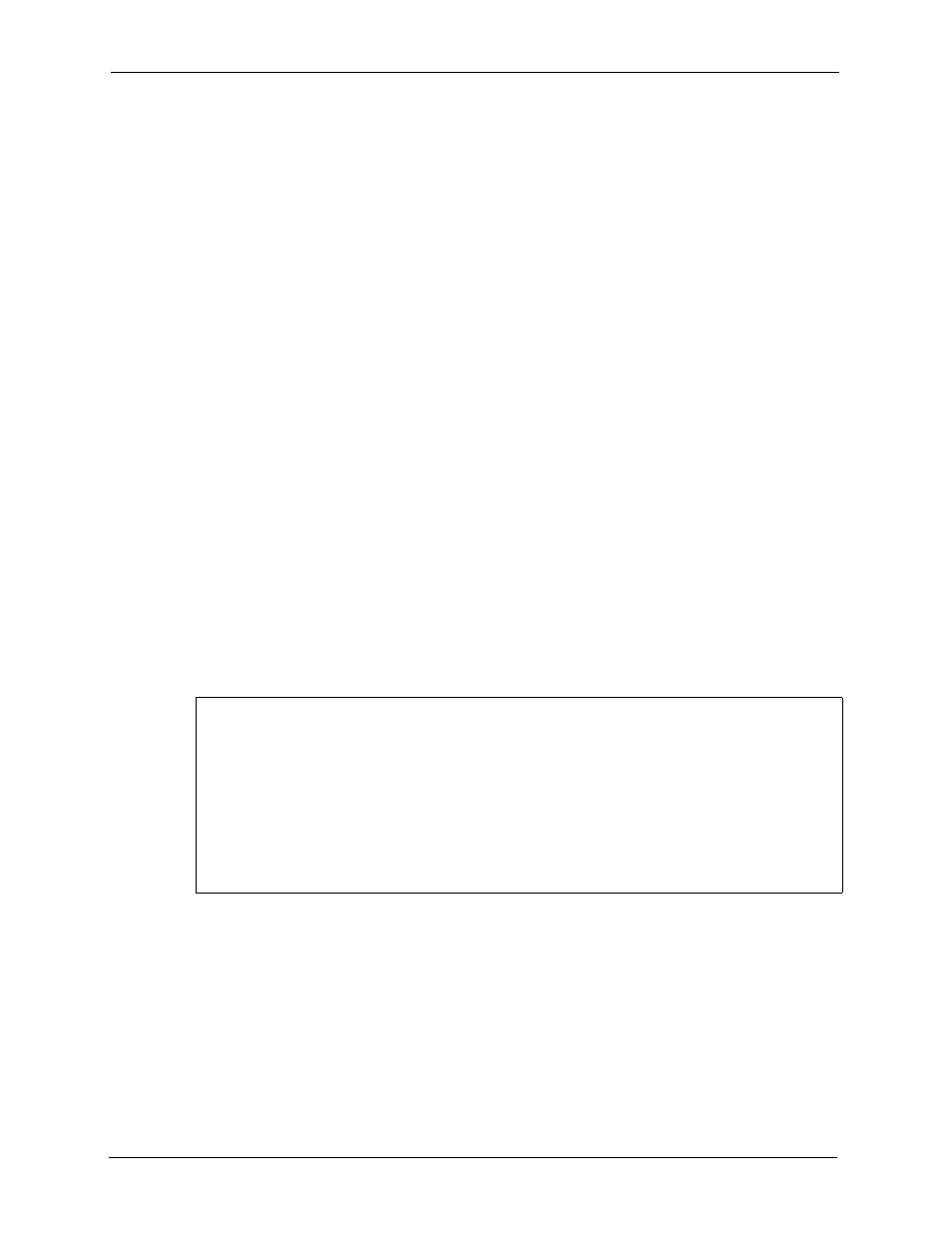
P-2602H(W)(L)-DxA Series User’s Guide
308
Chapter 25 Tools
25.7 Using FTP or TFTP to Back Up Configuration
This section covers how to use FTP or TFTP to save your device’s configuration file to your
computer.
25.7.1 Using the FTP Commands to Back Up Configuration
1 Launch the FTP client on your computer.
2 Enter “
open
”, followed by a space and the IP address of your ZyXEL Device.
3 Press [ENTER] when prompted for a username.
4 Enter your password as requested (the default is “1234”).
5 Enter “
bin
” to set transfer mode to binary.
6 Use “
get
” to transfer files from the ZyXEL Device to the computer, for example, “
get
rom-0 config.rom
” transfers the configuration file on the ZyXEL Device to your
computer and renames it “
config.rom
”. See earlier in this chapter for more information
on filename conventions.
7 Enter “
quit
” to exit the ftp prompt.
25.7.2 FTP Command Configuration Backup Example
This figure gives an example of using FTP commands from the DOS command prompt to save
your device’s configuration onto your computer.
Figure 180 FTP Session Example
331 Enter PASS command
Password:
230 Logged in
ftp> bin
200 Type I OK
ftp> get rom-0 zyxel.rom
200 Port command okay
150 Opening data connection for STOR ras
226 File received OK
ftp: 16384 bytes sent in 1.10Seconds 297.89Kbytes/sec.
ftp> quit
