1 application priority configuration, Figure 76 application priority configuration – ZyXEL Communications P-2602HW(L) Series User Manual
Page 138
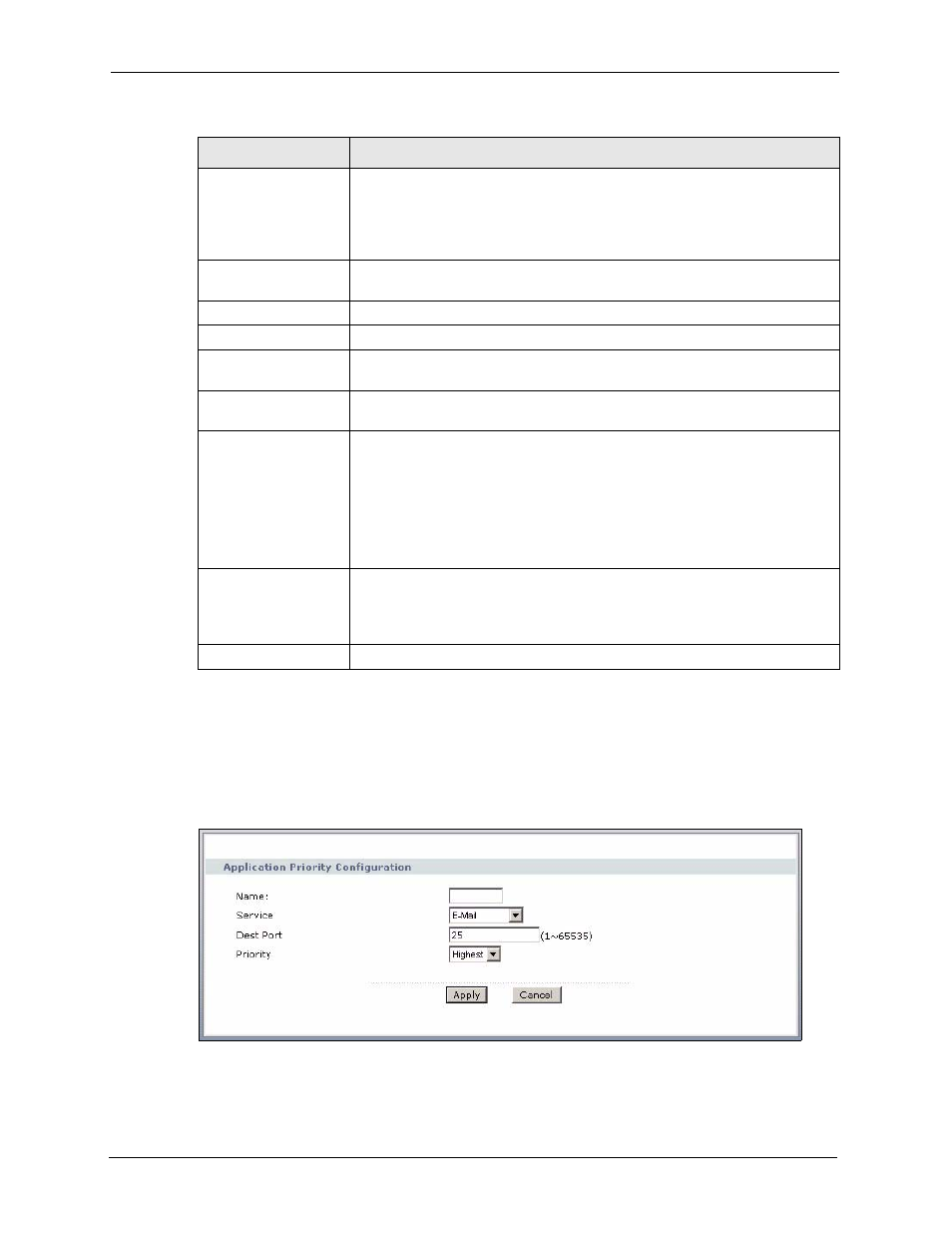
P-2602H(W)(L)-DxA Series User’s Guide
138
Chapter 9 Wireless LAN
9.8.1 Application Priority Configuration
To edit a WMM QoS application entry, click the edit icon under Modify. The following
screen displays.
Figure 76 Application Priority Configuration
WMM QoS Policy
Select Default to have the ZyXEL Device automatically give a service a
priority level according to the ToS value in the IP header of packets it sends.
Select Application Priority from the drop-down list box to display a table of
application names, services, ports and priorities to which you want to apply
WMM QoS.
This table only appears if you select Application Priority in WMM QoS
Policy.
#
This is the number of an individual application entry.
Name
This field displays a description given to an application entry.
Service
This field displays either FTP, WWW, E-mail or a User Defined service to
which you want to apply WMM QoS.
Dest Port
This field displays the destination port number to which the application sends
traffic.
Priority
Select the priority of the application.
Highest - Typically used for voice or video that should be high-quality.
High - Typically used for voice or video that can be medium-quality.
Mid - Typically used for applications that do not fit into another priority. For
example, Internet surfing.
Low - Typically used for non-critical “background” applications, such as large
file transfers and print jobs that should not affect other applications.
Modify
Click the Edit icon to open the Application Priority Configuration screen.
Modify an existing application entry or create a application entry in the
Application Priority Configuration screen.
Click the Remove icon to delete an application entry.
Apply
Click Apply to save your changes back to the ZyXEL Device.
Table 44 Wireless LAN: QoS
LABEL
DESCRIPTION
