3 configuring lan ip, 1 configuring advanced lan setup, Figure 55 lan ip – ZyXEL Communications P-2602HW(L) Series User Manual
Page 113: Table 30 lan ip
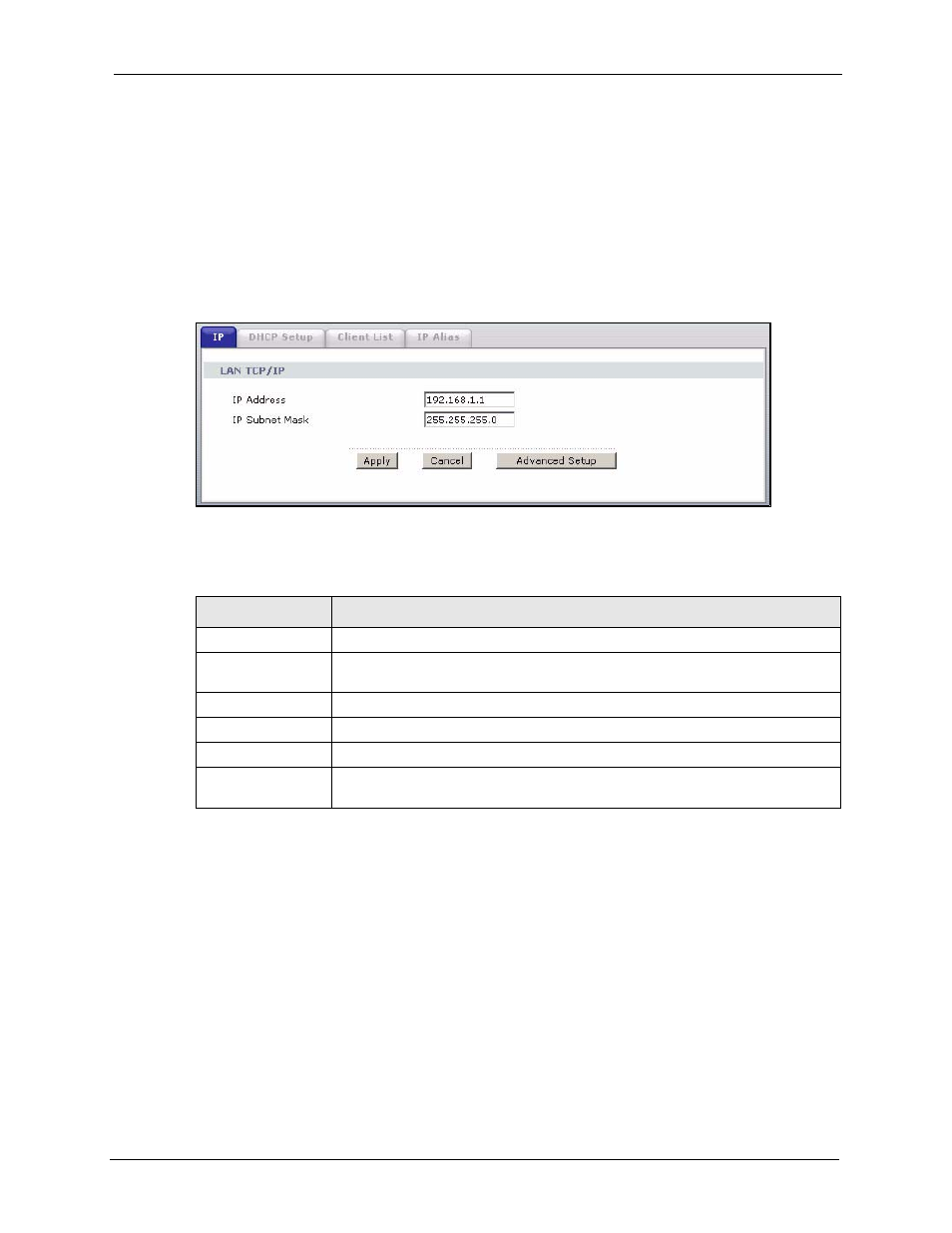
P-2602H(W)(L)-DxA Series User’s Guide
Chapter 8 LAN Setup
113
After all the routing information is updated, the computer can access the ZyXEL Device and
the Internet as if it is in the same subnet as the ZyXEL Device.
8.3 Configuring LAN IP
Click Network > LAN to open the IP screen. See
for background
information.
Figure 55 LAN IP
The following table describes the fields in this screen.
8.3.1 Configuring Advanced LAN Setup
To edit your ZyXEL Device's advanced LAN settings, click the Advanced Setup button in the
LAN IP screen. The screen appears as shown.
Table 30 LAN IP
LABEL
DESCRIPTION
LAN TCP/IP
IP Address
Enter the IP address of your ZyXEL Device in dotted decimal notation, for
example, 192.168.1.1 (factory default).
IP Subnet Mask
Type the subnet mask assigned to you by your ISP (if given).
Apply
Click Apply to save your changes back to the ZyXEL Device.
Cancel
Click Cancel to begin configuring this screen afresh.
Advanced Setup
Click this button to display the Advanced LAN Setup screen and edit more
details of your LAN setup.
