1 resetting the zyxel device, 1 using the reset button, Table 5 change password – ZyXEL Communications NBG-415N User Manual
Page 30
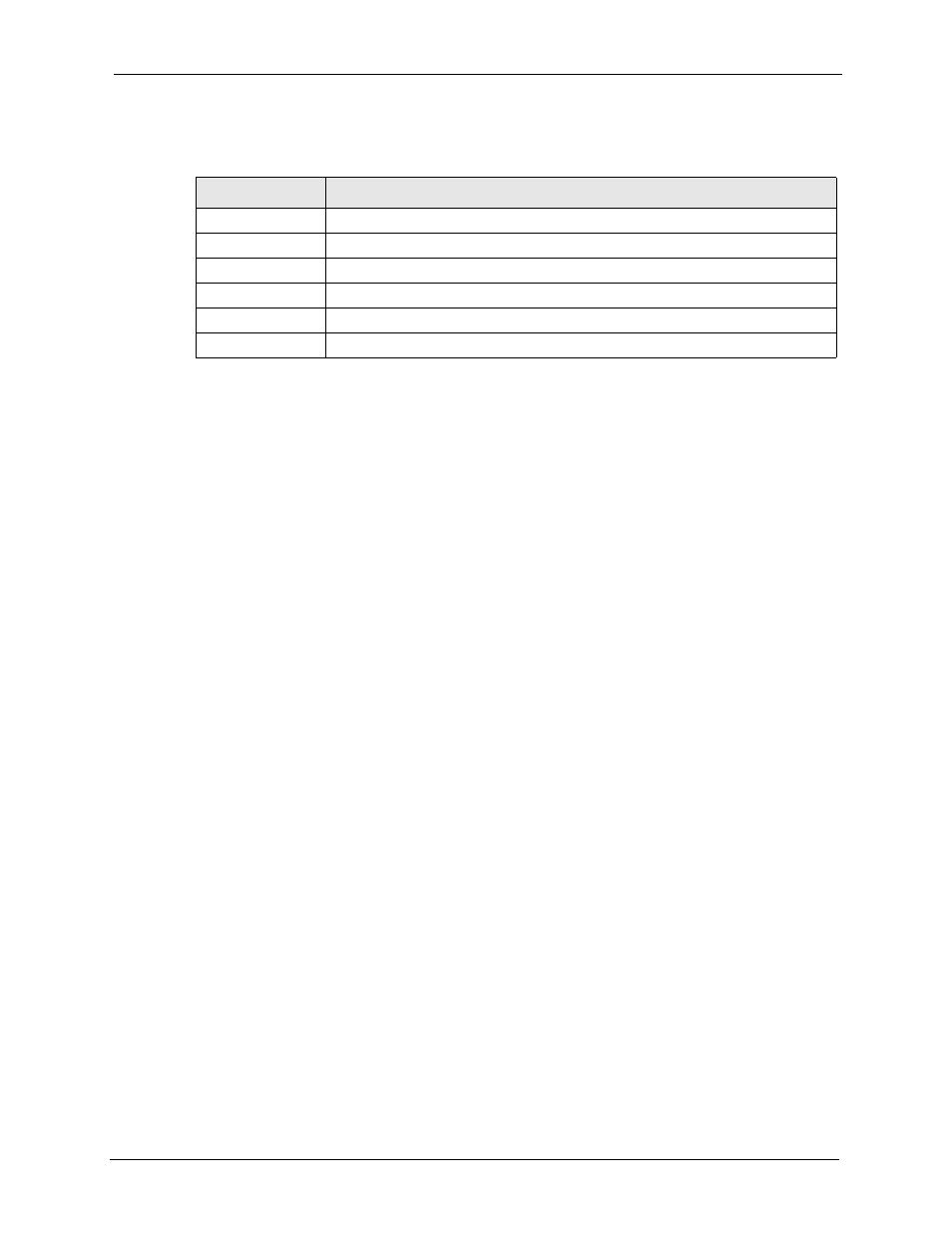
ZyXEL NBG-415N User’s Guide
Chapter 2 The Web Configurator
30
The following table describes the related fields in this screen.
2.5.1 Resetting the ZyXEL Device
If you forget your administrative login password or cannot access the web configurator, you
will need to use the RESET button to reload the factory-default configuration file. This means
that you will lose all configurations that you had previously and the password will be reset to
“1234”.
2.5.1.1 Using the Reset Button
1 Use a pointed object to press the RESET button for more than 10 seconds and then
release.
2 Wait until the WAN, LAN and WLAN LEDs turn off and blink. This indicates that the
ZyXEL Device has reset the configuration to the factory defaults.
3 Wait until the ZyXEL Device finishes restarting before accessing it again.
Table 5 Change Password
LABEL
DESCRIPTION
Admin Password
Password
Type the new password in this field.
Verify Password
Type the new password again in this field.
User Password
Password
Type the new password in this field.
Verify Password
Type the new password again in this field.
