3 reset configuration, 4 rebooting your zyxel device, 5 firmware – ZyXEL Communications NBG-415N User Manual
Page 111
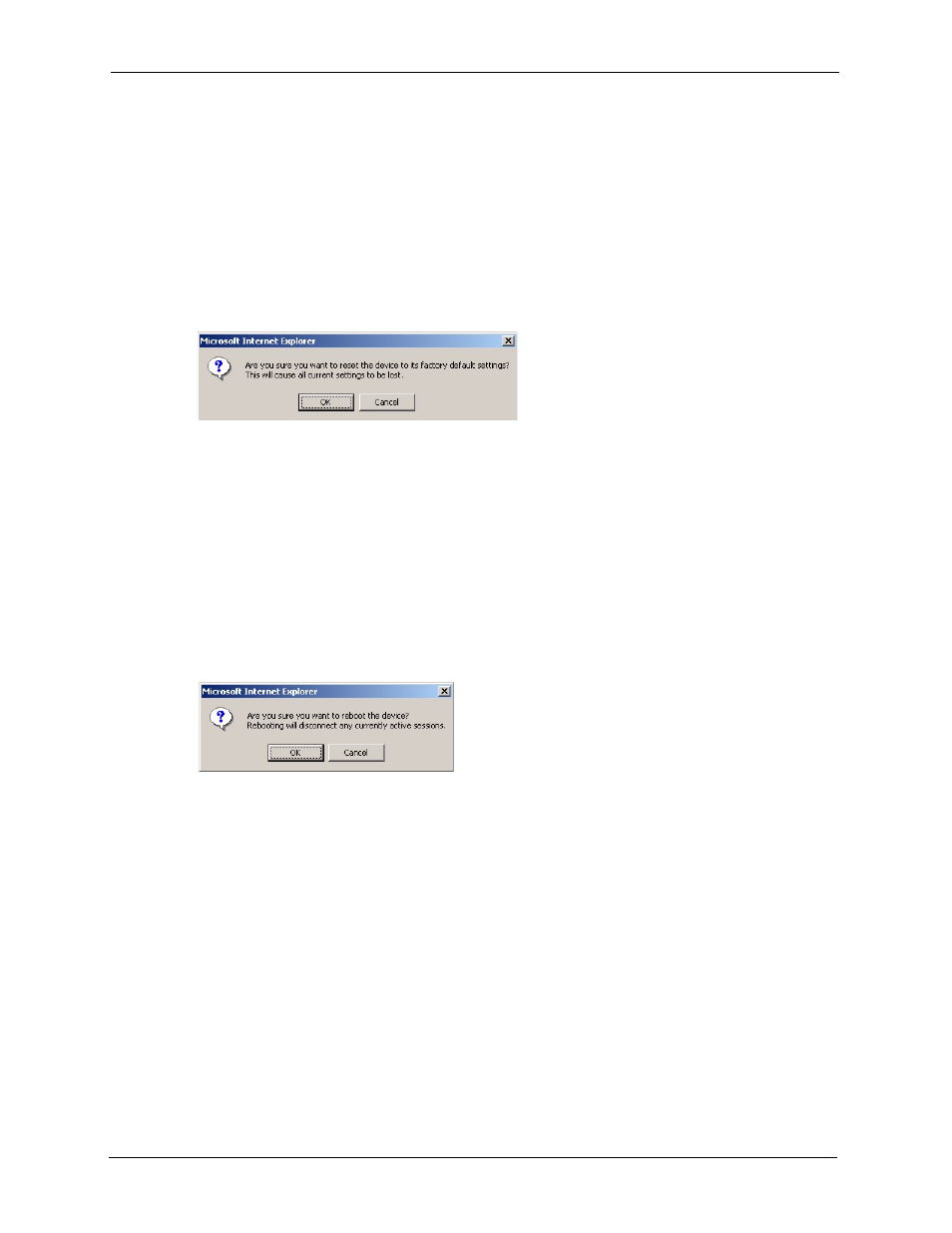
ZyXEL NBG-415N User’s Guide
111
Chapter 8 Tools
8.4.3 Reset Configuration
Note: When you reset the device, all custom changes will be lost.
Follow the steps below to reset your ZyXEL Device.
1 In the web configurator, click Tools > System and click Restore all Settings to the
Factory Defaults.
2 A screen displays. Click OK to continue.
Figure 79 Tools: System: Reset
3 Wait until the ZyXEL Device finishes rebooting before accessing the web configurator.
8.4.4 Rebooting Your ZyXEL Device
Note: When you reboot the device, all unsaved changes will be lost.
Follow the steps below to restart your ZyXEL Device.
1 In the web configurator, click Tools > System and click Reboot the Device.
2 A screen displays. Click OK to continue.
Figure 80 Tools: System: Reboot the Device
3 Wait until the ZyXEL Device finishes rebooting before accessing the web configurator.
8.5 Firmware
Use the Firmware screen to update the firmware on your ZyXEL Device.
1 Back up the current device configuration in the System screen.
1
www.zyxel.com.
2 In the web configurator, click Tools > Firmware.
