Uninstalling the software, Managing your tablet preferences, Gin by – Wacom INTUOS4 WIRELESS PTK-540WL User Manual
Page 85
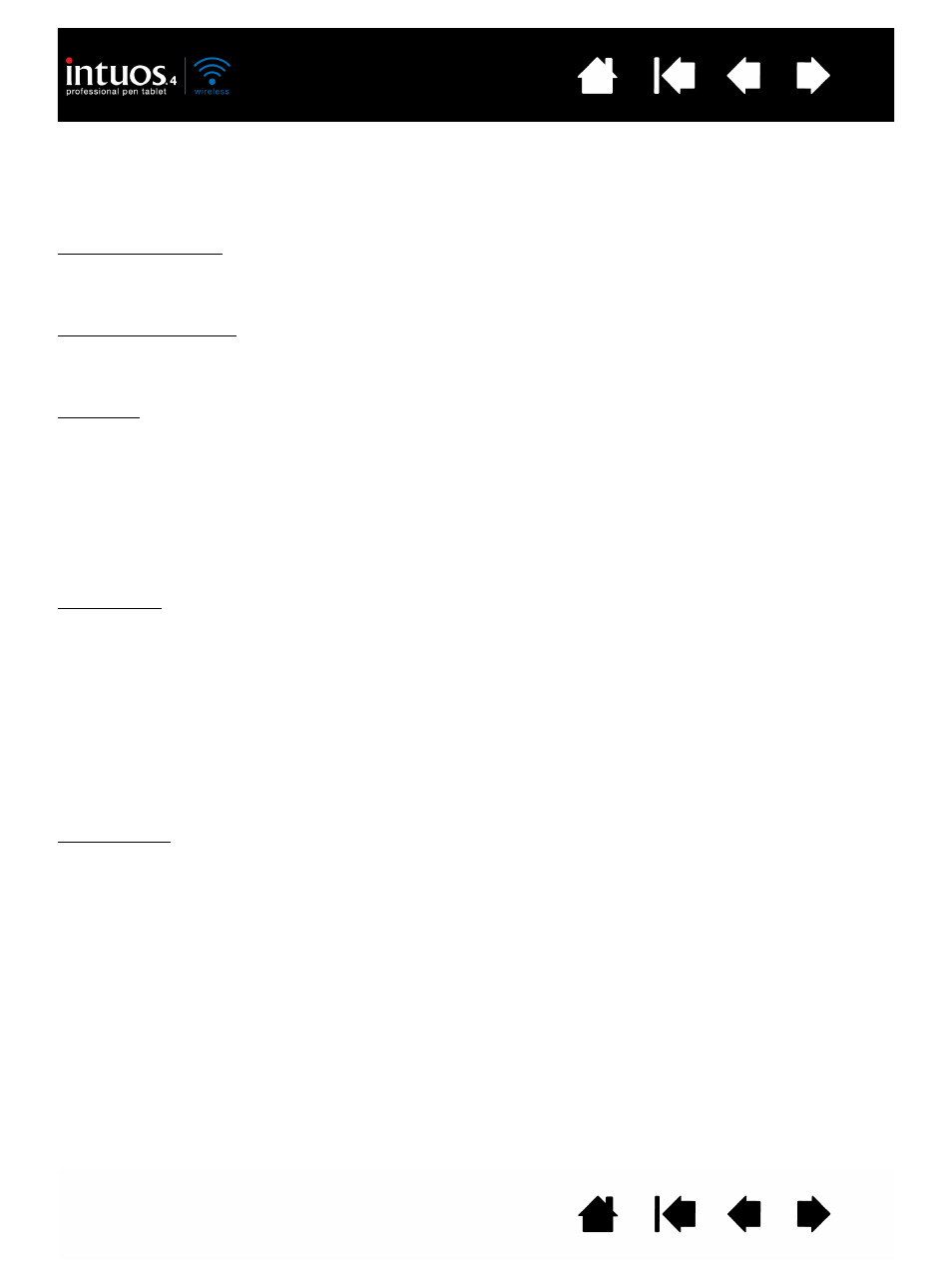
85
85
UNINSTALLING THE SOFTWARE
Follow the appropriate procedure below to remove the Wacom tablet driver software from your system.
Important: When you remove the Wacom tablet software from your system, your Wacom tablet will no
longer operate with full tablet functionality but will continue to function as a mouse device.
Windows 7 and Vista: Click on the Windows
START
button and choose C
ONTROL
P
ANEL
. In the C
ONTROL
P
ANEL
window, click on U
NINSTALL
A
P
ROGRAM
. In the dialog box that appears, choose W
ACOM
T
ABLET
.
Click U
NINSTALL
and follow the prompts to remove the tablet driver. (If prompted, enter your administrator
login name and password.) Be sure to restart your computer after uninstalling the software.
Windows XP or XP x64: Click
START
. In the start menu, select C
ONTROL
P
ANEL
. Then select A
DD
OR
R
EMOVE
P
ROGRAMS
. In the A
DD
OR
R
EMOVE
P
ROGRAMS
window, choose W
ACOM
T
ABLET
and click on the R
EMOVE
button. Follow the prompts to remove the tablet driver. Be sure to restart your computer after uninstalling
the software.
Macintosh: From the G
O
menu, choose A
PPLICATIONS
and open the W
ACOM
T
ABLET
folder.
Double-click on the W
ACOM
T
ABLET
U
TILITY
icon and select the T
ABLET
S
OFTWARE
: R
EMOVE
button.
Enter your administrator login name and password. After the removal is completed, click OK. Be sure to
restart your computer after uninstalling the software.
Note: To fully remove the Intuos4 Wireless tablet from your computer, you will need to delete the paired
connection from the Bluetooth devices control panel for your operating system.
MANAGING YOUR TABLET PREFERENCES
Use the Wacom tablet preferences utility to manage your tablet preferences for a single or multiple users.
For Windows, first close any open applications. Then open the utility by clicking the
START
icon and
selecting A
LL
P
ROGRAMS
. Select W
ACOM
T
ABLET
and W
ACOM
T
ABLET
P
REFERENCE
F
ILE
U
TILITY
.
•
To remove preferences for the current user, click on the R
EMOVE
button under M
Y
P
REFERENCES
.
•
To delete preferences for multiple users, click on the R
EMOVE
button under A
LL
U
SER
P
REFERENCES
.
Administrator rights are required to delete preferences for all users. Relaunch any currently open
tablet-aware applications that you may be running.
•
To back up your preferences, click on the B
ACKUP
... button under M
Y
P
REFERENCES
.
•
To restore preferences that you had previously backed up, click on the R
ESTORE
... button under M
Y
P
REFERENCES
.
Be sure to carefully follow any prompts that may appear.
For Macintosh, open the main A
PPLICATIONS
folder. Then open the W
ACOM
T
ABLET
folder and run the
W
ACOM
T
ABLET
U
TILITY
.
•
To remove preferences, select C
URRENT
U
SER
or A
LL
USERS
. Then click on the R
EMOVE
button.
Log out, then log back in. When the tablet driver loads it will create a new preferences file with the
factory defaults.
•
To back up your preferences, select C
URRENT
U
SER
or A
LL
USERS
. Then click on the B
ACKUP
... button.
•
To restore preferences that you had previously backed up, select C
URRENT
U
SER
or A
LL
USERS
.
Then click on the R
ESTORE
... button.
Be sure to carefully follow any prompts that may appear.
