Eystroke, Keystroke – Wacom INTUOS4 WIRELESS PTK-540WL User Manual
Page 52
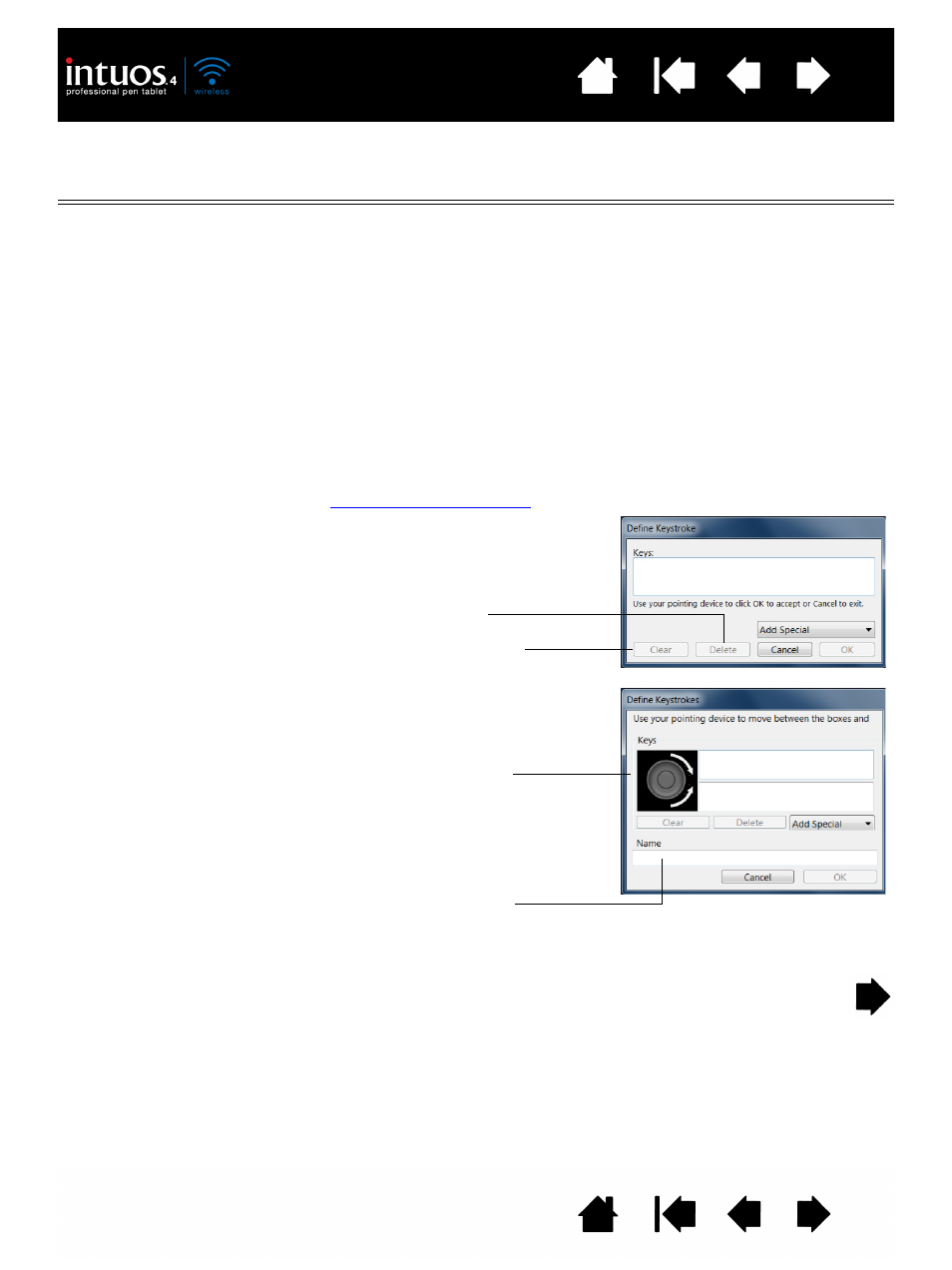
52
52
FUNCTION NAME
DESCRIPTION
K
EYSTROKE
...
Enables you to simulate keystrokes. Select this option to display the D
EFINE
K
EYSTROKE
dialog box.
Enter a keystroke or keystroke combination in the K
EYS
entry box.
Keystroke combinations can include letters, numbers, function keys (such as F3)
and modifier keys (such as S
HIFT
, A
LT
, or C
TRL
for Windows, or
SHIFT
,
OPTION
,
COMMAND
, and
CONTROL
for Macintosh).
You can also select special keystrokes or keystroke combinations from the A
DD
S
PECIAL
drop-down menu.
After defining a keystroke sequence, click OK.
Important: Because the E
NTER
(Windows) and
RETURN
(Macintosh) keys can be
selected as a defined keystroke, they cannot be used to select OK. You must use
your Intuos4 tool to click on the OK button.
If prompted, enter a name for the keystroke definition. The name will be displayed
with the respective control or in the Radial Menu, as applicable.
You can create different keystroke functions for different applications.
See
.
To learn which keystroke shortcuts are supported by a particular application, see
the documentation that came with the application.
Deletes only the last entry
in the keystroke entry box.
Clears the keystroke entry box.
When defining keystrokes for the
Touch Ring or mouse fingerwheel,
the dialog box provides two K
EYS
entry boxes.
Assign keystroke functions as
described above for clockwise and
counter-clockwise movement on the
ring, or front and back movement of
the mouse fingerwheel.
Enter a N
AME
for the defined
keystrokes pair and click OK.
