Battery status and wireless connection lights, Wireless connection light, Battery status light – Wacom INTUOS4 WIRELESS PTK-540WL User Manual
Page 14
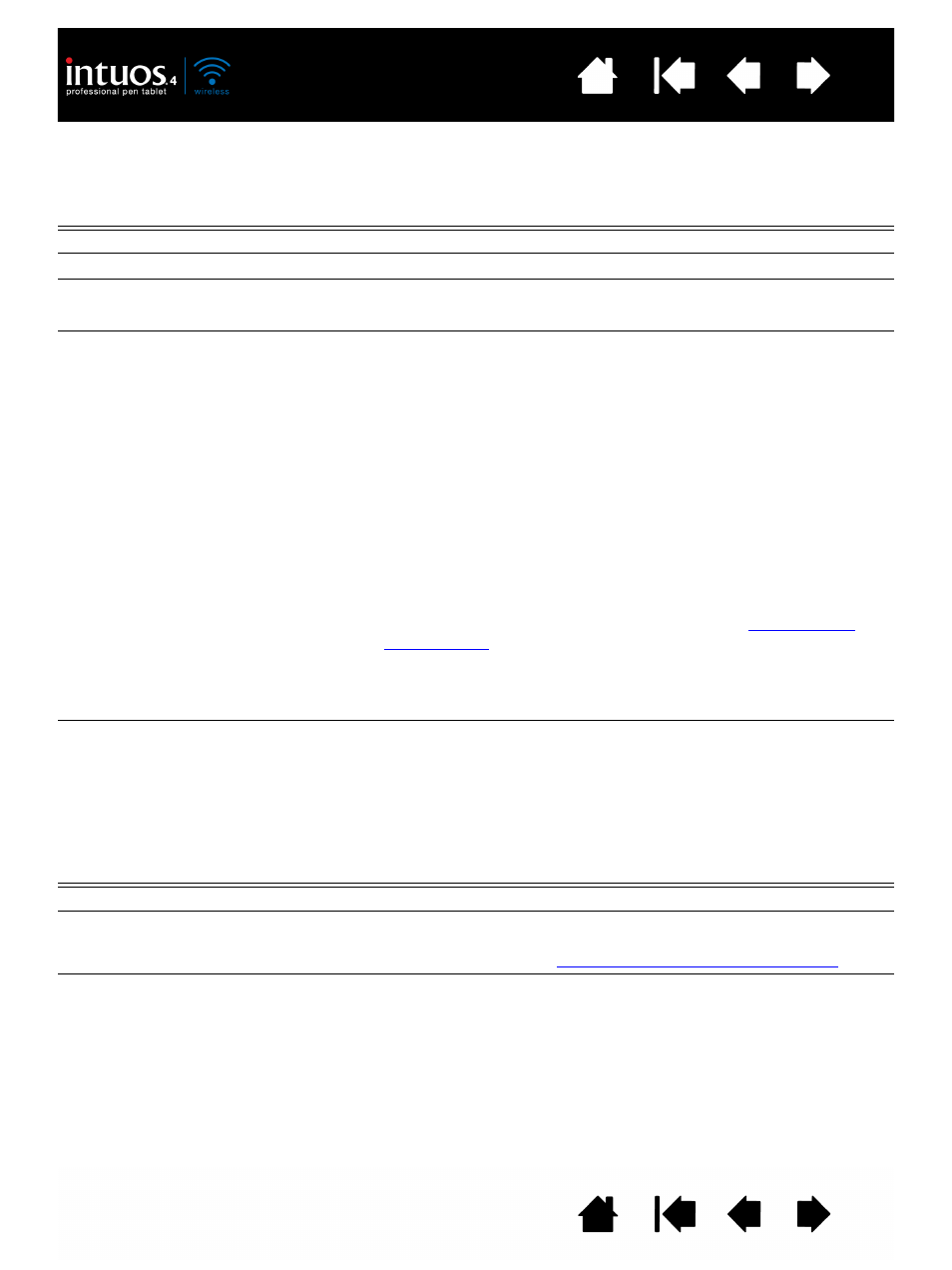
14
14
BATTERY STATUS AND WIRELESS CONNECTION LIGHTS
Observe the battery status and wireless connection lights to check the operational status of the tablet:
BATTERY STATUS LIGHT
TABLET AND BATTERY STATUS
Green
High battery charge (35% to 100%) remaining.
Red
Low battery charge (15% - 34%) remaining.
Red, flashing
Very low battery charge (less than 15%) remaining.
You need to recharge the battery now!
Off
Tablet has been turned off either manually or automatically, or no
battery charge. Any of the following conditions can prompt the
tablet to power off.
•
You move the power switch to the off position.
•
After you press the pairing button, the tablet does not pair with
a computer within 3 minutes.
•
No user input for more than 30 minutes. Tablet enters sleep
mode.
•
No wireless connection for more than 5 seconds.
•
Battery charge drops below operational level and no external
power supply is connected to tablet. Connect the USB cable
between Intuos4 and a primary USB port (located directly on
your computer) or to a powered USB hub. If the LED still does
not light, the battery should be replaced. See
.
If the tablet has automatically turned itself off and there is adequate
battery or external power available, move the power switch off and
then back on, or press the Touch Ring toggle button.
Yellow
Indicates that the USB cable is attached and the battery is
charging. Light will change to green when battery is fully charged.
Note: If the light does not go on, try turning on the tablet power
switch. Some USB hubs will not supply power if the tablet is
turned off.
WIRELESS CONNECTION LIGHT
TABLET STATUS
Off
No Bluetooth connection between tablet and computer.
Blue, flashing
Discoverable mode (after pressing the pairing button or turning the
tablet power on). Tablet is searching for a connection, or pairing
with your computer. See
establishing a Bluetooth connection
.
Blue
Tablet is connected to computer using a Bluetooth wireless
connection.
