Using and customizing the radial menu, Using the radial menu, Ring, and – Wacom INTUOS4 WIRELESS PTK-540WL User Manual
Page 57: Radial, Menu, Radial menu
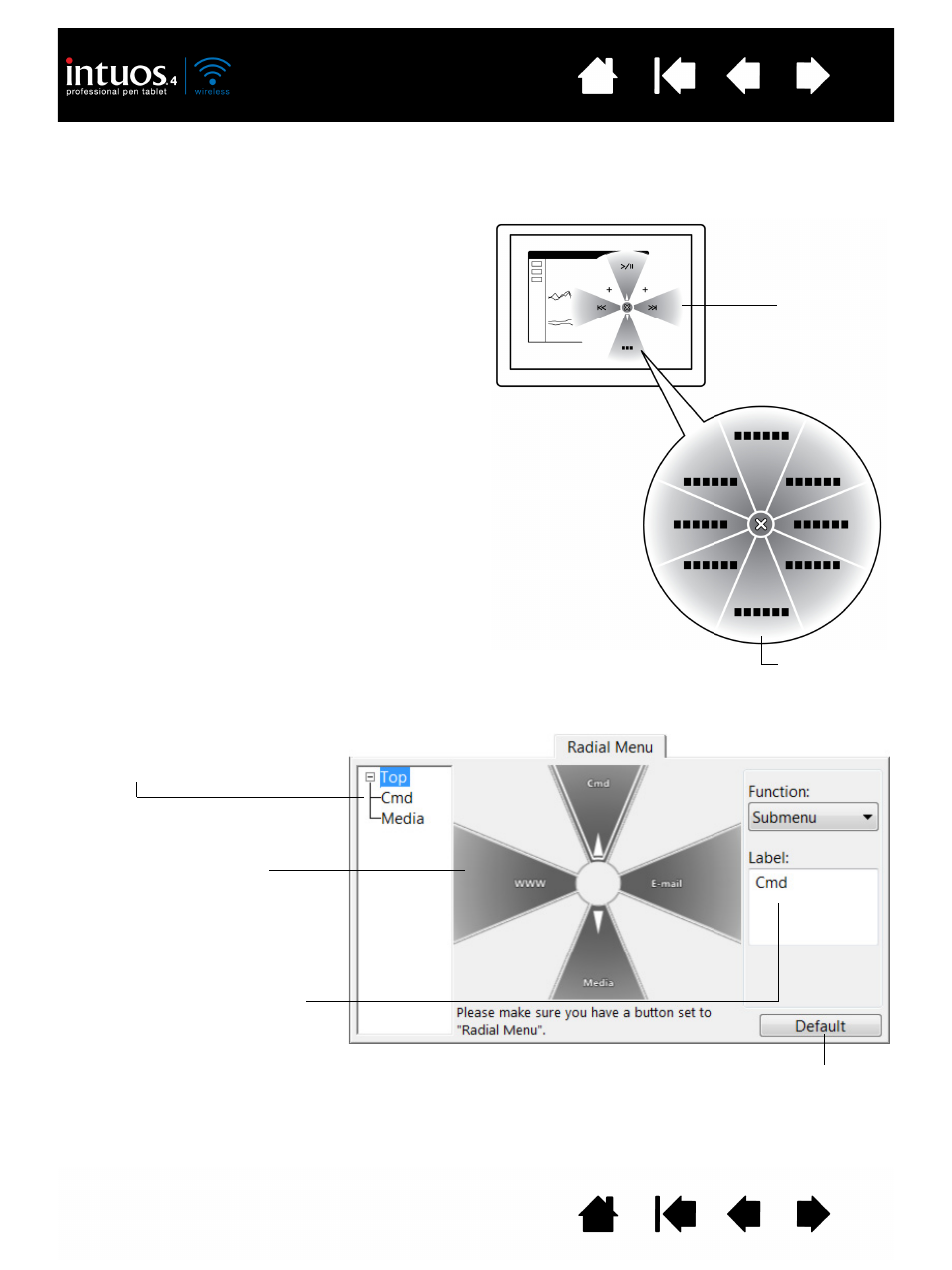
57
57
USING AND CUSTOMIZING THE RADIAL MENU
The Radial Menu is a circular pop-up menu that provides quick access to editing, navigation, media control
functions, and more.
•
To display the Radial Menu, set a tool button
or ExpressKey to the R
ADIAL
M
ENU
function.
Whenever you press that button, the Radial
Menu is displayed centered at the screen
cursor position.
•
The hierarchical Radial Menu appears in
circular format, extending over the entire
desktop. Each level of the menu consists of
eight control slices which may contain
various features and options to choose from.
•
Select an option by clicking on it within the
Radial Menu. Some selections may display a
submenu where you can then choose from
the available options.
Holding down the button that opens the
Radial Menu allows you to click on a menu
item without closing the Radial Menu.
•
The menu closes after you make a selection.
To close the Radial Menu without making a
selection, click on the ‘X’ located at the
center of the menu or on a control slice that
has no function assigned to it. You can also
again press the button used to display the
menu.
Use the R
ADIAL
M
ENU
tab to customize the available functions on the Radial Menu:
Returns the currently
displayed Radial Menu
layout to its default values.
1. Select a menu or submenu to
customize.
2. Select a control slice for which
to customize settings.
3. Choose the F
UNCTION
(s) to
perform.
Note: Press the E
NTER
(
RETURN
)
key to add multiple lines of
text.
Top menu
Submenu
