Holding the pen, Pen holder – Wacom INTUOS4 WIRELESS PTK-540WL User Manual
Page 24
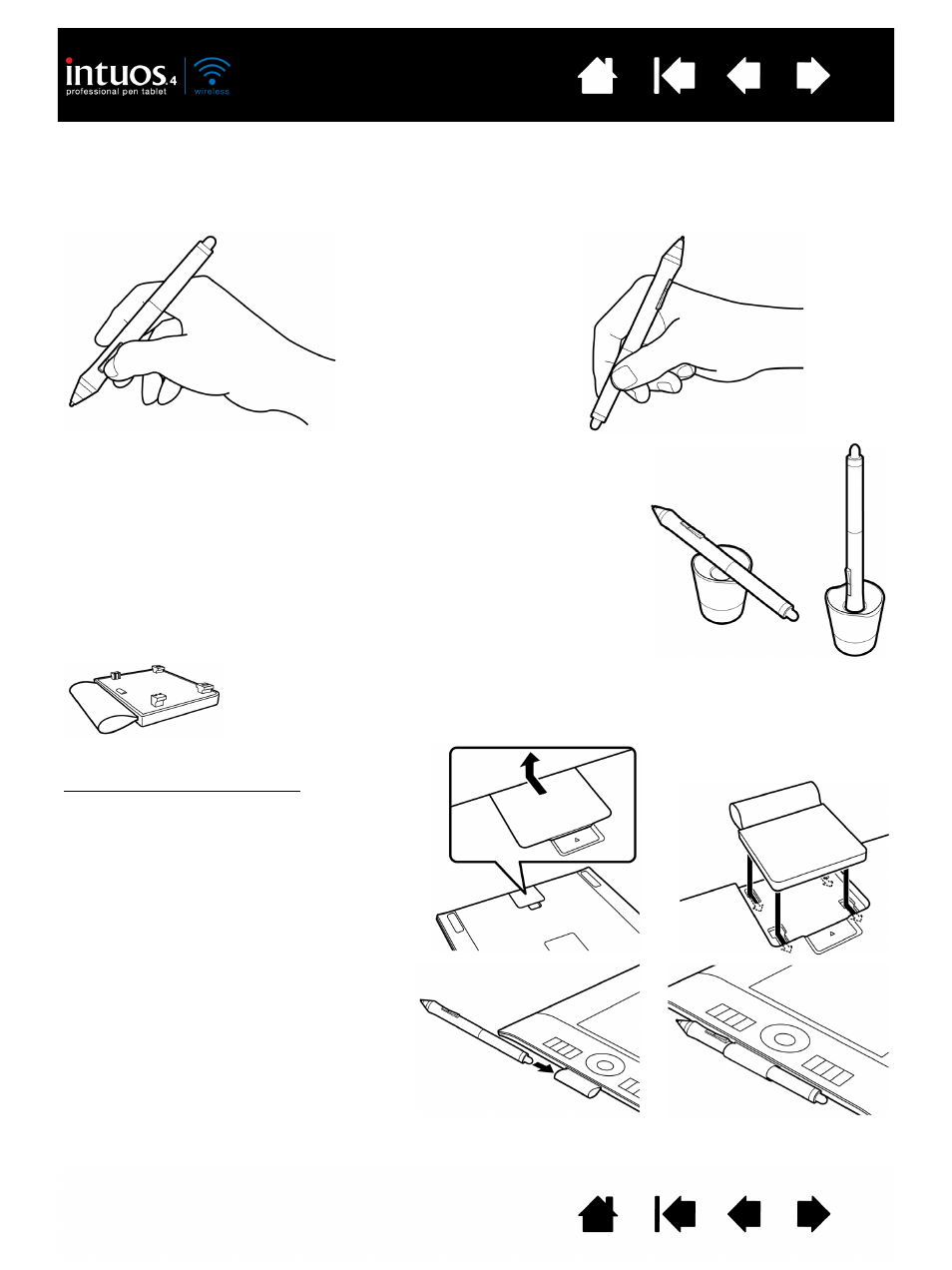
24
24
HOLDING THE PEN
Hold the Grip Pen like you would a normal pen or pencil. Adjust your grip so the side switch is in a
convenient location where you can toggle it with your thumb or forefinger, but not accidently press the
switch while drawing or navigating with the pen. Tilt the pen in any way that feels most comfortable.
Place the pen stand within easy reach of your tablet. The stand allows for
vertical or horizontal placement of the pen.
Important: When not in use, place the pen in the pen stand or lay it flat on
your desk. To maintain the sensitivity of your pen, do not store the pen in a
container where it will rest on its tip or eraser.
Leaving an Intuos4 tool on the tablet may interfere with screen cursor
positioning when using other pointing devices, or may prevent your
computer from going to sleep.
Also, leaving the pen on the tablet when can prevent the tablet from
switching off and cause the battery to discharge.
To attach the optional pen holder:
•
Unsnap the pen holder cover and
remove it from the tablet.
•
Attach the pen holder in place of the
cover part by snapping the pen holder
into the tablet opening. Once attached,
you can place the pen in the holder loop
for safe-keeping.
The pen holder can be removed by
unsnapping it from the tablet. To protect
your tablet, always replace the pen holder
cover when the pen holder is not attached.
Your tablet also comes with an attachable pen holder. The pen holder is a handy feature
for those times when it is inconvenient to use the desktop pen stand. The pen holder is
optimized to securely hold the Grip Pen and optional Airbrush.
Position for drawing and navigating
Position for erasing
