Creating an application-specific setting, Changing application-specific settings, Removing application-specific settings – Wacom INTUOS4 WIRELESS PTK-540WL User Manual
Page 62
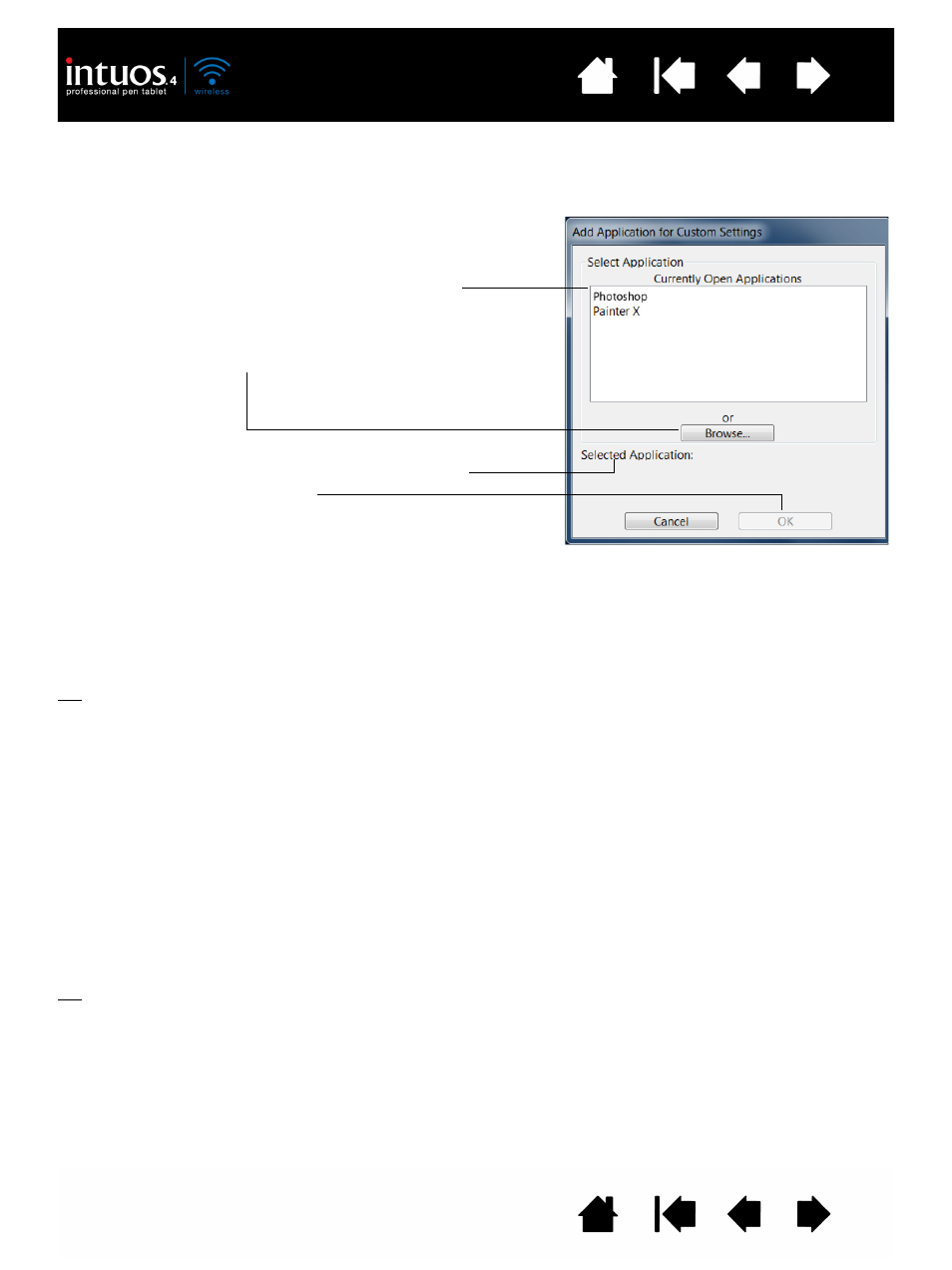
62
62
CREATING AN APPLICATION-SPECIFIC SETTING
First choose the tablet and tool for which you want to create an application-specific setting. Then click on
the A
PPLICATION
list’s [ + ] button to display the A
DD
A
PPLICATION
FOR
C
USTOM
S
ETTINGS
dialog box.
After adding an application, its icon appears in the A
PPLICATION
list whenever the respective tool is selected
in the T
OOL
list. Select the application and then customize the control panel tab settings for your tool and
the selected application.
Once you have created application-specific settings, applications that have not been customized in this
manner will use the tool settings for A
LL
O
THER
.
Tip: First customize settings for one application. When you feel comfortable with the process, you can
create more application-specific settings.
CHANGING APPLICATION-SPECIFIC SETTINGS
To change tool settings for a specific application, select the tool and the application and then customize
the control panel tab settings.
REMOVING APPLICATION-SPECIFIC SETTINGS
To remove an application-specific setting:
1. In the T
OOL
list, select the tool from which you want to remove the application-specific setting. Then, in
the A
PPLICATION
list select the application you want to remove.
2. Click on the A
PPLICATION
list’s [ – ] button. In the dialog box that appears, click D
ELETE
to confirm your
selection. The selected application is removed from the list, along with any custom tool settings that
you may have created for it.
Tip: To quickly remove all application-specific settings from a tool, remove the tool from the T
OOL
list.
Then place the tool back on the tablet. The tool will be added back to the T
OOL
list using the default
settings.
Choose from one of two methods to select an
application:
•
Open the application for which you want to create
custom settings, and then select that application
from the C
URRENTLY
O
PEN
A
PPLICATIONS
box.
•
B
ROWSE
to select the executable file of any
application installed on your computer.
Your selection is added to the S
ELECTED
A
PPLICATION
box
where the name of the selected application is displayed.
Click OK to complete the process.
Note: If two programs have the same executable file
name, they will share the same customized
settings.
