Wacom INTUOS4 WIRELESS PTK-540WL User Manual
Page 71
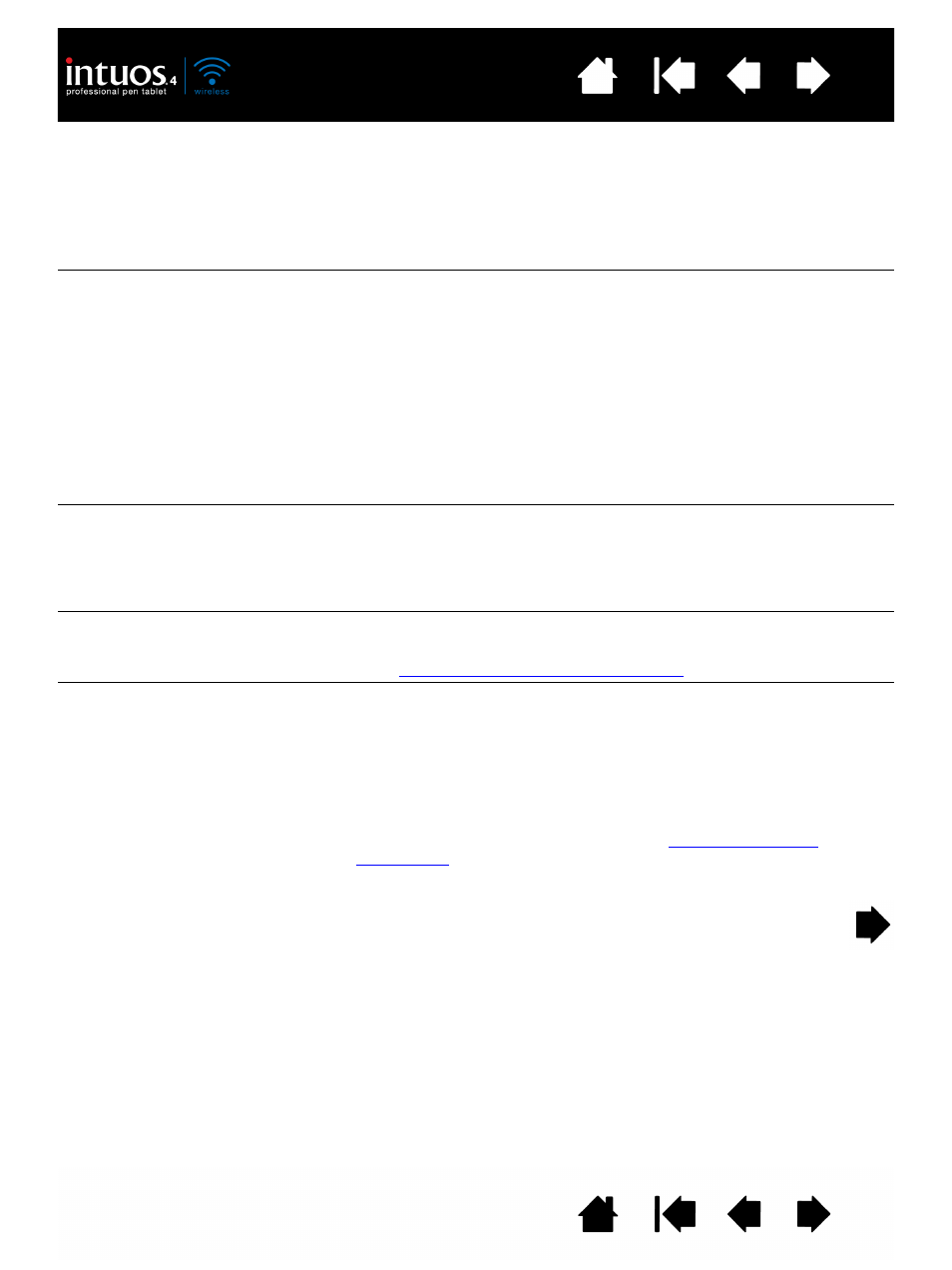
71
71
The battery status light does
not come on after moving the
power switch to the on
position.
Try again. If the light does not come on after repeated attempts, your
battery charge may be too low.
Connect the USB cable directly to a powered USB port on your
computer or powered USB hub. If the battery status light does not
glow when the power switch is in the on position the battery may be
defective.
When pairing the tablet, the
tablet does not appear in the
list of available devices to pair.
•
The tablet should appear in the pairing list with a mouse icon
named W
ACOM
T
ABLET
.
•
If the wireless connection light is not flashing, press the pairing
button on the side of the tablet to make the tablet discoverable.
The tablet will be in discoverable mode for 3 minutes and the
wireless connection light will flash blue.
•
Verify that your Bluetooth configuration supports Bluetooth with
Human Interface Device (HID) profile.
•
Make sure the tablet is not too far away from the antenna, and that
there are no metal obstructions between the Bluetooth antenna and
the tablet.
A pairing unsuccessful
message is displayed when
attempting to link the tablet to
the computer.
Check for possible interference from other wireless devices, such as
from a cordless telephone or microwave oven. If you suspect
interference, turn off the interfering device or move it farther away from
your computer.
Try again linking the wireless tablet to the computer.
Pairing was successful, but
the wireless tablet does not
seem to work correctly.
Be sure that you have correctly installed the Wacom tablet driver
software.
optimizing the Bluetooth connection
.
The tablet works fine when the
USB cable is connected to a
primary USB port (located
directly on your computer) or
to a powered USB hub, but
switches off as soon as the
cable is disconnected.
•
Open the battery compartment and verify that the battery is
properly installed.
•
Check the battery appearance to ensure there is no leakage or
other indication of damage.
•
Charge the battery overnight and try again. If the problem
persists, the battery may be completely discharged or damaged
and can no longer hold a charge. You will have to purchase a
replacement battery from Wacom. See
.
•
Confirm the tablet is paired to your system.
