Replacing the tablet battery, Caring for your tablet and tools, Replacing the – Wacom INTUOS4 WIRELESS PTK-540WL User Manual
Page 83: Tablet battery, Replacement
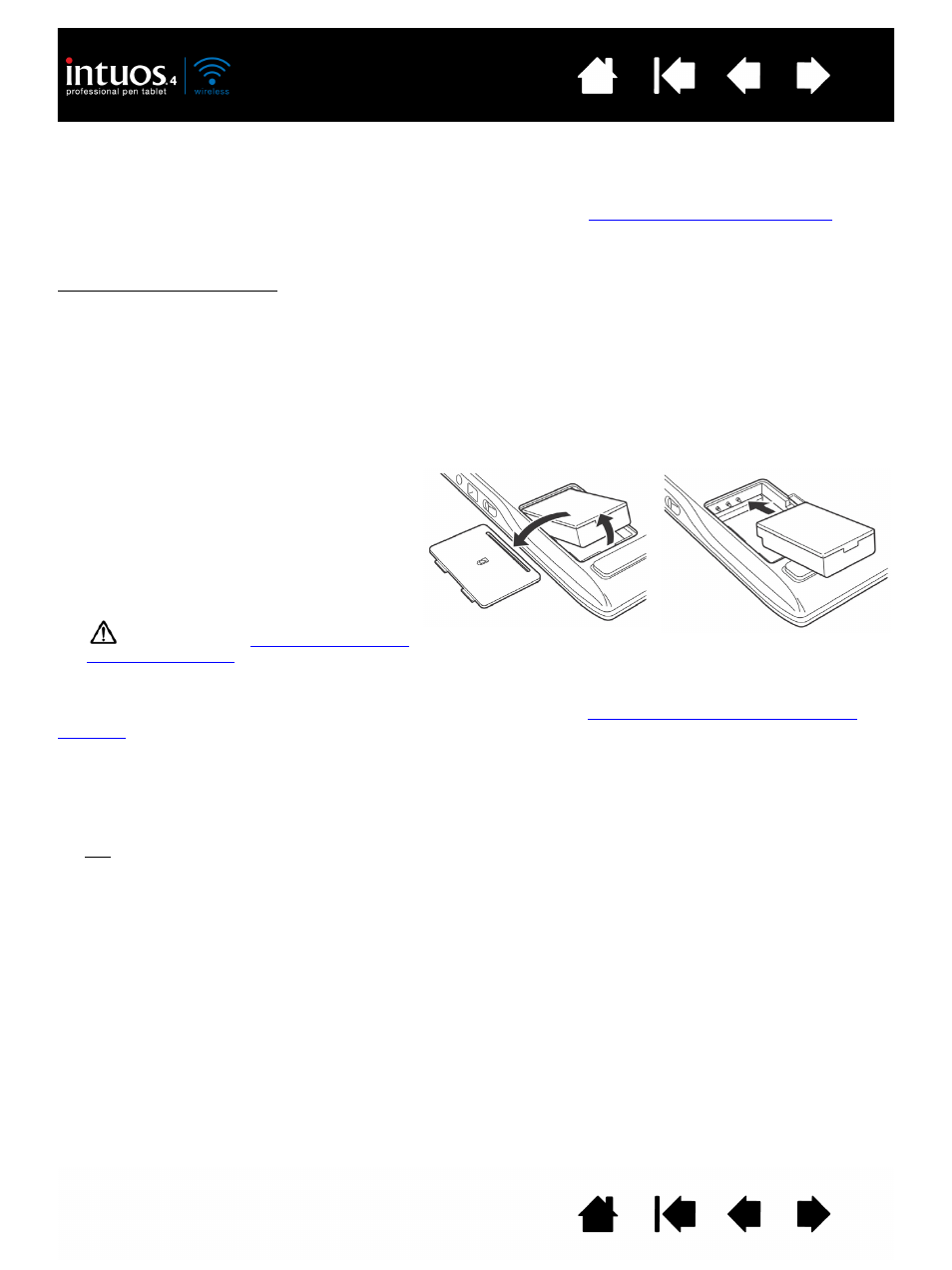
83
83
REPLACING THE TABLET BATTERY
If your tablet battery has exceeded its life span and can no longer be charged or no longer holds a charge,
it will need to be replaced. Be sure to use only the rechargeable Lithium-Ion (Li-Ion) battery designed for
your tablet. For information on ordering a replacement battery, see
ordering parts and accessories
Batteries can also be purchased at various retail outlets.
Important: Only use a Wacom battery specified for your tablet.
To replace the tablet battery:
1. Turn the wireless tablet upside down and open the battery cover. Use your fingernail to press inward on
the latch bar and flip the cover outward to open.
2. Carefully remove the old tablet battery.
3. Align the battery terminals of the new battery with the spring-loaded tablet contacts, and press the
battery into the compartment as shown. To avoid damaging your tablet, first insert the terminal end of
the battery.
4. Close the battery cover.
Many communities offer voluntary or mandatory recycling programs for batteries. Properly recycle the old
battery by following all applicable laws, and in accordance with the
safety precautions for Lithium-Ion
. Keep batteries out of the reach of children, and promptly recycle old batteries.
CARING FOR YOUR TABLET AND TOOLS
Keep your Intuos4 tools and tablet surface clean. Dust and dirt particles can stick to your tools and cause
excessive wear to the tablet surface. Regular cleaning with a soft, damp cloth will help to prolong the life of
your tablet surface and tools; you can also dampen the cloth using a very mild soap diluted with water.
Do not use volatile liquids, such as paint thinner or benzene, because they may damage the plastic case.
Keep your tablet and tools in a clean, dry place and avoid extremes in temperature. Room temperature is
best. Also, your tools and tablet are not made to come apart. Twisting the pen case can break the pen.
Taking apart the product will void your warranty.
Important: Take care to never spill liquids onto the tablet or input tools. Be especially careful of getting the
tablet or tool buttons (including the pen tip and eraser) wet – they contain sensitive electronic parts that will
fail if liquids enter them.
Important: When replacing the tablet battery,
be careful not to drop it on hard surfaces.
The battery can be damaged internally when
dropped, and should be replaced even if
there is no obvious damage. This will help
prevent any future damage that could occur
to the tablet if the battery has been dropped,
is installed in the tablet, and then later
develops a short or leak while in the tablet.
