General problems – Wacom INTUOS4 WIRELESS PTK-540WL User Manual
Page 72
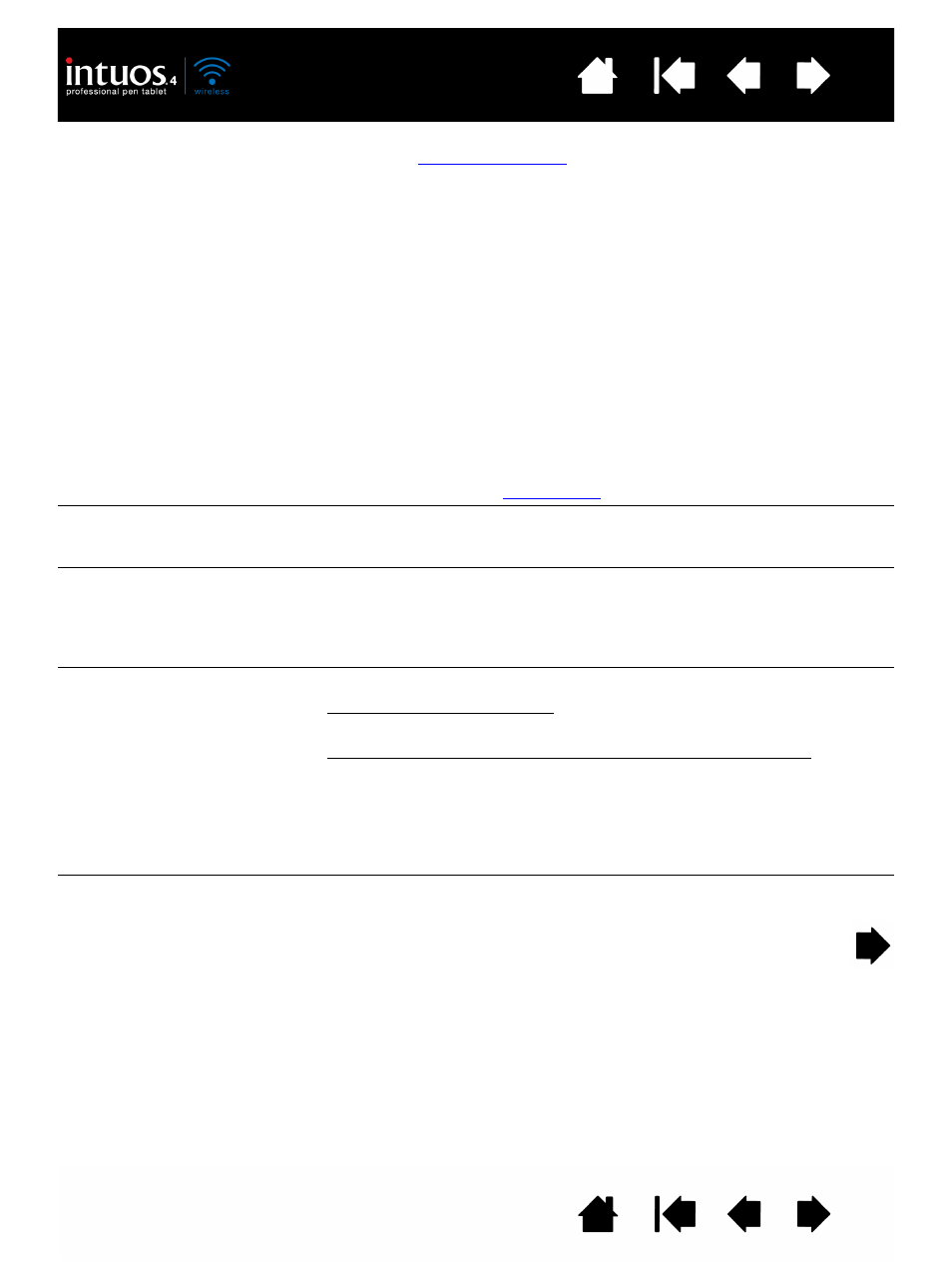
72
72
GENERAL PROBLEMS
After switching on the tablet,
the battery status light
remains on but the screen
cursor cannot be moved with
the pen.
•
Review
to be sure you are using the tool
correctly.
•
Switch the tablet power off, then back on.
•
If your battery charge is low, plug in the USB cable to a primary
USB port (located directly on your computer) or to a powered USB
hub.
•
Reset the tablet by disconnecting both the battery and the USB
cable for at least 10 seconds. Then reconnect the tablet battery
and try again.
The battery status light does
not illuminate when the USB
cable is plugged in.
Check that the cable is properly plugged into the tablet, and that it is
plugged directly into a powered USB port on your computer or a
powered USB hub.
Try connecting the tablet to a different powered USB port.
.
While using the tablet, the
tablet battery status light
flashes red.
The battery is nearly empty. Plug in the USB cable to continue
working, or power down the tablet.
You want to connect the tablet
using the provided USB data
cable but the computer does
not have an available USB
port.
Check if there is an available USB port on a powered USB hub. If not
available you will need to add a powered USB hub or USB card.
The tablet status LEDs are off.
An LED does not illuminate
when using the pen, mouse, or
Touch Ring toggle button.
Be sure the tablet is turned on.
If your connection is wireless, verify that the battery status light is on
and that the Bluetooth wireless connection is active.
If your tablet is connected using the provided USB data cable, verify
that the USB cable is properly connected to the tablet and to an active
USB port. Be sure the tablet USB cable is plugged into a primary USB
port (directly into your computer) or into a powered USB hub.
If connecting to a powered USB hub device, make sure the hub is
connected to an active USB port and that the hub is active. Try also
connecting to another USB port or using another USB cable.
After plugging in the tablet
with a USB connection, a
message appears indicating
that the USB device needs
more power than is available.
Make sure the tablet is plugged into a primary USB port on your
computer or into a powered USB hub attached to your computer.
