VMware GSX 3 User Manual
Page 99
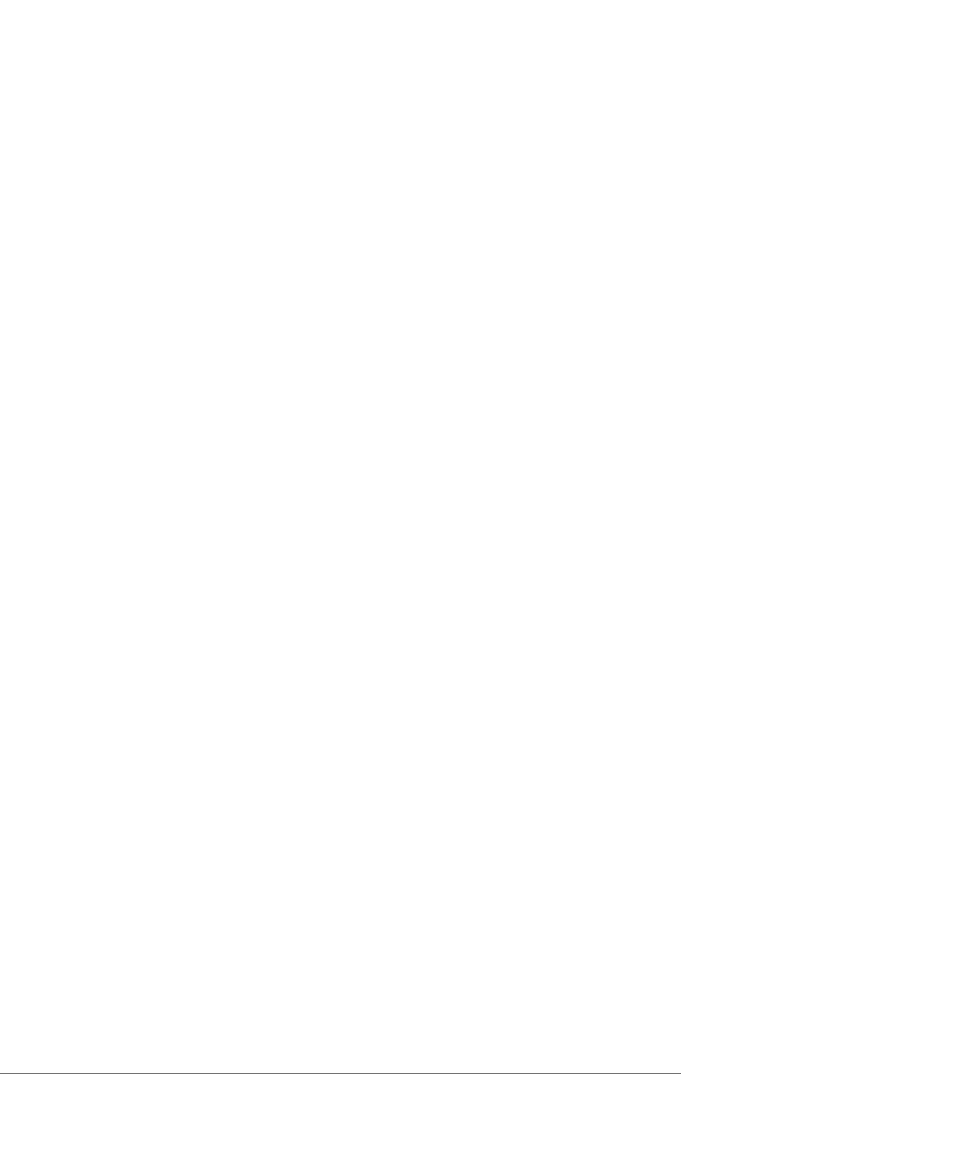
C H A P T E R 3 Upgrading VMware GSX Server
99
2. Windows detects a PCI to ISA bridge. Go to C:\Windows\System and let
Windows select the necessary driver.
3. Windows detects an Intel 82371EB Power Management Controller. Go to
C:\Windows\System
and let Windows select the necessary file.
4. Windows detects lpt.vxd. Go to C:\Windows\System and let Windows
select the necessary file.
5. Windows detects an Intel 82443BX Pentium Processor to PCI bridge. Go to
C:\Windows\System
and let Windows select the necessary file.
6. Windows detects an Intel 82371AB/EB PCI Bus Master IDE controller. Go to
C:\Windows\System
and let Windows select the necessary file.
7. Windows asks for the file uhcd.sys. Enter the location
C:\Windows\System32\drivers
, then click OK.
8. Windows detects an Intel 82371AB/EB PCI to USB Universal host controller. Go to
C:\Windows\System
and let Windows select the necessary file.
9. Windows detects an AMD PCNET Family Ethernet Adapter. Go to
C:\Windows\System
and let Windows select the necessary file.
10. Windows asks for the file inetmib1.dll. Enter the location C:\Windows,
then click OK.
11. Windows asks for the file locproxy.exe. Enter the location
C:\Windows\System
, then click OK.
12. Windows asks for the file ndishlp.sys. Enter the location C:\Windows,
then click OK.
13. Windows asks for the file wsock.vxd. Enter the location
C:\Windows\System
, then click OK.
14. When you finish installing the AMD Family Ethernet Adapter, restart Windows 98.
15. Plug and Play detects multiple devices and restarts Windows 98.
16. After the virtual machine restarts, install the new version of VMware Tools. For
details, see
Installing VMware Tools
in the VMware GSX Server Virtual Machine
Guide.
17. Shut down the Windows guest and power off the virtual machine.
18. Choose VM > Upgrade Virtual Hardware.
19. A message cautions you that the operation is irreversible and recommends that
you back up the virtual disks before proceeding. To continue, click Yes.
