Uninstalling vmware gsx server, Uninstalling gsx server on a windows host – VMware GSX 3 User Manual
Page 80
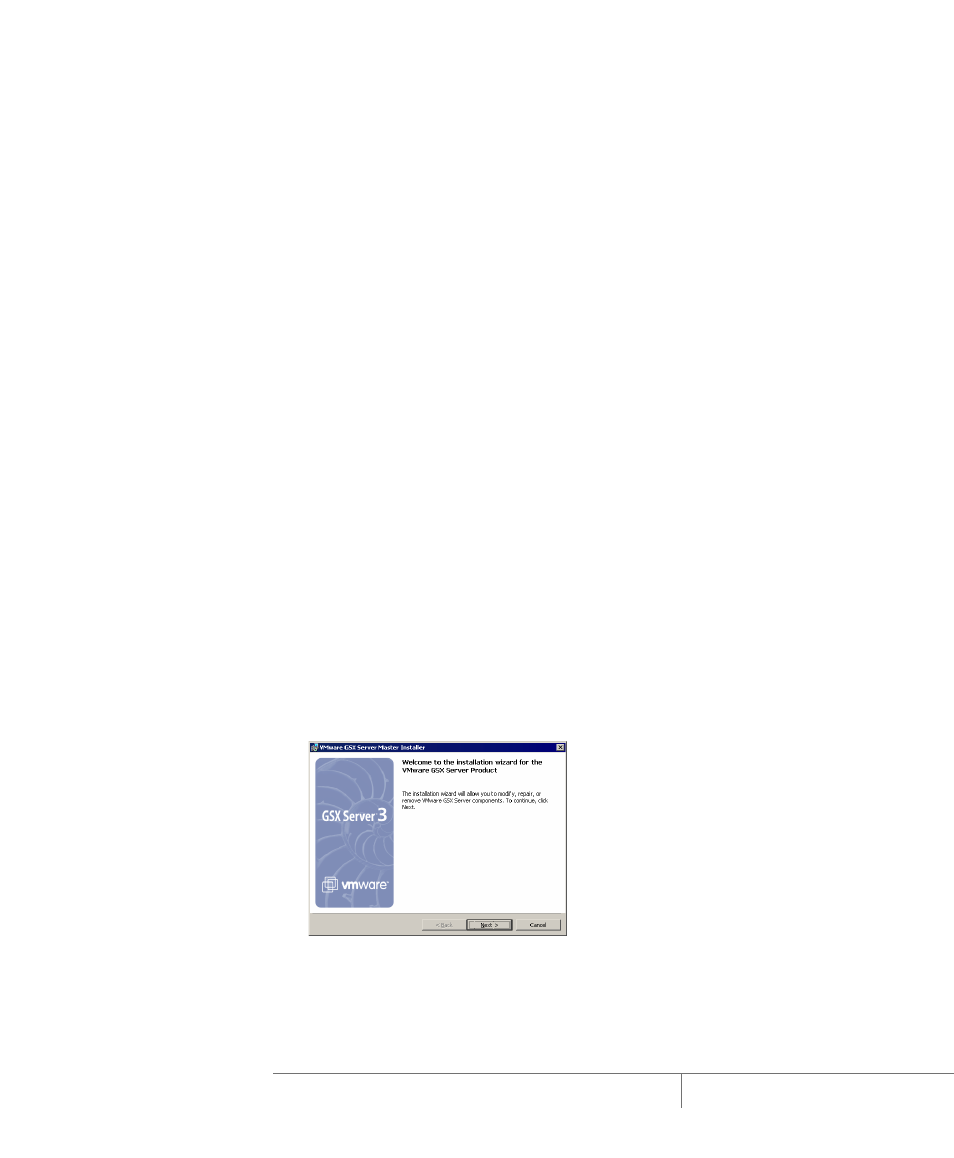
www.vmware.com
80
VMware GSX Server Administration Guide
Uninstalling VMware GSX Server
The following sections describe how to remove the GSX Server components from
your system. Follow the steps for your host operating system.
•
Uninstalling GSX Server on a Windows Host on page 80
•
Uninstalling GSX Server on a Linux Host on page 85
Uninstalling GSX Server on a Windows Host
To uninstall GSX Server, complete the following steps. These steps remove all the
components you installed with the GSX Server master installer, including the server
software, the VMware Management Interface and the VMware Scripting APIs.
To uninstall the VMware Virtual Machine Console from a Windows client, see
Uninstalling the VMware Virtual Machine Console on a Windows Host on page 84
To remove specific GSX Server components (for example, the scripting APIs or the
management interface), see
Removing Selected Components on a Windows Host on
If you chose the custom installation path, any components you installed at that time
are removed when you use the master installer to uninstall GSX Server.
1. On a Windows Server 2003 host, choose Start > Settings > Control Panel > Add
or Remove Programs. Select the VMware GSX Server Installer and click
Change.
On a Windows 2000 host, choose Start > Settings > Control Panel > Add/
Remove Programs. Select the VMware GSX Server Installer and click Change.
2. After the master installer launches, click Next.
