Creating the second node in the cluster, Adding the shared disks to both virtual machines – VMware GSX 3 User Manual
Page 220
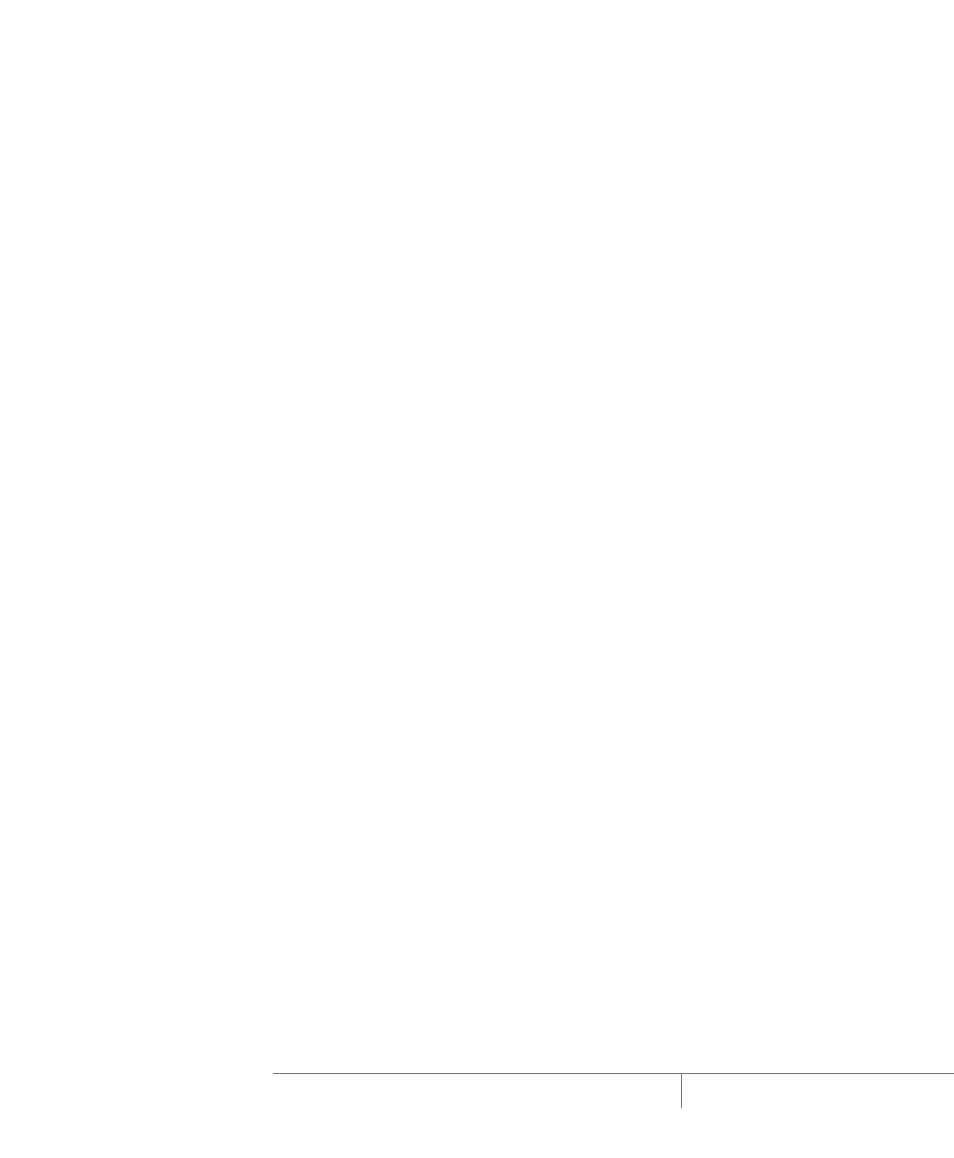
www.vmware.com
220
VMware GSX Server Administration Guide
You are finished creating the virtual machine for the first node in your cluster.
The next step is to create the second node in your cluster. Then, for each node,
install the guest operating system and VMware Tools.
Creating the Second Node in the Cluster
Next, create the second node of the cluster by following the same procedure for
creating the first node listed above with the following changes:
•
Use Cluster2 as the virtual machine name.
•
Use D:\Netware6\Cluster2 as the virtual machine directory (on a
Windows host) or /home/Netware/Cluster2 (on a Linux host).
Installing the Guest Operating System and VMware Tools
For information on installing NetWare 6.0 or 6.5 in a virtual machine, see the VMware
Guest Operating System Installation Guide. It is available from the Help menu or from
the VMware Web site
ake
sure you follow the instructions for bridged networking.
When the installation is complete, install VMware Tools in the guest operating system.
See
Installing VMware Tools
in the VMware GSX Server Virtual Machine Guide.
After you finish installing the guest operating system and VMware Tools, clone the
virtual machine. (Later, you create the second cluster node using the clone.)
You are finished creating the first cluster node. You may now clone that node for use
in creating other nodes.
Be sure to read the known issues for NetWare 6.0 or 6.5 in the installation guidelines.
Adding the Shared Disks to Both Virtual Machines
Follow the procedure outlined in
Adding Virtual Disks to a Virtual Machine
in the
VMware GSX Server Virtual Machine Guide to create and add two shared preallocated
virtual disks to the first node (called Cluster1). These disks are shared between both
nodes and include:
•
A shared data disk (call it data.vmdk, for example).
•
A shared quorum disk (call it quorum.vmdk, for example).
Note: Use the Advanced option when adding the preallocated virtual disks from the
virtual machine settings editor to select SCSI virtual device nodes for the disks.
After you finish creating the virtual disks, add them to the second node by completing
the following steps.
