VMware GSX 3 User Manual
Page 105
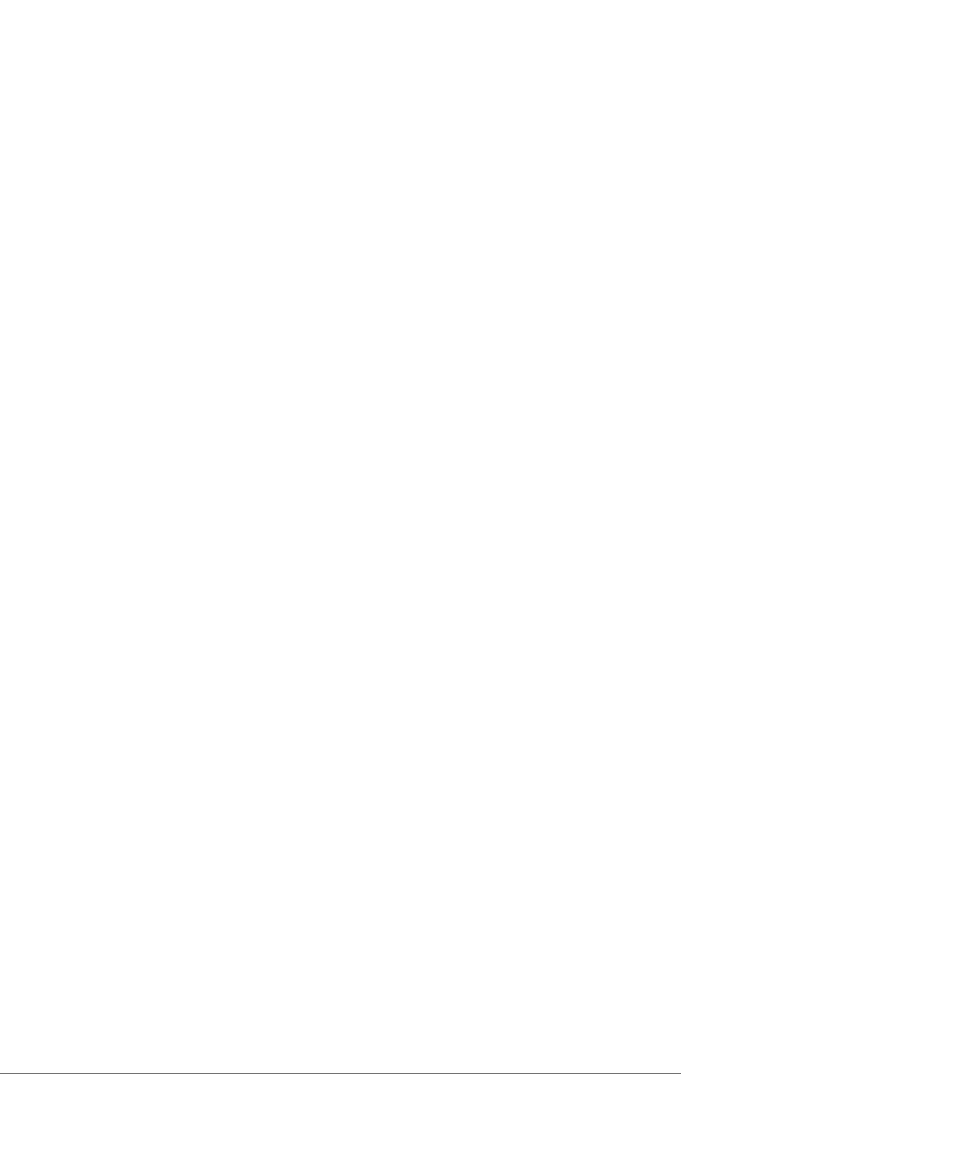
C H A P T E R 3 Upgrading VMware GSX Server
105
4. Click OK to dismiss the message “A legacy SVGA driver has been
detected.”
5. Log on to Windows 98. You see a number of Plug and Play messages. You may
need to insert your Windows 98 installation CD.
6. Windows asks for the Pcimp.pci file. Enter C:\Windows\System as the
location.
7. Windows detects an Intel 82371EB PCI to ISA bridge (ISA mode). Go to
C:\Windows\System
and let Windows select the driver or select automatic
detection.
8. Windows detects an Intel 82371ES Power Management Controller. Go to
C:\Windows\System
and let Windows select the driver or select automatic
detection.
9. Windows detects a PS/2 compatible mouse port. Go to
C:\Windows\System
and let Windows select the driver.
10. Windows detects the COM port. Go to C:\Windows\System and let
Windows select the driver.
11. Windows detects a printer port. Browse for the Lpt.vxd file.
12. Windows detects an Intel 82443Bx Pentium(r) II Processor to PCI bridge (with
GART support). Go to C:\Windows\System and let Windows select the
driver.
13. Windows detects a Standard Dual PCI IDE Controller. Go to
C:\Windows\System
and let Windows select the driver.
14. Windows detects an Intel 82371AB/EB PCI to USB Universal Host Controller. Go
to C:\Windows\System and let Windows select the driver.
15. Windows detects an AMD PCNET Family Ethernet Adapter (PCI-ISA). Go to
C:\Windows\System
and let Windows select the driver.
16. Windows asks for the location of the serialui.dll driver. Enter
C:\Windows\System
as the location.
17. Restart the Windows guest.
18. The SVGA driver should now be working correctly.
19. Install the new version of VMware Tools. See
Installing VMware Tools
in the
VMware GSX Server Virtual Machine Guide for details.
