VMware GSX 3 User Manual
Page 98
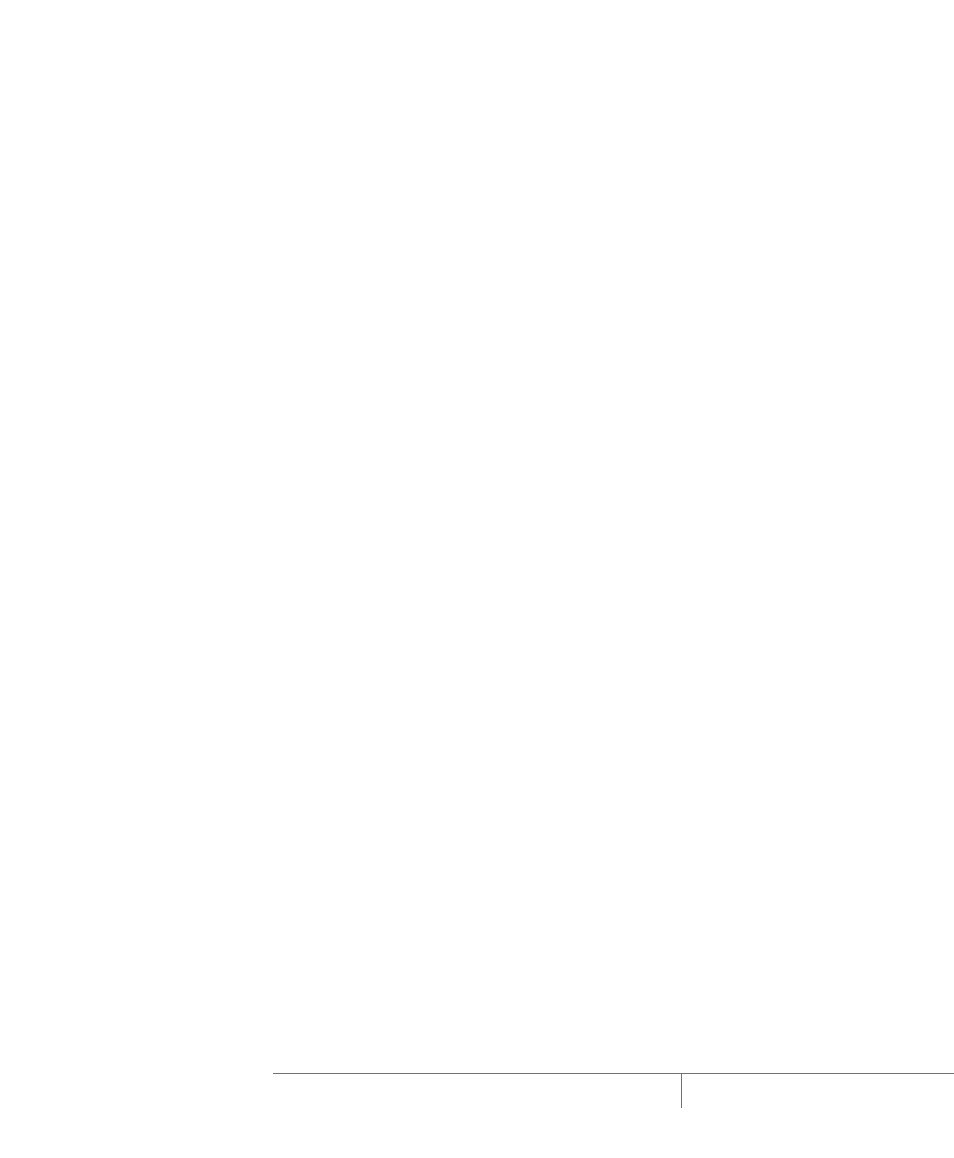
www.vmware.com
98
VMware GSX Server Administration Guide
4. Restart the guest operating system.
5. Plug and Play detects an Intel 82371 AB/EB PCI Bus Master IDE controller. Select
Automatic search and click Next. Windows finds and install the driver
automatically.
6. Install the new version of VMware Tools. For details, see
Installing VMware Tools
in the VMware GSX Server Virtual Machine Guide.
7. Shut down the Windows guest and power off the virtual machine.
8. Choose VM > Upgrade Virtual Hardware.
9. A message cautions you that the operation is irreversible and recommends that
you back up the virtual disks before proceeding. To continue, click Yes.
10. A message describes what is about to happen. Click OK to continue.
11. Power on the virtual machine.
12. Windows detects the PCI Multimedia Audio device and installs the driver for the
Creative AudioPCI.
13. Windows detects an AMD PCNet adapter. Select Automatic search and click
Next. Windows automatically installs the driver for the adapter.
14. Click Finish to restart the virtual machine.
15. Windows detects a Creative game port device and installs the driver
automatically.
16. Windows detects a game port joystick and installs the driver automatically.
17. Windows detects the PCI SVGA adapter, which it then identifies as the VMware
SVGA II adapter and installs the driver automatically.
18. Click Yes to restart the virtual machine.
19. If you have serial ports configured in the virtual machine, go to the Windows
Device Manager and uninstall all the COM ports listed there.
20. Restart the virtual machine.
21. Windows detects the COM ports and installs them properly.
Windows 98 Guest
The following steps provide examples of what you may see as your guest operating
system recognizes the new virtual hardware. The specific steps may vary, depending
on the configuration of the virtual machine.
1. Power on the virtual machine and let it update the CMOS.
