VMware GSX 3 User Manual
Page 49
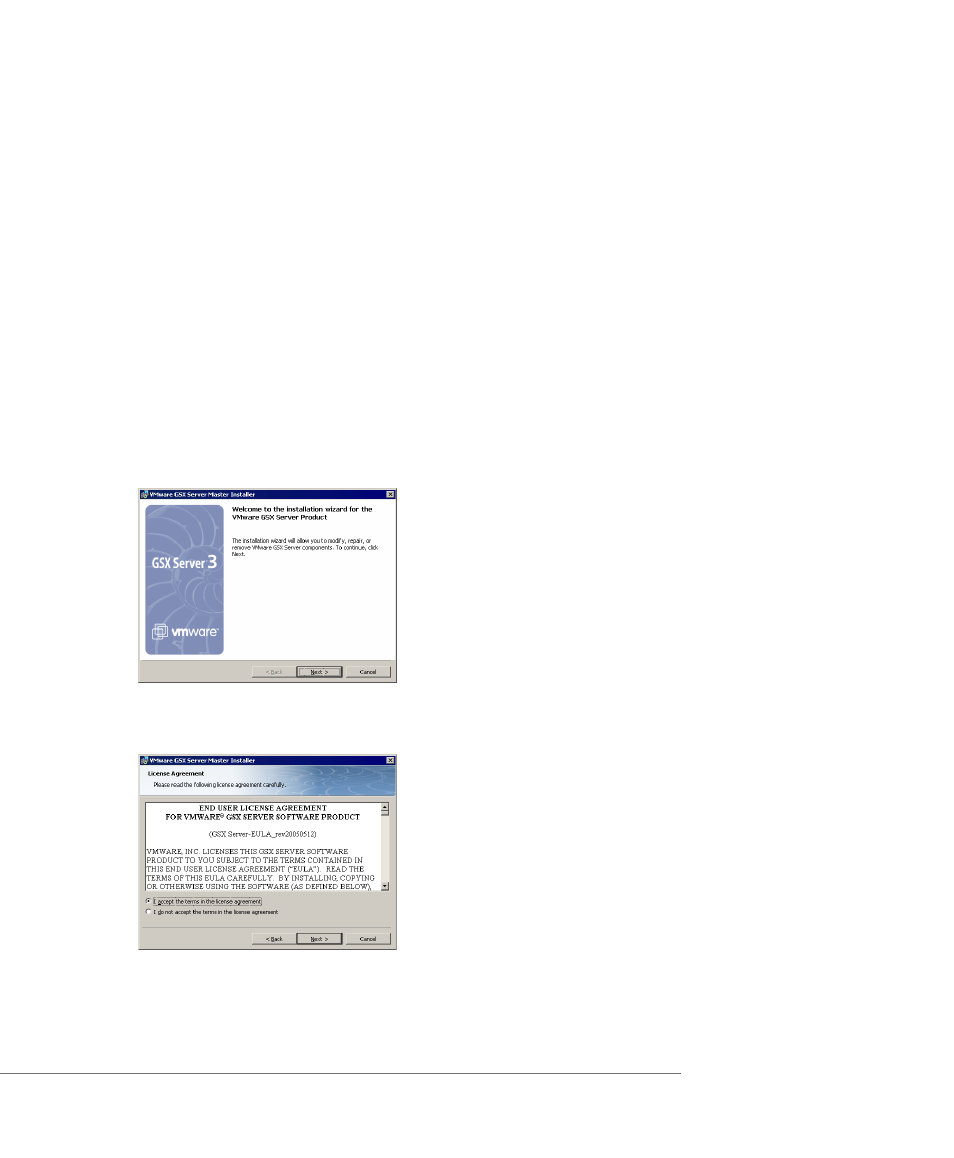
C H A P T E R 2 Installing VMware GSX Server
49
Note: A message appears if you are installing GSX Server on a Windows host
configured as an Active Directory server. You can safely ignore the message by
clicking OK to continue the installation, or choose to cancel the installation.
2. Start the GSX Server master installer.
If you are installing from a CD, from the Start menu, choose Run and enter
D:\Windows\VMware-gsx-server-installer-
,
where D: is the drive letter for your CD-ROM drive and
numbers representing the version and build numbers.
If you are installing from a downloaded file, from the Start menu, choose Run,
browse to the directory where you saved the downloaded installer file (the
name is similar to VMware-gsx-server-installer-
where
numbers).
The master installer starts.
Click Next.
3. Accept the end user license agreement (EULA).
Select the I accept the terms in the license agreement option, then click Next.
