VMware GSX 3 User Manual
Page 167
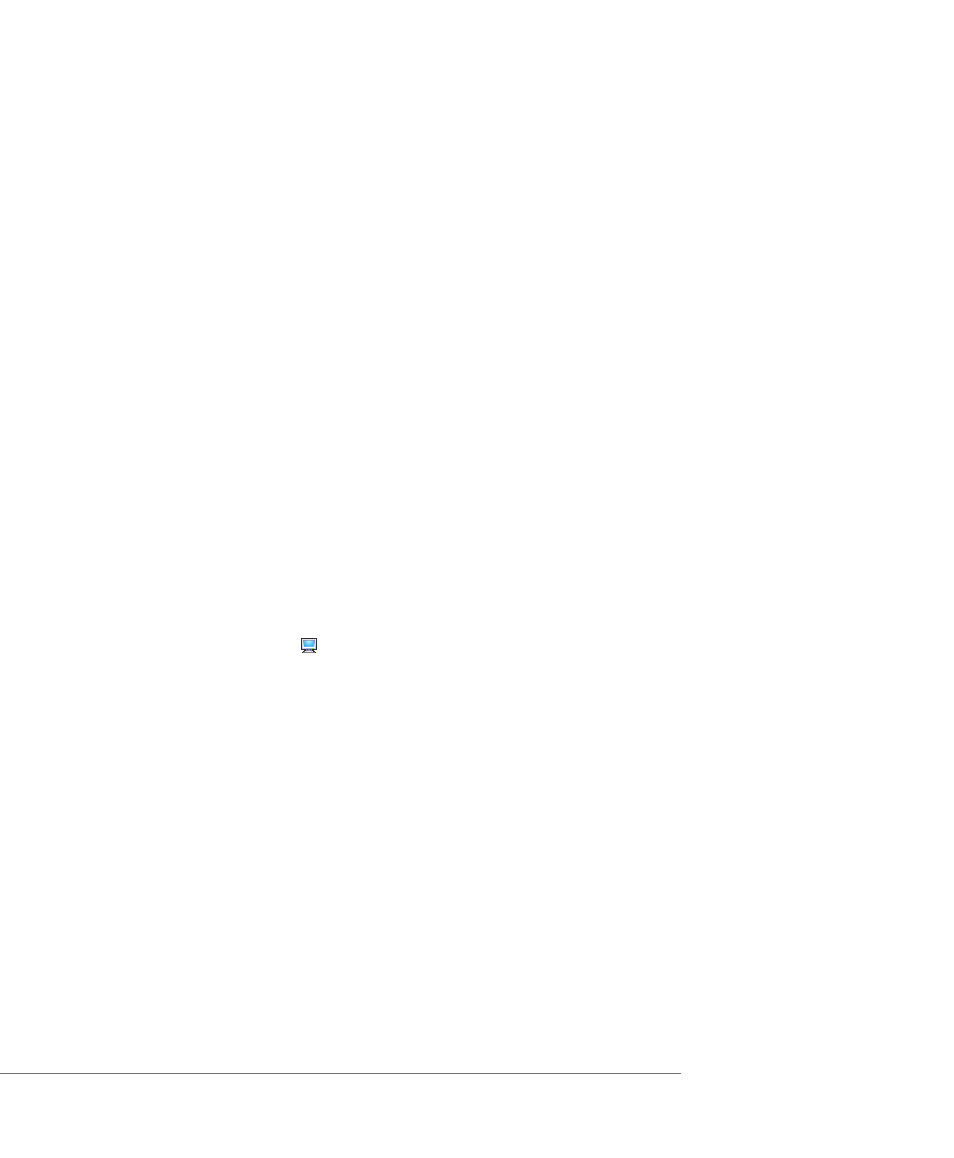
C H A P T E R 4 Managing Virtual Machines and the VMware GSX Server Host
167
Setting the MIME Type for the Console Installed with GSX Server
1. Open a text editor and do one of the following.
• On a Windows host, write a short batch file called
vmwareGSX-helper.bat
. The batch file must contain the following line:
"
where the default
C:\Program Files\VMware\VMware GSX
Server\vmware.exe
• On a Linux host, write a short shell script called
vmware-gsx-helper.sh
. The shell script must contain the following
two lines:
#!/bin/sh
"
where the default
/usr/bin/vmware
.
2. Save the file in a location of your choice.
Note: On a Linux host, change to the directory where you saved the file and
give yourself permission to execute the file.
chmod +x vmware-gsx-helper.sh
3. Use the browser to connect to the server you want to manage.
4. Click the terminal icon (
) for the virtual machine you want to view in a
console.
5. A dialog box asks what you want to do with the file. Click Advanced.
6. In the New Type dialog box, in the Description of type field, type VMware GSX
Server
.
7. In the File extension field, type xvm.
8. In the MIME type field, type application/x-vmware-console.
9. In the Application to use field, type the path to
vmwareGSX-helper.bat
or vmware-gsx-helper.sh.
10. Click OK twice. Your browser is now set to launch the console when you click the
terminal icon in the future.
