VMware GSX 3 User Manual
Page 221
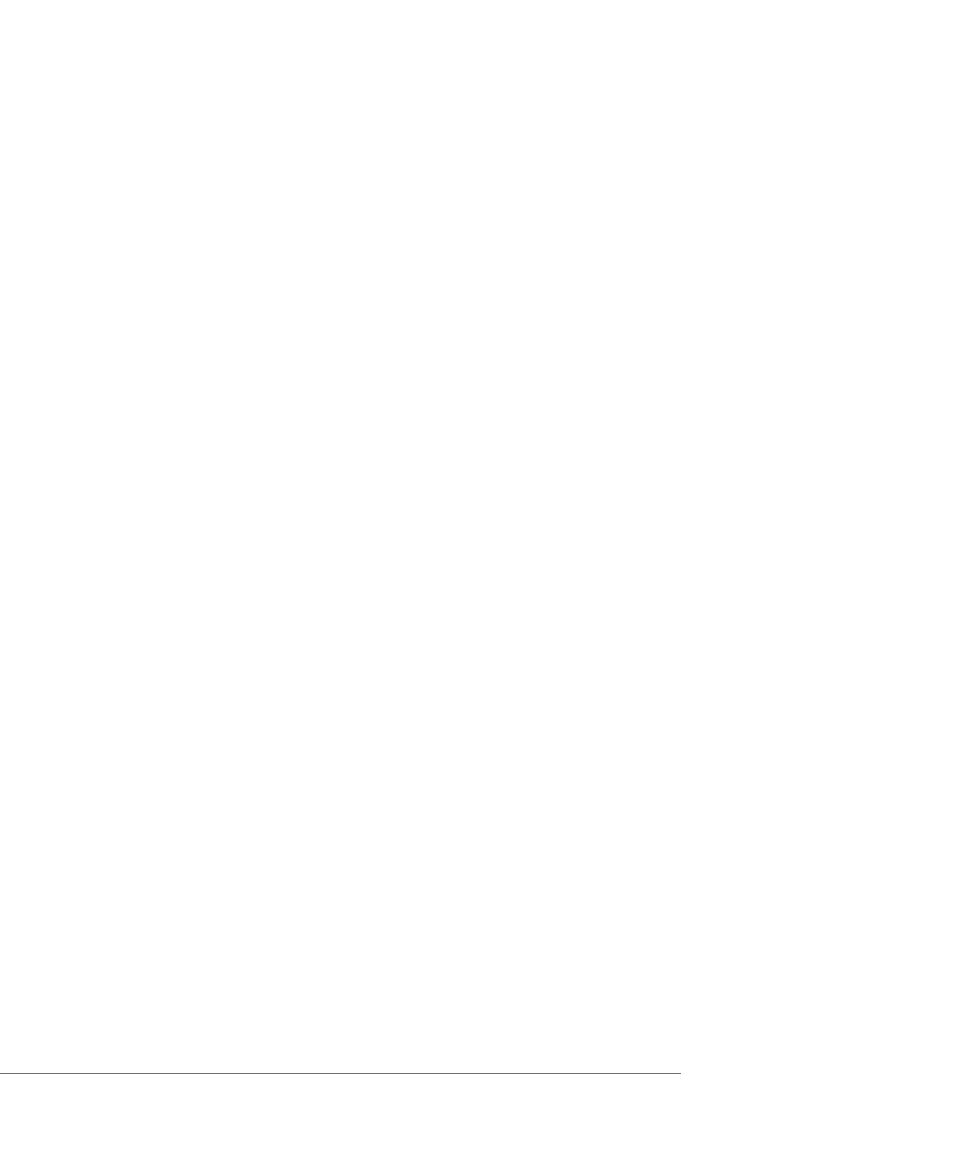
C H A P T E R 7 High-Availability Configurations with VMware GSX Server
221
1. Open the virtual machine settings editor for the node 2 virtual machine (called
Cluster2). Choose VM > Settings.
2. Add the two virtual disks that are to be shared. Instead of creating new virtual
disks, use the existing virtual disks created for node 1 (called Cluster1).
3. Click OK to save your changes and close the virtual machine settings editor.
4. For the virtual machine named Cluster1, use a text editor to manually edit the
configuration file. This file is D:\Netware6\Cluster1\Cluster1.vmx
on a Windows host or /home/Netware/Cluster1/Cluster1.vmx on a
Linux host.
5. For the virtual machine named Cluster2, use a text editor to manually edit the
configuration file. This file is D:\Netware6\Cluster2\Cluster2.vmx
on a Windows host or /home/Netware/Cluster2/Cluster2.vmx on a
Linux host.
6. Add the following lines to each configuration file:
scsi0.sharedBus = “virtual”
disk.locking = “false”
Note: The default virtual disk type is IDE for the base virtual machine’s virtual
disk created in
Creating the First Node's Base Virtual Machine on page 219
. If you
are using SCSI virtual disks for the base virtual machine instead, the
configuration file options for the shared bus are:
scsi1.present = “true”
(If this line already exists, do not add it again.)
scsi1.sharedBus = “virtual”
disk.locking = “false”
These settings are necessary because your base virtual machine’s virtual disk is
attached to scsi0 and you must have a separate virtual SCSI card for attaching
the shared disks. The settings enable SCSI reservation for scsi1, which is
described in more detail in
Using SCSI Reservation to Share SCSI Disks with
.
