VMware GSX 3 User Manual
Page 181
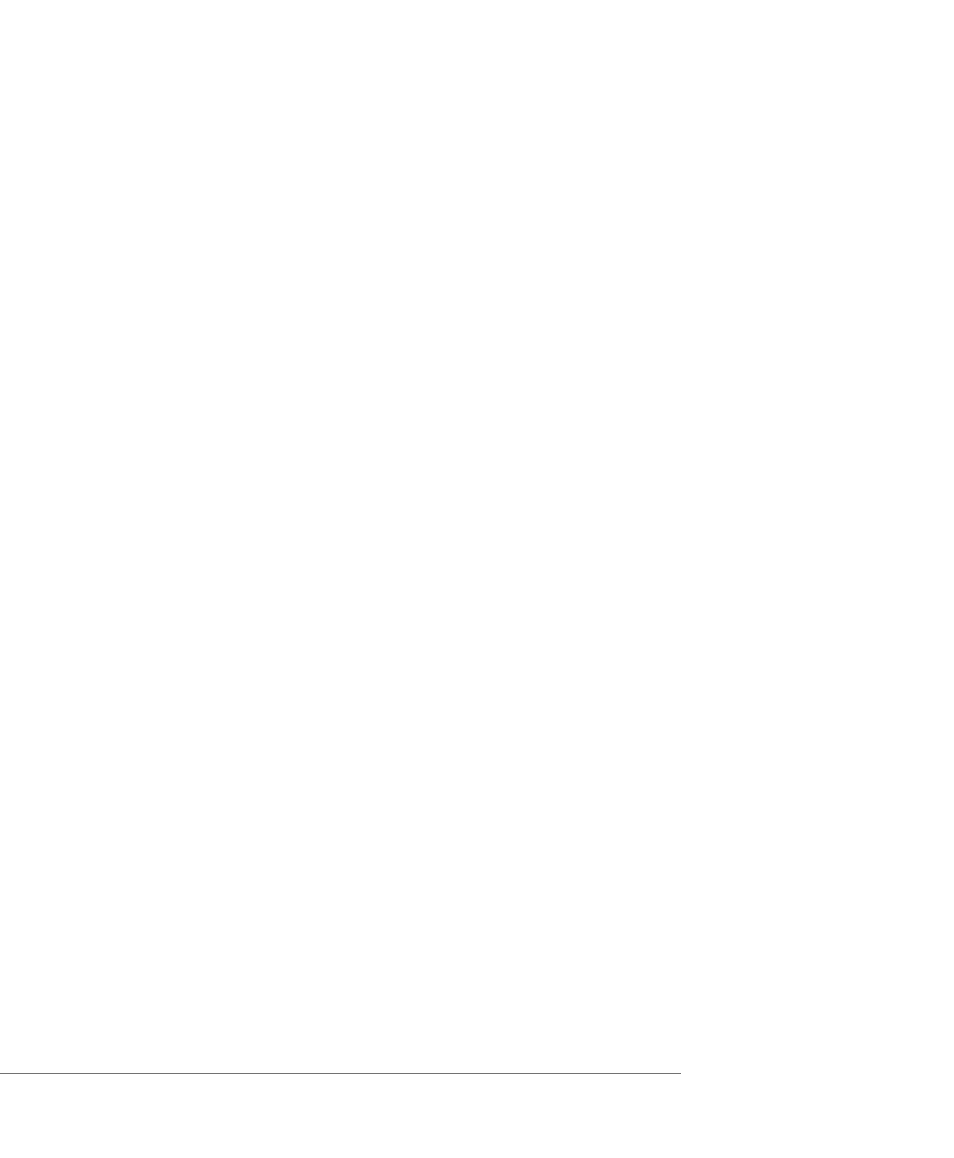
C H A P T E R 5 Moving and Sharing Virtual Machines
181
set up, you may have to place the disk and its redo log in a directory that has a
path name identical to that of the current directory.
•
You may be able to move the disk in undoable mode between Windows and
Linux host systems, or move the disk to a different directory on your current
system, if there is no path name information in the virtual machine’s
configuration file. This is true for virtual machines created under GSX Server 2 or
higher; however, virtual machines created with older versions of GSX Server, with
versions of Workstation older than 3.1 or with any other VMware product contain
path information in their configuration files.
Follow these steps to check the configuration and see whether or not you can move
your undoable disk without committing or discarding changes:
1. Launch a GSX Server 2 console.
If you are moving a disk in undoable mode from one computer to another
computer, launch a GSX Server 2 console on the computer that currently has the
disk.
2. Open the configuration file for the virtual machine that uses the undoable mode
disk you wish to move.
In the console window, select File > Open and choose the configuration file of
the virtual machine with the disk you want to move.
3. Open the Configuration Editor. Choose Settings > Configuration Editor.
4. Examine the entry for your virtual disk to see whether it includes a full path to
the first virtual disk file. For example, on a Windows host, you might see a disk file
listing like this:
My Documents\My Virtual Machines\Windows 2000\Windows 2000.vmdk
Entries for SCSI disks are similar.
If your disk file information resembles the example above (with a full path to the
first disk file) and you have not committed or discarded changes to the undoable
disk, the following rules apply:
• You can move the disk to another computer of the same type only (Windows
to Windows or Linux to Linux). You cannot move the disk to a computer of a
different type (Windows to Linux or vice versa).
• You must place the virtual machine’s other files (including .vmx and .REDO
on Windows, and .vmx or .cfg and .REDO on Linux) in the same relative
location on the new computer. In other words, if the virtual machine’s files
reside in My Documents\My Virtual Machines\Windows 2000\
