VMware GSX 3 User Manual
Page 216
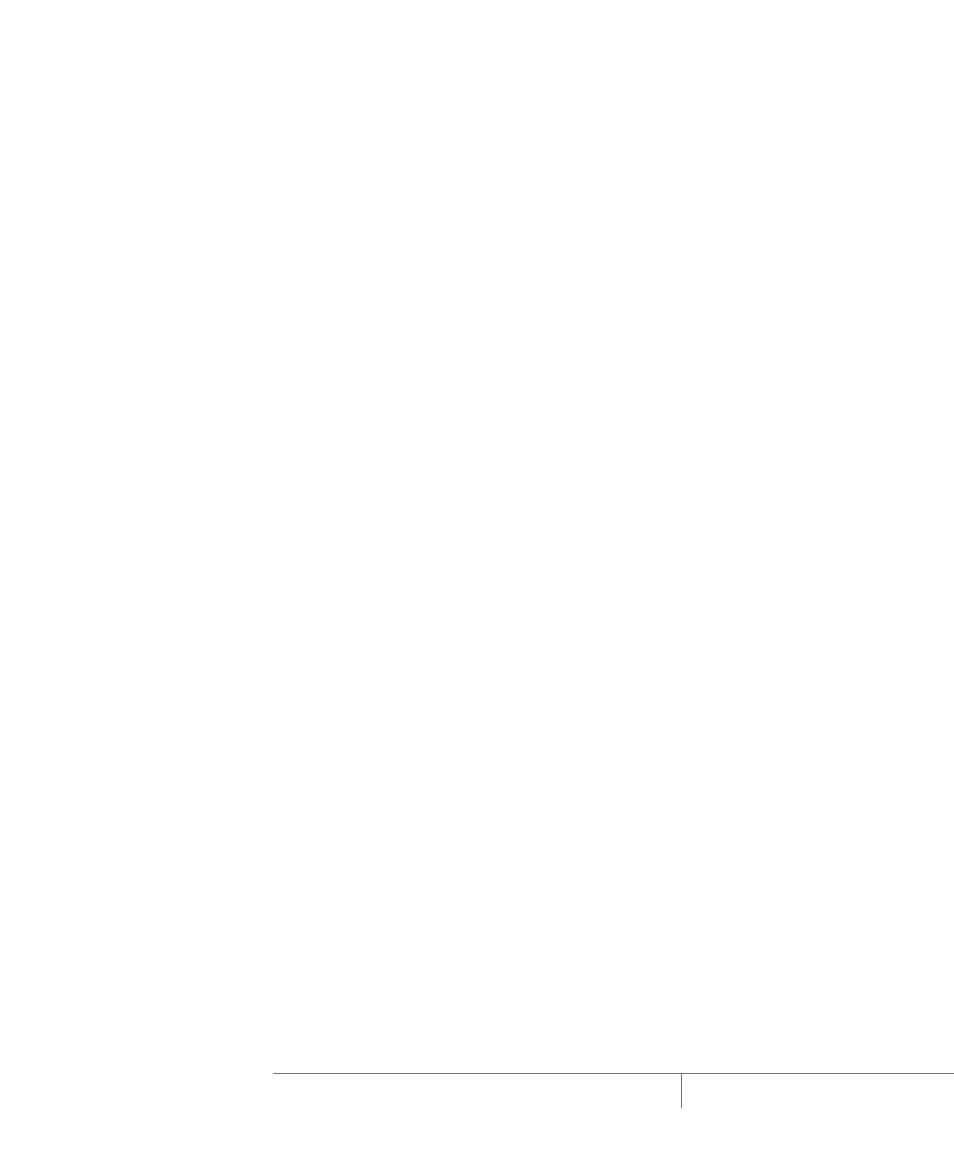
www.vmware.com
216
VMware GSX Server Administration Guide
After you finish installing the guest operating system and VMware Tools, clone the
virtual machine. (Later, you create the second cluster node using the clone.)
You are finished creating the first cluster node. You may now clone that node for use
in creating other nodes.
Cloning the First Cluster Node
Follow these steps to clone the first cluster node for use in creating the other nodes in
the cluster, either on the same physical server or on other machines running GSX
Server:
1. Run sysprep.exe, which is available on the Windows CD in the file
\support\tools\deploy.cab
or from the Microsoft Web site.
The sysprep.exe utility removes the security ID assigned to the guest
operating system, resets the machine information and resets the TCP/IP network
configuration.
2. Shut down the guest operating system and power off the virtual machine.
3. Create a directory nlb2 under the cluster directory, either on the local server or
on different machines running GSX Server.
4. Copy the nlb1*.vmdk files into this directory.
5. Use the VMware Virtual Disk Manager to change the name of the virtual disk to
nlb
(where
command prompt, type:
vmware-vdiskmanager -n nlb1.vmdk nlb
For more information about the virtual disk manager, see
Using VMware Virtual
Disk Manager
in the VMware GSX Server Virtual Machine Guide.
Repeat step 3 through step 5 for each additional node you wish to create, either on
the same physical server, or on additional machines running GSX Server. You may
configure up to 32 nodes with Network Load Balancing.
When you are finished making clones of the first node, you are ready to create
additional nodes from the clones.
Creating the Additional Nodes in the Network Load Balancing Cluster
Follow these steps for each of the additional nodes you wish to create (up to 32
nodes) in the Network Load Balancing cluster:
1. Log on to your GSX Server host as the user who will own the virtual machine.
2. Launch a VMware Virtual Machine Console and create a new virtual machine (for
information on creating a new virtual machine, see
Creating a New Virtual
