VMware GSX 3 User Manual
Page 212
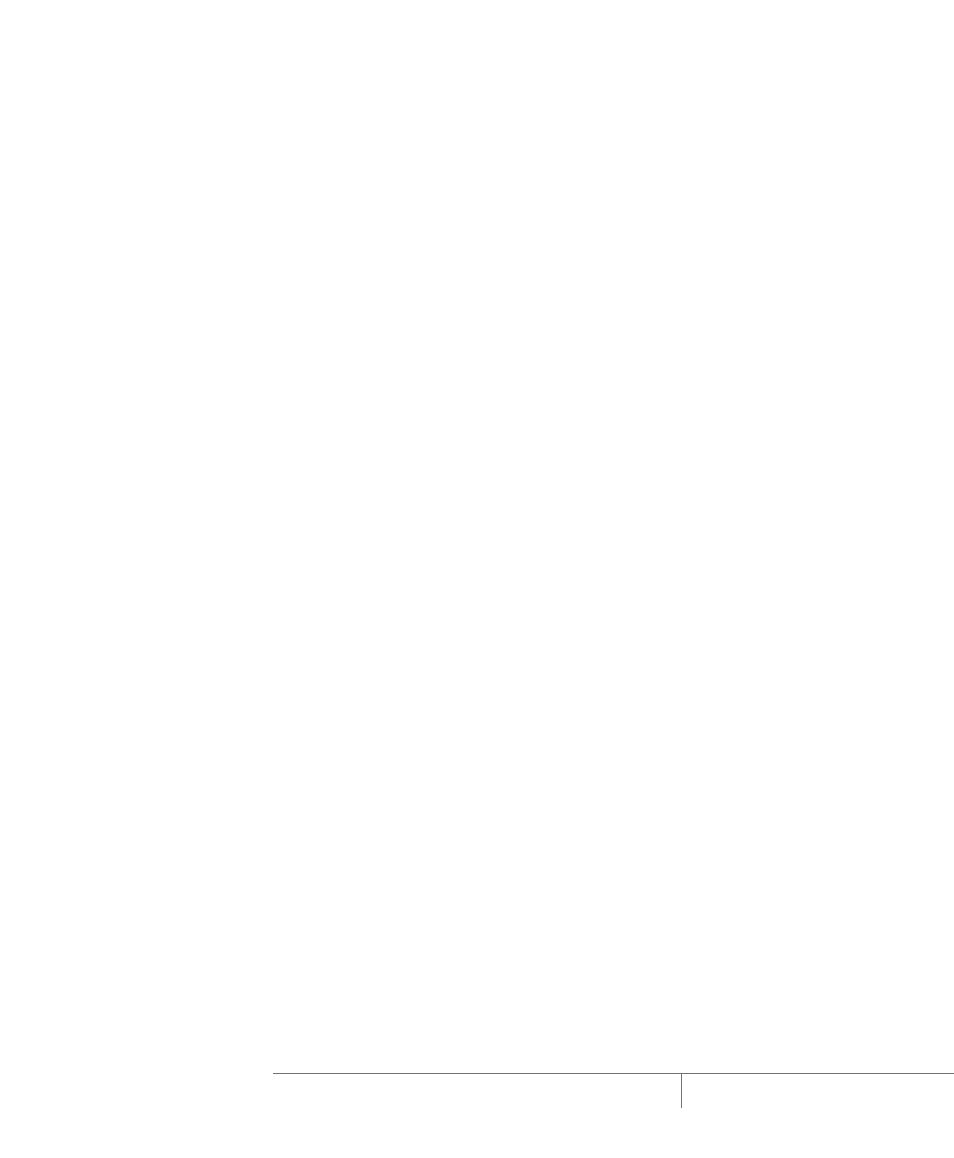
www.vmware.com
212
VMware GSX Server Administration Guide
is your DNS domain and
Directory domain.
You can set up this node as a new domain tree or a new domain forest, or join it
to an existing domain tree or forest.
9. Make sure the DNS server is installed.
10. Set the domain permissions as mixed mode unless you plan otherwise.
11. To add a cluster services account in the domain, go to Programs >
Administrative Tools > Active Directory Users and Computers.
12. Add a cluster service account named cluster:
• Enter the user’s password.
• Check the User cannot change password check box.
• Check the Password never expires check box.
13. Insert the Windows CD in the CD-ROM drive.
14. Choose Control Panel > Add/Remove Programs.
15. Select Add/Remove Windows Components.
16. Check the Cluster Service component.
17. Click Next and follow the prompts to install the service.
18. As you configure the cluster service, choose Form a New Cluster.
19. Specify SQLCLUSTER as the cluster name.
20. Specify the cluster service account created in step 12.
21. Specify that both shared disks should be managed by the cluster service.
22. Indicate the shared disk (Q:) to be the quorum disk.
23. Specify which network adapter is public and which is private.
24. Specify the cluster IP address. This is the address that represents the cluster. It
must be on the same network as the physical Ethernet device.
25. Stop the cluster service on the local node (node 1) so that the second virtual
machine (node 2) can access the shared disks.
• From Cluster Manager, right-click the node name.
• Select Stop Cluster Service.
You are finished installing Microsoft Clustering Services on the first node. The steps to
install the software on the second node are similar.
