Visioneer NETSCAN 4000 User Manual
Page 142
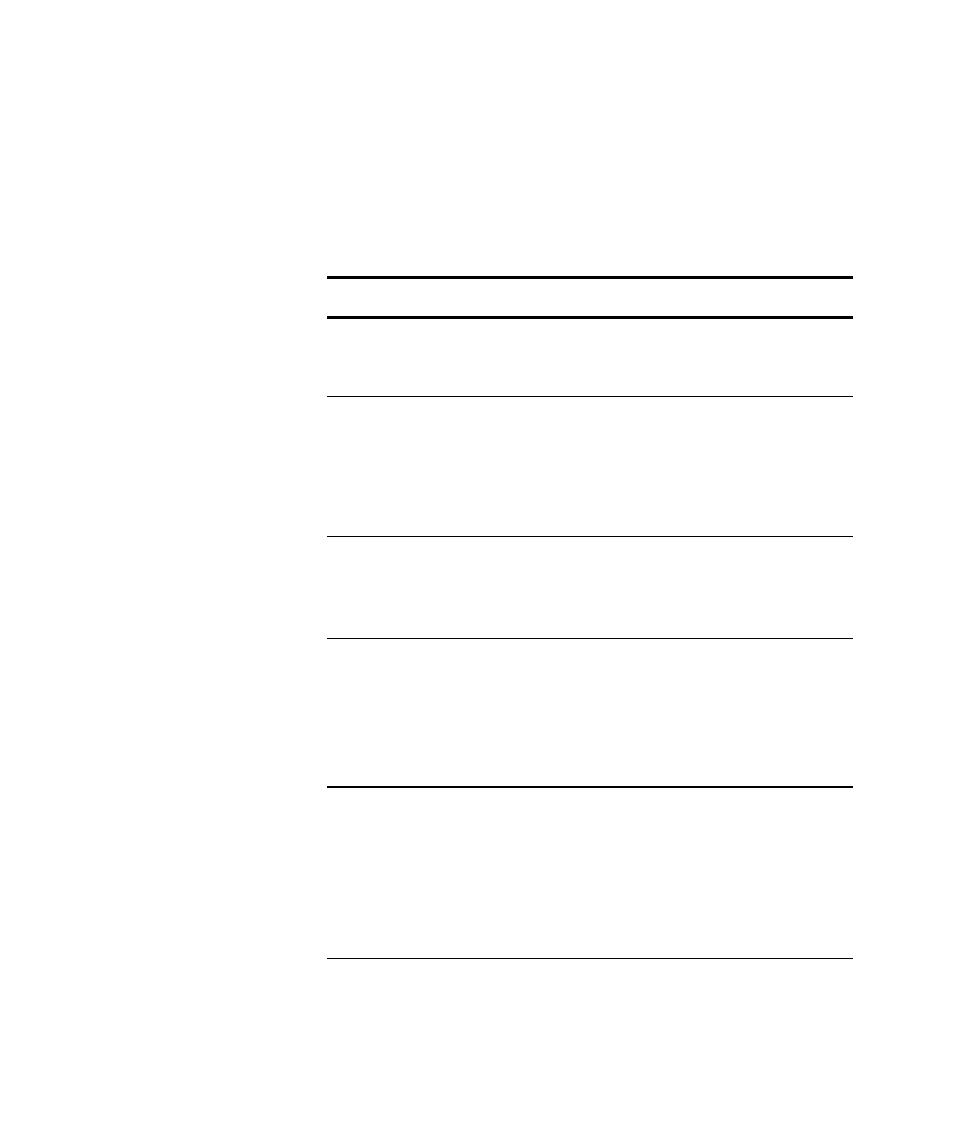
D
EFINING
THE
S
HORTCUT
B
UTTONS
135
10. Type a subject title, in the Subject field, and select the other most
commonly used settings for the type of documents you scan and send
via email.
The following list of fields have settings that should be adjusted to
meet the document requirements: Original Doc., Resolution, Paper
Size, Image Density, and Bind.
11. Click the E-mail Options or the Scan Options tab if you wish to define
more settings for your Shortcut button.
Item
Description
Original Doc
Press to choose between Simplex or Duplex.
Select Simplex for single-sided scans, select Duplex
for double-sided scans.
Resolution
The resolution for your scanned document. The
higher the resolution, the greater the detail for the
scanned image. High resolution settings take
longer to scan and produce larger file sizes.
Choices: 75, 100, 150, *200, 300, 400, 600 dpi
Paper Size
Choose your document size.
Choices: *A4, Letter, A5, B5, Legal
Note the legal size is available when scanning from
the ADF.
Image Density The image density can be adjusted within a range
of 7 levels using the control panel or from the
scanner's Web Page.
Choices: 1, 2, 3, *4, 5, 6, 7
(1 means the lightest density while 7 means the
darkest density.)
Bind
Press the Bind button when you want to scan
more than 50 pages from the ADF, or more than
one page from the flatbed. After scanning the 1st
batch or 1st page, a dialog box will pop up asking
if you want to Bind or End. Choose Bind to scan
the next batch or page or choose End to stop
scanning.
