Using the summary screen – Toshiba Pocket PC e750 User Manual
Page 78
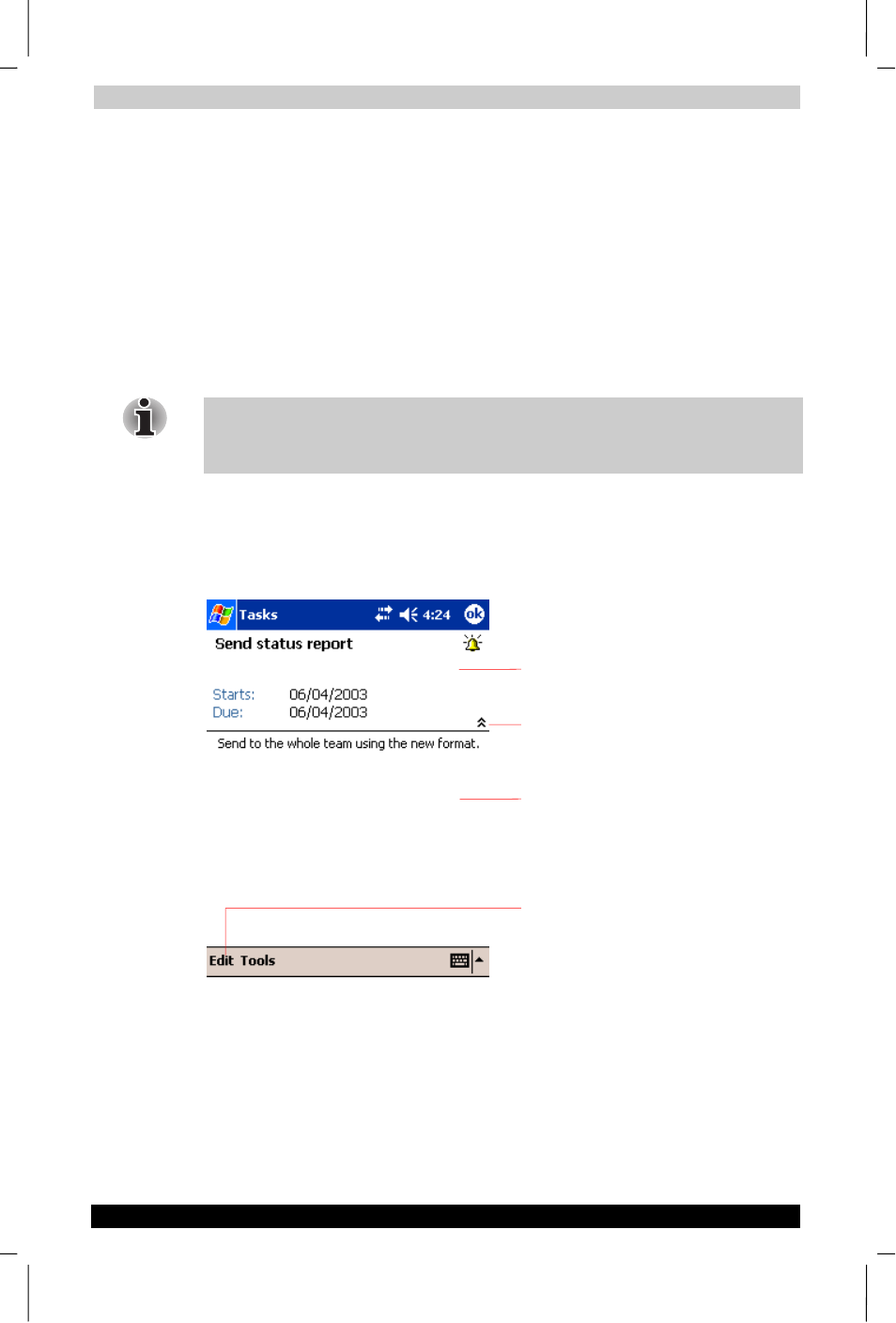
Microsoft Pocket Outlook
User's Manual
4-9
TOSHIBA Pocket PC e750
Version
1
Last Saved on 02/05/2003 17:16
ENGLISH using Euro_M.dot –– Printed on 02/05/2003 as HDA51PX1T80
2.
Using the input panel, enter a description.
3.
You can enter a start date and due date or enter other information by
first tapping the field. If the input panel is open, you will need to hide it
to see all available fields.
4.
To assign the task to a category, tap Categories and select a
category from the list. In the task list, you can display tasks by
category.
5.
To add notes, tap the Notes tab. You can enter text, draw, or create a
recording. For more information on creating notes, see “Notes:
Capturing Thoughts and Ideas,” later in this chapter.
6.
When finished, tap OK to return to the task list.
To quickly create a task with only a subject, tap Entry Bar on the Tools
menu. Then, tap Tap here to add a new task and enter your task
information.
Using the Summary Screen
When you tap a task in the task list, a summary screen is displayed. To
change the task, tap Edit.
Tap to change task.
View notes.
Tap to show and hide additional summary
information.
View task details.
