Making a backup – Toshiba Pocket PC e750 User Manual
Page 166
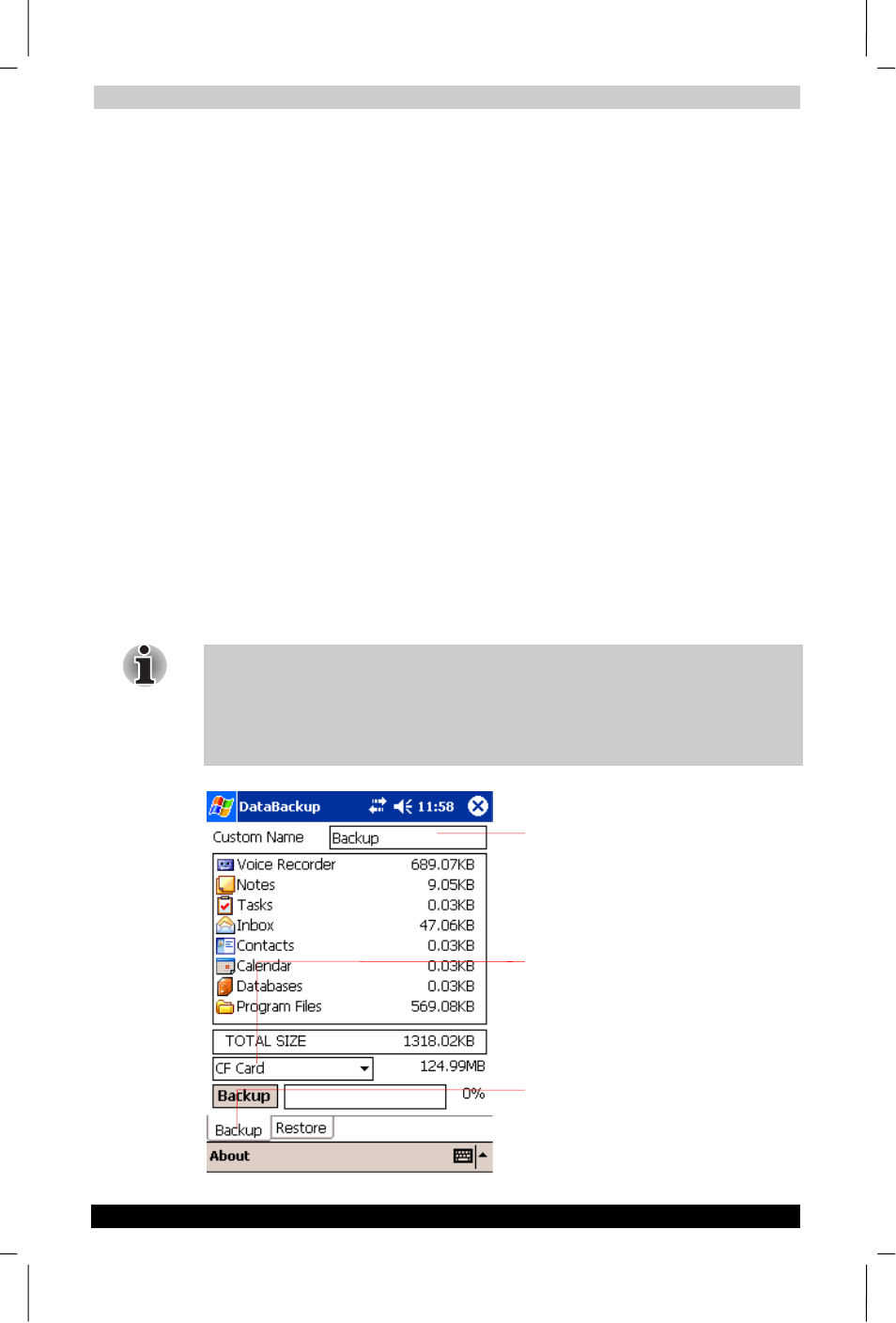
Optional Functions
User's Manual
10-11
TOSHIBA Pocket PC e750
Version
1
Last Saved on 02/05/2003 17:16
ENGLISH using Euro_M.dot –– Printed on 02/05/2003 as HDA51PX1T80
Making a Backup
The backup function allows you to back up the data from the main unit to
a storage device. The backed up data can be restored and deleted.
Before performing the backup or restore operations, do the following;
Check that there is enough space in the main unit’s memory and on
the storage device. The data is saved as a backup file (.dbk) on your
storage device.
Make sure the main unit’s power is off when loading and unloading
the CF/SD card.
Save current data in the main unit’s memory before backing it up on
the CF/SD card.
To make a backup to the CF/SD card, insert a CF Card or a SD Memory
Card
.
1.
Tap Start, Programs, and then DataBackup to display the
DataBackup screen.
2.
Select a Custom Name, if you want.
3.
Select and tap the storage device.
4.
Tap the Backup button.
5.
Tap Yes. A message is displayed during the backup process. When
the backup is completed, a backup finished message appears.
6.
Tap OK to return to the previous screen.
If the available storage device capacity is inadequate to contain the data
from the e750, the backup process stops. Check the storage device
capacity before starting the backup.
If the CF/SD card is write protected, you cannot save the backup data.
Cancel the write protection before starting the backup.
Enter custom name. Default is “Backup”. (See
step 3 above)
Select “Flash ROM Disk”, “CF Card”, or “SD
Card” (Step 4 above)
Backup button. Push to begin backup operation.
(See step 5 above.)
