Toshiba Pocket PC e750 User Manual
Page 193
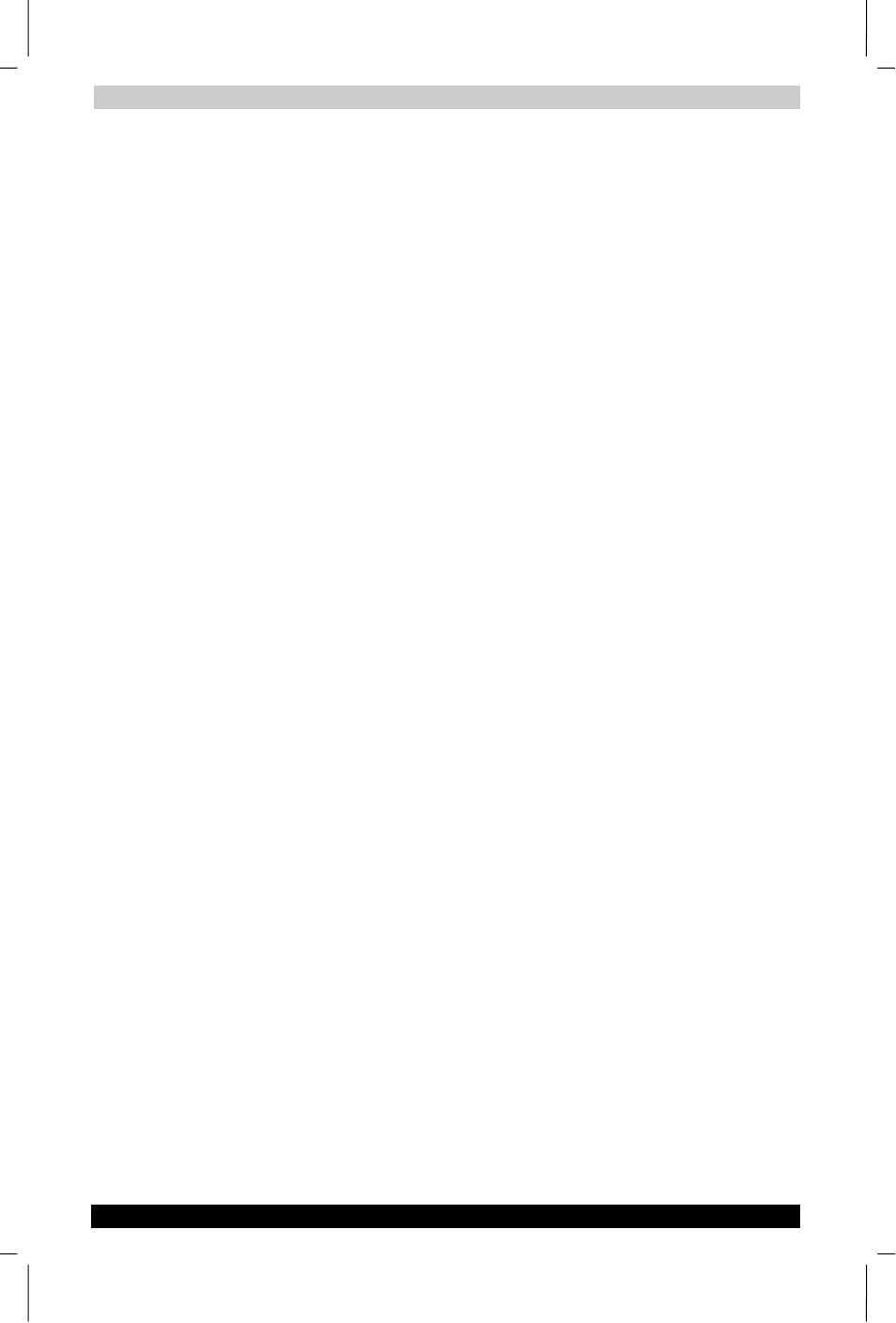
FAQ for Wi-Fi
User's Manual
B-2
TOSHIBA Pocket PC e750
Version
1
Last Saved on 02/05/2003 17:16
ENGLISH using Euro_M.dot –– Printed on 02/05/2003 as HDA51PX1T80
B2: How can I connect my Pocket PC to the usable Wireless
Network?
Please click Start > Settings > System > Wireless LAN Utility > Scan to
view Scan Page where you can find the usable Wireless Network. If you
cannot see all the networks you are expecting, please click “Rescan” to
see the list of usable Wireless Networks. Choose one Wireless Network
you want and double click the BSSID to connect to the network. Once the
network is chosen, you need to conFigure the IEEE802.11b WLAN
adaptor.
Click Start > Settings > Connections > Network Adaptors > IEEE802.11b
WLAN Adaptor > Properties > IP Address to set IP address, Subnet mask
and Default gateway settings. Click Start > Settings > System > Wireless
LAN Utility to edit other settings, such as Mode and SSID etc. If the WEP
Mode of the Wireless Network you selected is enabled (64bit or 128bit
WEP Mode), please choose the proper WEP KeyID and the proper WEP
Key value network.
More Information
B4. What is 802.11 Ad Hoc Network? What should I do to form an
802.11 Ad Hoc Network? B5. What is the difference between
“Infrastructure” and “802.11 Ad Hoc” Network Mode? How do I
choose?
B6. Could I use the 802.11 Ad Hoc Mode to access the LAN resources?
How can I access the LAN resource without an Access Point?
B7. What should I do if my host computer cannot wirelessly connect
with my Pocket PC?
E1. What is WEP? E2. How many WEP security service mode does
Wireless LAN support?
E3. How to set the WEP security service?
B3: How do I know whether or not my Pocket PC has already
connected to an AP successfully?
1.
Check BSSID. When there is a link, the current Basic Service Set ID of
the Access Point been used will be shown in the BSSID field in Link
Page. When the adaptor is disconnected with the Access Point, “Non-
associated” will appear in the BSSID field. To view BSSID, from your
Pocket PC, click Start > Settings > System > Wireless LAN Utility >
Link.
2.
Check Link Quality. Link Quality shows how clearly the adaptor can
hear the Access Point. If the quality is poor, it’s better to rescan and
find a better performance Access Point or re-arrange the AP’s position
for better performance. To view Link Quality, from your Pocket PC,
click Start > Settings > System > Wireless LAN Utility > Config.
