Toshiba Pocket PC e750 User Manual
Page 111
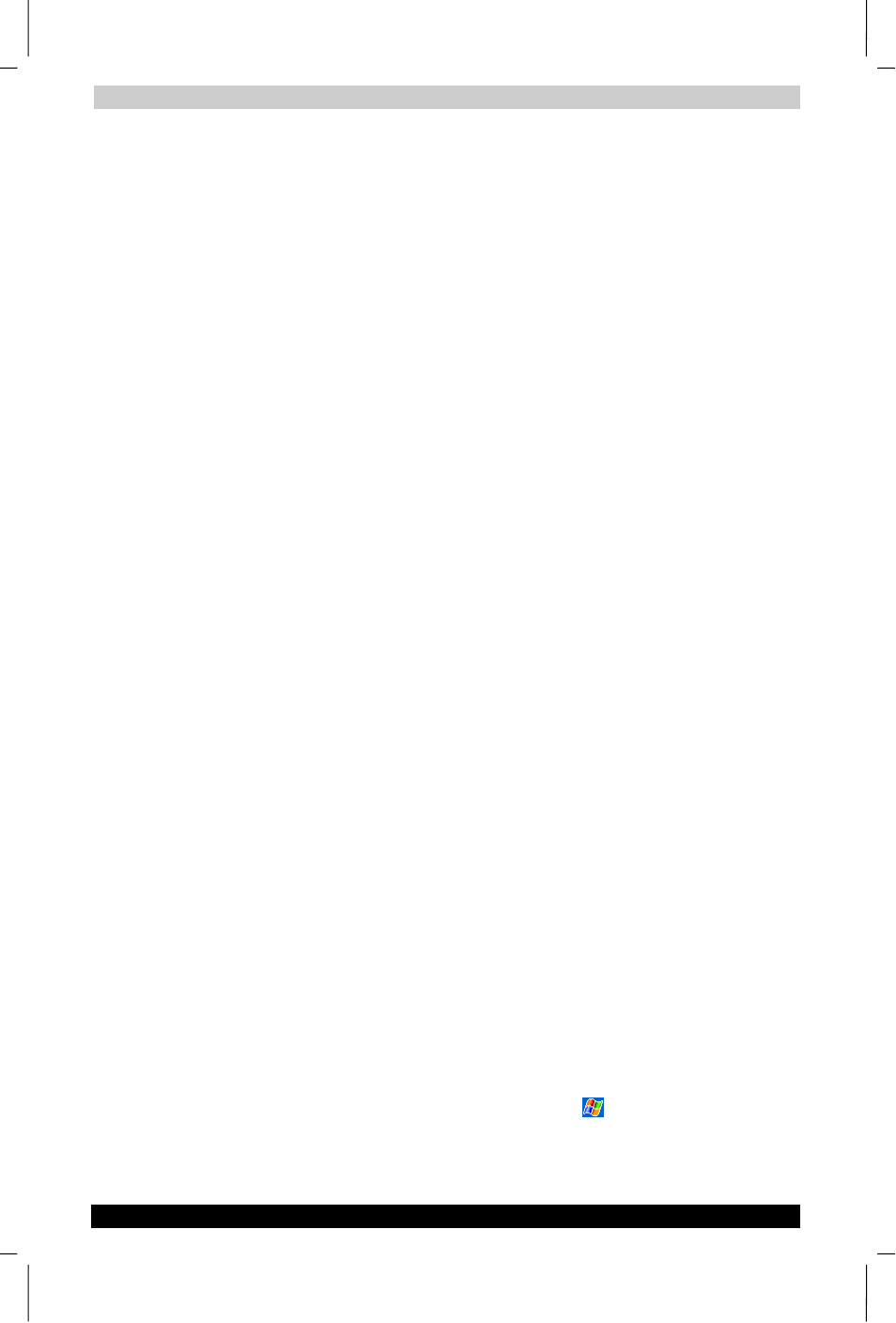
Getting Connected
User's Manual
7-5
TOSHIBA Pocket PC e750
Version
1
Last Saved on 02/05/2003 17:16
ENGLISH using Euro_M.dot –– Printed on 02/05/2003 as HDA51PX1T80
6.
In the Select a modem list, tap your modem type. If you are using
any type of external modem, in the Select a modem list, select the
modem by name. If a listing does not exist for your external modem,
tap Hayes Compatible on COM1.
7.
Enter the phone number exactly as you want it dialed. If you know
part of the phone number will change frequently as you travel, use
dialing rules
to avoid creating numerous modem connections for the
same phone number.
8.
Enter your user name, password, and domain name as provided by
your network administrator. If a domain name was not provided, try
the connection without entering a domain name.
9.
You should not need to change any advanced settings. Instances
where you will want to change advanced settings include:
You want to change baud rate settings, dialing string commands,
or credit card options.
You need to change port settings.
The server you are connecting to does not use dynamically-
assigned addresses, and you need to enter your TCP/IP settings.
10.
To change advanced settings, tap Advanced. Otherwise, tap Finish.
To start the connection, simply start using one of the following programs.
Your device will automatically begin connecting. Once connected, you
can:
Send and receive e-mail messages by using Inbox. Before you can
use Inbox, you need to provide the information it needs to
communicate with the e-mail server. For specific instructions, see
“Connect Directly to an E-mail Server,” later in this chapter.
Visit Internet or intranet Web or WAP pages by using Pocket Internet
Explorer.
Send and receive instant messages with MSN Messenger. For more
information, see “MSN Messenger” in Chapter 5.
Synchronize. For more information, see ActiveSync Help on the
computer.
To create an Ethernet connection to a network:
1.
You do not need to create a new connection on your device. Instead,
you must purchase and configure an Ethernet card that is compatible
with your device.
2.
Get the following information from your network administrator: user
name, password, and domain name.
3.
Insert the Ethernet card into your device. For instructions on inserting
and using the Ethernet card, see the owner’s manual for the card.
4.
The first time you insert the card, Network Settings will appear
automatically so that you can configure the network card. If it does
not appear, or to change settings later, tap
> Settings >
Connections
tab > Connections > Advanced tab > Network Card.
