Finding a contact, Using the summary screen – Toshiba Pocket PC e750 User Manual
Page 76
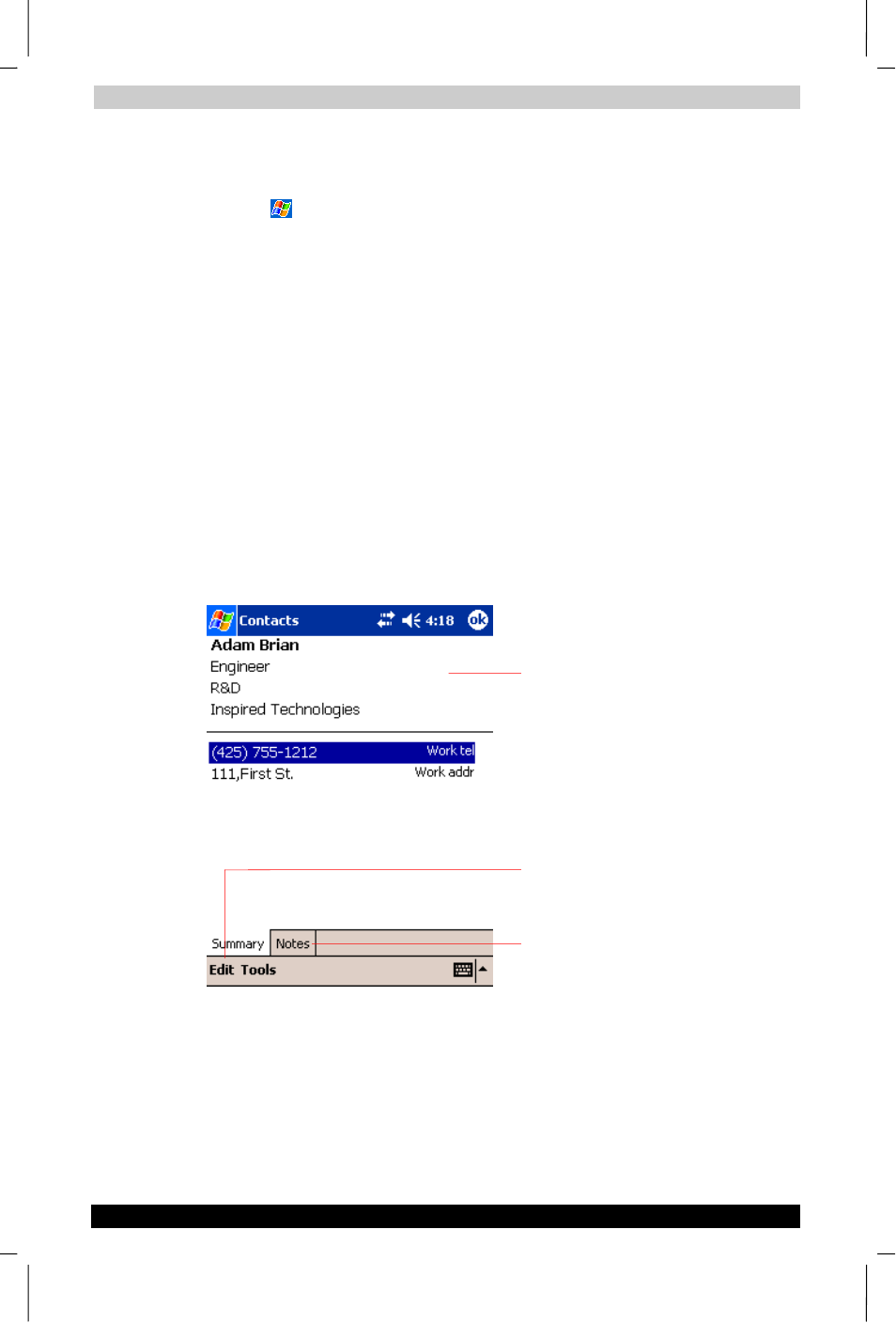
Microsoft Pocket Outlook
User's Manual
4-7
TOSHIBA Pocket PC e750
Version
1
Last Saved on 02/05/2003 17:16
ENGLISH using Euro_M.dot –– Printed on 02/05/2003 as HDA51PX1T80
Finding a contact
There are four ways to find a contact:
Tap
, then Find, enter the contact name (first, last, or middle),
phone number, or address, select Contacts for the type, and then tap
Go
.
From Contacts, start typing a contact name until you see it displayed
on the screen. To show all contacts again, tap the text box at the top
of the screen and clear the text, or tap the arrow icon to the right of
the text box.
In the contact list, tap the category list (labeled All Contacts by
default)
and tap the category to which you've assigned a contact. To
show all contacts again, select All Contacts.
To view the names of companies your contacts work for, in the
contact list, tap View > By Company. The number of contacts that
work for that company will be displayed to the right of the company
name.
Using the Summary Screen
When you tap a contact in the contact list, a summary screen is
displayed. To change the contact information, tap Edit.
Tap to change contact information.
Tap to view notes.
View contact details.
