Mobile favorites – Toshiba Pocket PC e750 User Manual
Page 103
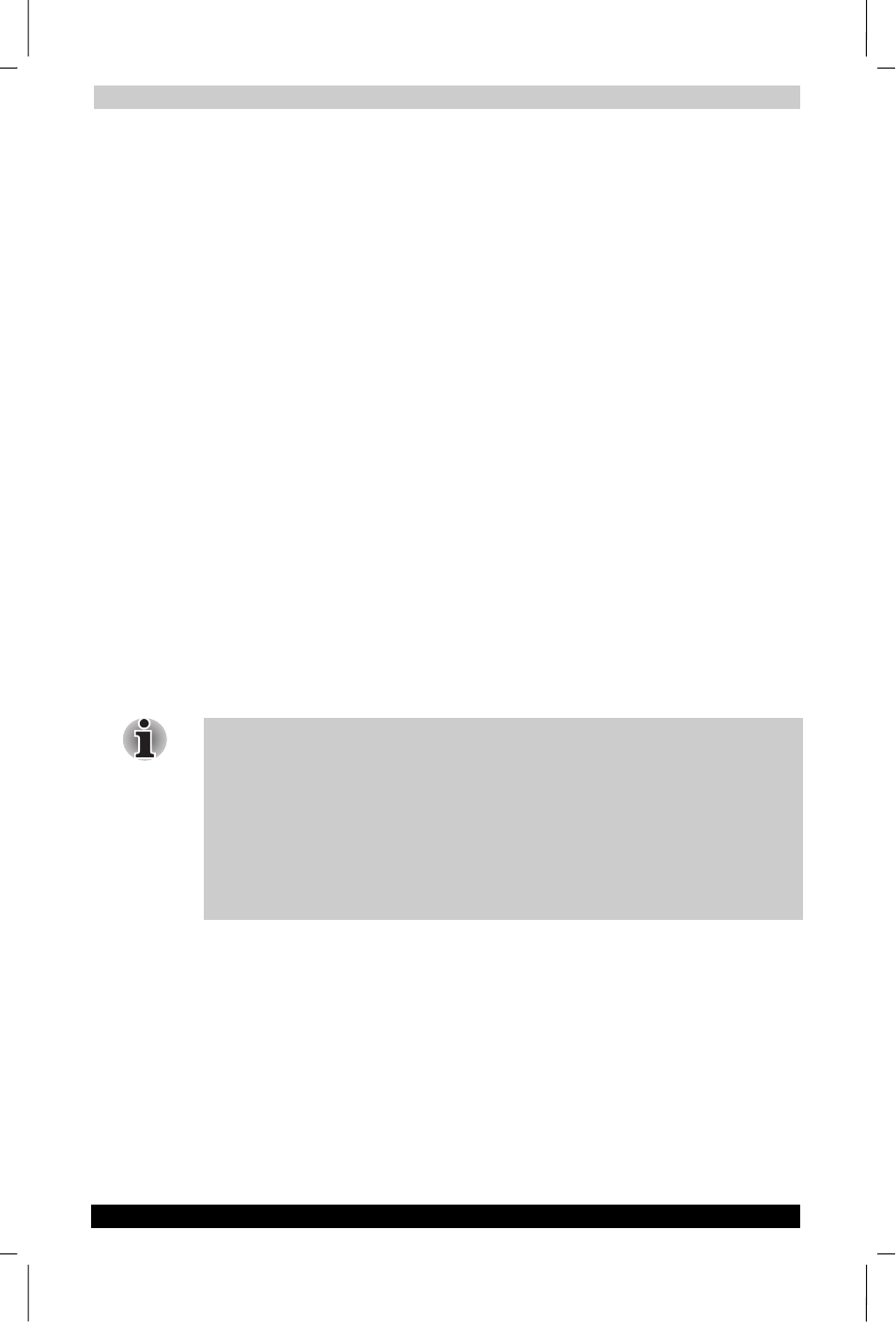
Pocket Internet Explorer
User's Manual
6-2
TOSHIBA Pocket PC e750
Version
1
Last Saved on 02/05/2003 17:16
ENGLISH using Euro_M.dot –– Printed on 02/05/2003 as HDA51PX1T80
Mobile Favorites
If you are using Microsoft Internet Explorer 5.0 or later on your computer,
you can download mobile favorites to your device. Synchronizing mobile
favorites downloads Web content to your device so that you can view
pages while you are disconnected from your ISP and computer.
Use the Internet Explorer plug-in installed with ActiveSync to create
mobile favorites quickly.
To create a mobile favorite:
1.
In Internet Explorer 5 or greater on your PC, browse to the page you
want to view offline.
2.
Click Tools and then Create Mobile Favorite.
3.
To change the link name, enter a new name in the Name box.
4.
In the Update box, select a desired update schedule to keep the page
in the Mobile Favorites folder up to date.
5.
To save the link in a subfolder of Mobile Favorites, click Create In and
select the desired subfolder.
6.
Click OK. Internet Explorer will download the latest version of the
page.
7.
To download the pages that are linked to the mobile favorite you just
created, in Internet Explorer on your PC, right-click the mobile favorite
and then click Properties. On the Download tab, specify the number
of links deep you want to download. To conserve device memory,
only go one level deep.
If you did not specify an update schedule in step 4, you will need to
manually download content to keep the information updated on your
computer and device. Before synchronizing with your device, in Internet
Explorer on your computer, click Tools and then Synchronize. You will
see the last time content was downloaded to the computer, and you can
manually download content if needed.
You can add a button to the Internet Explorer toolbar for creating mobile
favorites. In Internet Explorer on your computer, click View, Toolbars, and
then Customize.
