Writing on the screen – Toshiba Pocket PC e750 User Manual
Page 51
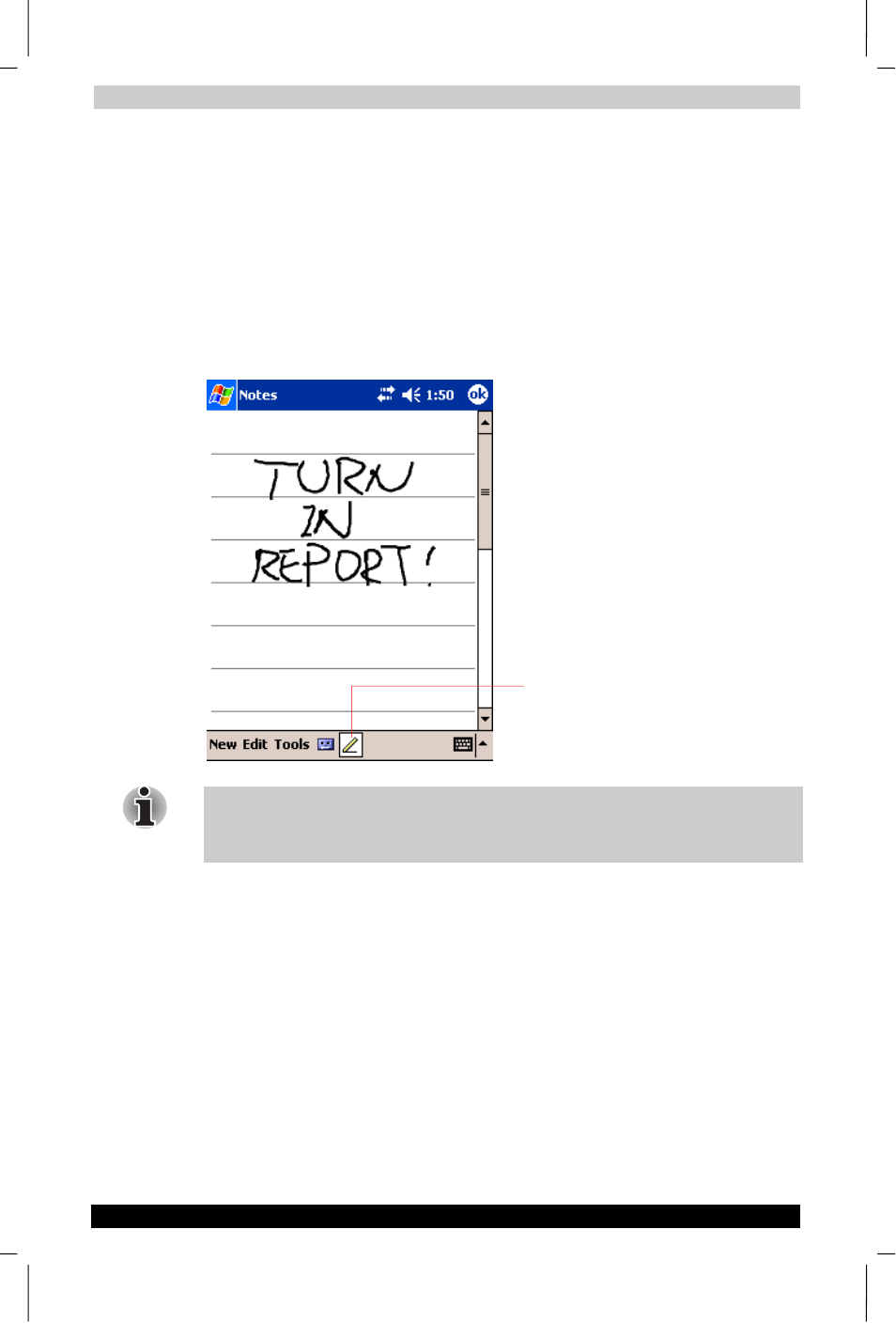
Basic Skills
User's Manual
2-28
TOSHIBA Pocket PC e750
Version
1
Last Saved on 02/05/2003 17:16
ENGLISH using Euro_M.dot –– Printed on 02/05/2003 as HDA51PX1T80
Writing on the Screen
In any program that accepts writing, such as the Notes program, and in
the Notes tab in Calendar, Contacts, and Tasks, you can use your stylus
to write directly on the screen. Write the way you do on paper. You can
edit and format what you’ve written and convert the information to text at
a later time.
To write on the screen:
Tap the Pen button to switch to writing mode. This action displays
lines on the screen to help you write.
Some programs that accept writing may not have the Pen button. See the
documentation for that program to find out how to switch to writing
mode.
To select writing:
If you want to edit or format writing, you must select it first.
1.
Tap and hold the stylus next to the text you want to select until the
insertion point appears.
2.
Without lifting, drag the stylus across the text you want to select.
If you accidentally write on the screen, tap Tools, then Undo and try
again. You can also select text by tapping the Pen button to deselect it
and then dragging the stylus across the screen.
You can cut, copy, and paste written text in the same way you work with
typed text: tap and hold the selected words and then tap an editing
command on the pop-up menu, or tap the command on the Edit menu.
Tap the Pen button and use your stylus like a pen.
