Installing the ati presentation pack, Using ia presenter’s desktop converter – Toshiba Pocket PC e750 User Manual
Page 174
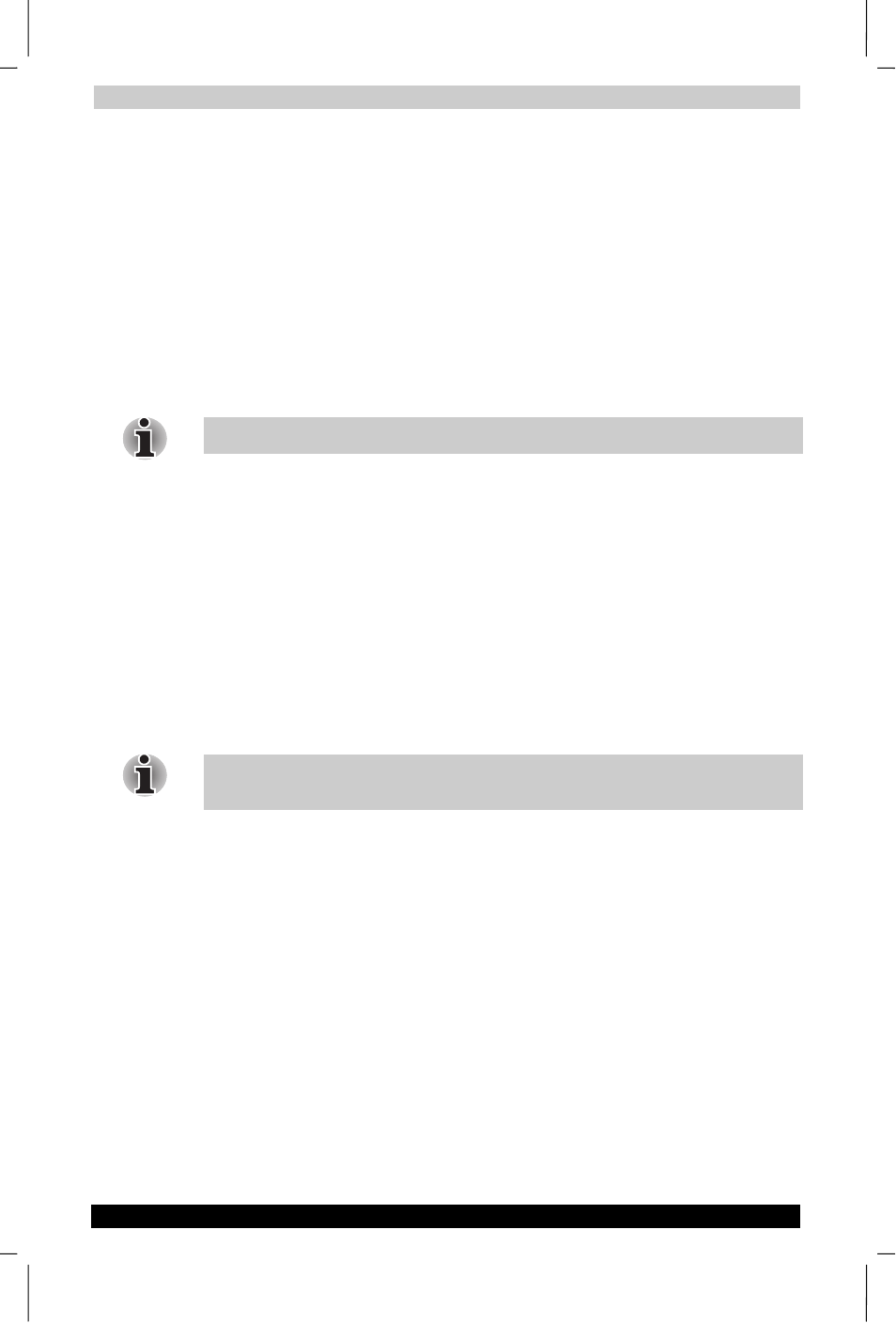
ATI Presentation Pack
User's Manual
11-2
TOSHIBA Pocket PC e750
Version
1
Last Saved on 02/05/2003 17:16
ENGLISH using Euro_M.dot –– Printed on 02/05/2003 as HDA51PX1T80
The Options... command on the Tools Menu opens the General, File, Dis-
play, and VGA Output tabs. These tabs are explained in the on-line Help
file, which can be accessed from the Tools Menu by tapping Help.... Or,
after opening one of the tabs, select Help from the Windows Start Menu.
Installing the ATI Presentation Pack
All components of the ATI Presentation Pack are installed together by
doing as follows:
1.
Make sure your Pocket PC is connected to your computer and that an
ActiveSync connection has been established.
2.
Start the ATI Presentation Pack installation by running the Setup
program.
You can setup ATI Presentation Pack from Companion CD
3.
After accepting the license agreement, choose the folder to which you
want the ATI Presentation Pack to be installed. Click Next to accept
the default destination folder; click Browse... to specify a different
folder.
4.
Check your Pocket PC screen for any additional steps required to
complete the installation.
Using IA Presenter’s Desktop Converter
When you drag-and-drop a PowerPoint file from your PC to your Pocket
PC, the ActiveSync Converter in the IA Presenter will automatically
convert the PowerPoint file to a special IA Presenter format for your
Pocket PC, using the resolution you specify. The file will be placed in any
folder on your mobile device where you choose to drag-and-drop it.
PowerPoint 97 or PowerPoint 2000 (or greater) is necessary for using IA
Presneter’s Desktop Converter.
There are two ways to open the “Set ActiveSync Conversion Options”
dialog box:
1) Select ATI Presentation Pack from the Start Menu, and then Set
IA Presenter ActiveSync Conversion Options
from the submenu.
The dialog box will open, establishing it as your default PowerPoint
filter for your ActiveSync drag-and-drop operations. You can choose a
dimension and then uncheck the Show this option dialog box next
time checkbox (it is checked by default as shown in the figure above).
If you uncheck it, the dialog box will not open whenever you drag-
and-drop a file from your computer to your mobile device. Instead, the
dimension you specified will be used during each conversion.
2) You can set the dimension each time you drag-and-drop a
PowerPoint file from your computer to your mobile device. If the Show
this option dialog box next time checkbox has not been un-checked,
the IA Presenter “Set ActiveSync Conversion Options” dialog box will
open automatically every time you drag-drop a PowerPoint file to your
Pocket PC.
