Toshiba Pocket PC e750 User Manual
Page 112
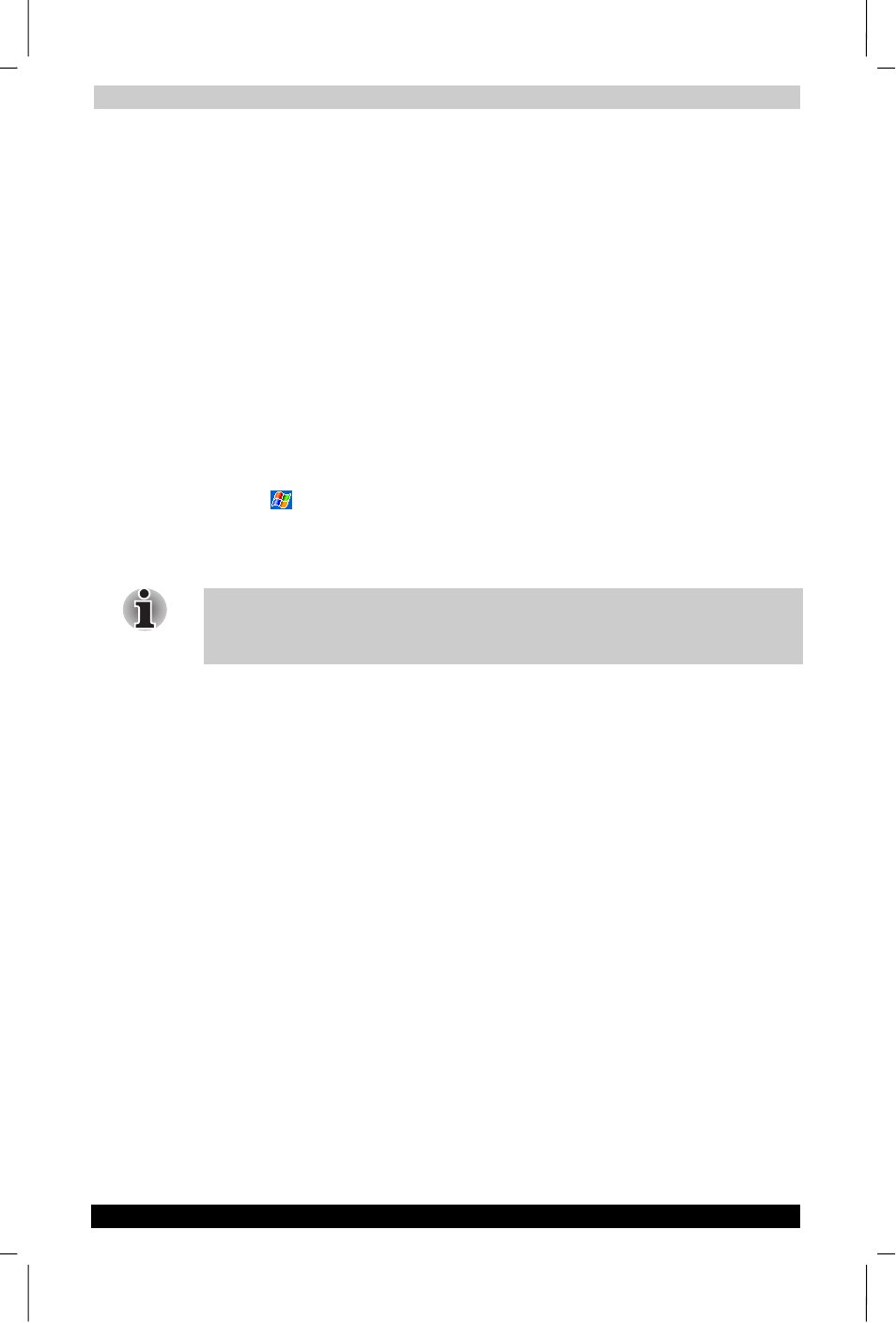
Getting Connected
User's Manual
7-6
TOSHIBA Pocket PC e750
Version
1
Last Saved on 02/05/2003 17:16
ENGLISH using Euro_M.dot –– Printed on 02/05/2003 as HDA51PX1T80
5.
If you need to enter specific server information, tap the appropriate
adapter. Most networks use DHCP, so you should not have to change
these settings unless your network administrator instructs you to do
so.
6.
If necessary, connect the network card to the network by using a
network cable. For information, see the documentation that came with
your network card.
To start the connection, simply start using one of the programs listed in
the preceding section. Once connected, you can perform the same
activities as listed in the preceding section.
To set up a VPN server connection:
A VPN connection enables you to securely connect to servers, such as a
corporate network, via the Internet. Ask your network administrator for
your user name, password, domain name, TCP/IP settings, and host
name or IP address of the VPN server.
1.
Tap
> Settings > Connections and then tab Connections.
2.
To create a new VPN server connection, in My Work Network, tap
Add a new VPN server connection
and follow the instructions in the
New Connection wizard.
To change existing settings, in My Work Network, tap Manage existing
connections
> VPN tab. Select the desired VPN connection, tap Edit,
and follow the instructions on the screen.
3.
In Name, enter a name for the connection, such as your company's
name. In Host name/IP, enter the VPN server name or IP address.
Next to VPN type, select the type of authentication to use with your
device: IPSec/L2TP or PPTP. If you aren't sure which option to
choose, ask your network administrator.
4.
Select the type of authentication. If you select A pre-shared key,
enter the key provided by your network administrator.
5.
Enter your user name, password, and domain name as provided by
your ISP or network administrator. If a domain name was not pro-
vided, try the connection without entering a domain name.
6.
You should not need to change any advanced settings. Instances
where you must change advanced settings include:
The server to which you are connecting does not use dynamically-
assigned addresses, and you need to enter your TCP/IP settings.
You need to change server DNS or WINS settings.
7.
To change advanced settings, tap Advanced. Otherwise, tap Finish.
