Change the synchronization schedule – Toshiba Pocket PC e750 User Manual
Page 69
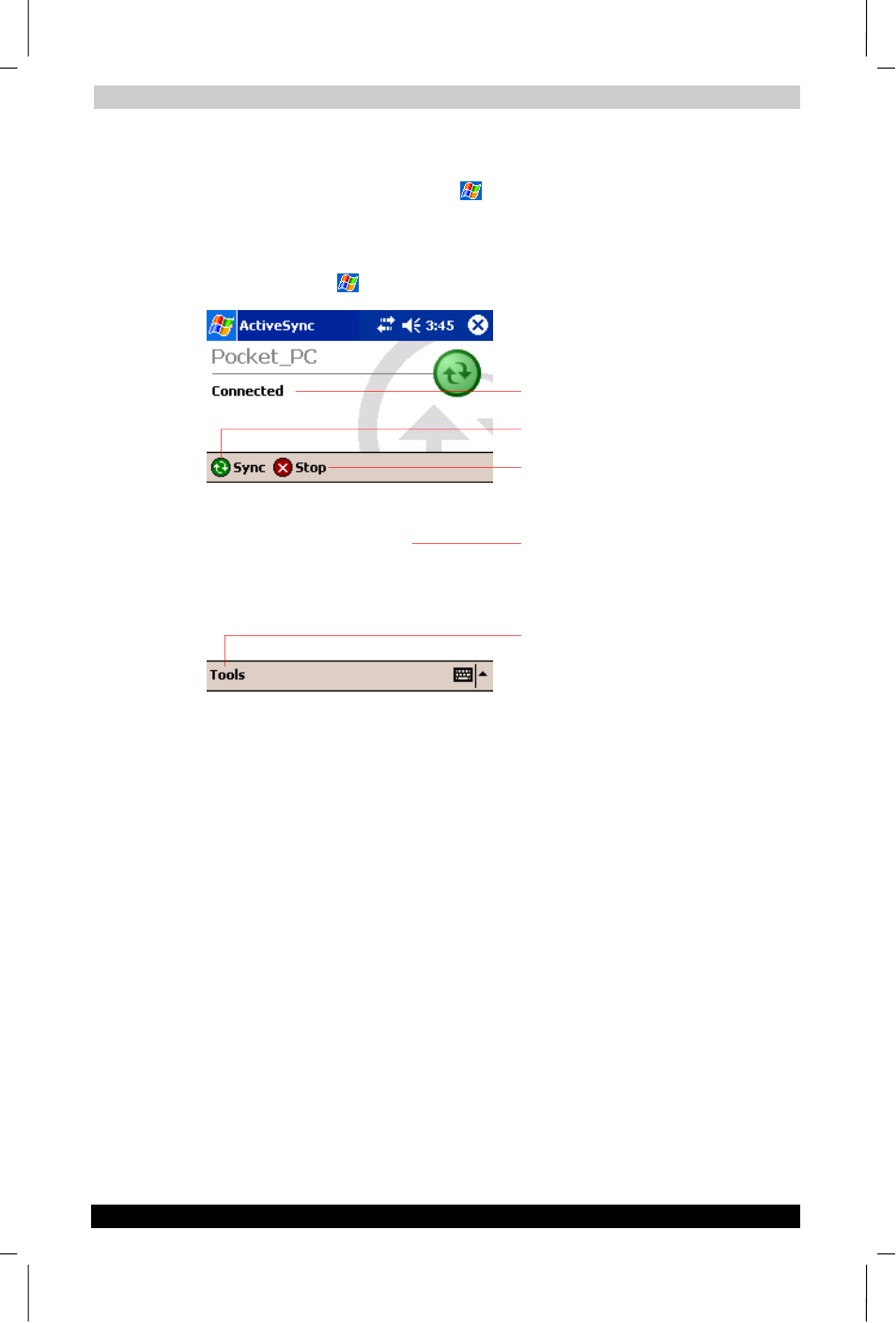
Microsoft ActiveSync
User's Manual
3-2
TOSHIBA Pocket PC e750
Version
1
Last Saved on 02/05/2003 17:16
ENGLISH using Euro_M.dot –– Printed on 02/05/2003 as HDA51PX1T80
Once you have set up ActiveSync and completed the first synchronization
process, you can initiate synchronization from your device. To switch to
ActiveSync on your device, tap
, and then tap ActiveSync.
For information about using ActiveSync on your PC, start ActiveSync on
your PC and then see ActiveSync Help.
For more information about ActiveSync on your device, switch to
ActiveSync, tap
, and then tap Help.
Change the synchronization schedule
Using ActiveSync, you can schedule synchronization of your device on
two separate schedules. Use the peak times schedule to synchronize
during working hours or other times you experience higher mail volumes.
Use the off-peak schedule to synchronize during times when you
experience lower mail volumes.
In ActiveSync on the device, tap Tools > Options > Mobile Schedule
tab.
1.
To synchronize periodically during peak times, select the frequency of
synchronization in the During peak times, sync list.
2.
To synchronize periodically during off-peak times, select the fre-
quency of synchronization in the During off-peak times, sync list.
3.
To set the days and hours for peak times, tap Peak Times.
Tap to synchrinize via IR or change
synchronization settings.
Tap to connect and synchronize.
Tap to stop synchronization.
View connection status.
View synchronization status.
