Adding tabs, Setting the background image, Setting the text colour – Toshiba Pocket PC e750 User Manual
Page 164
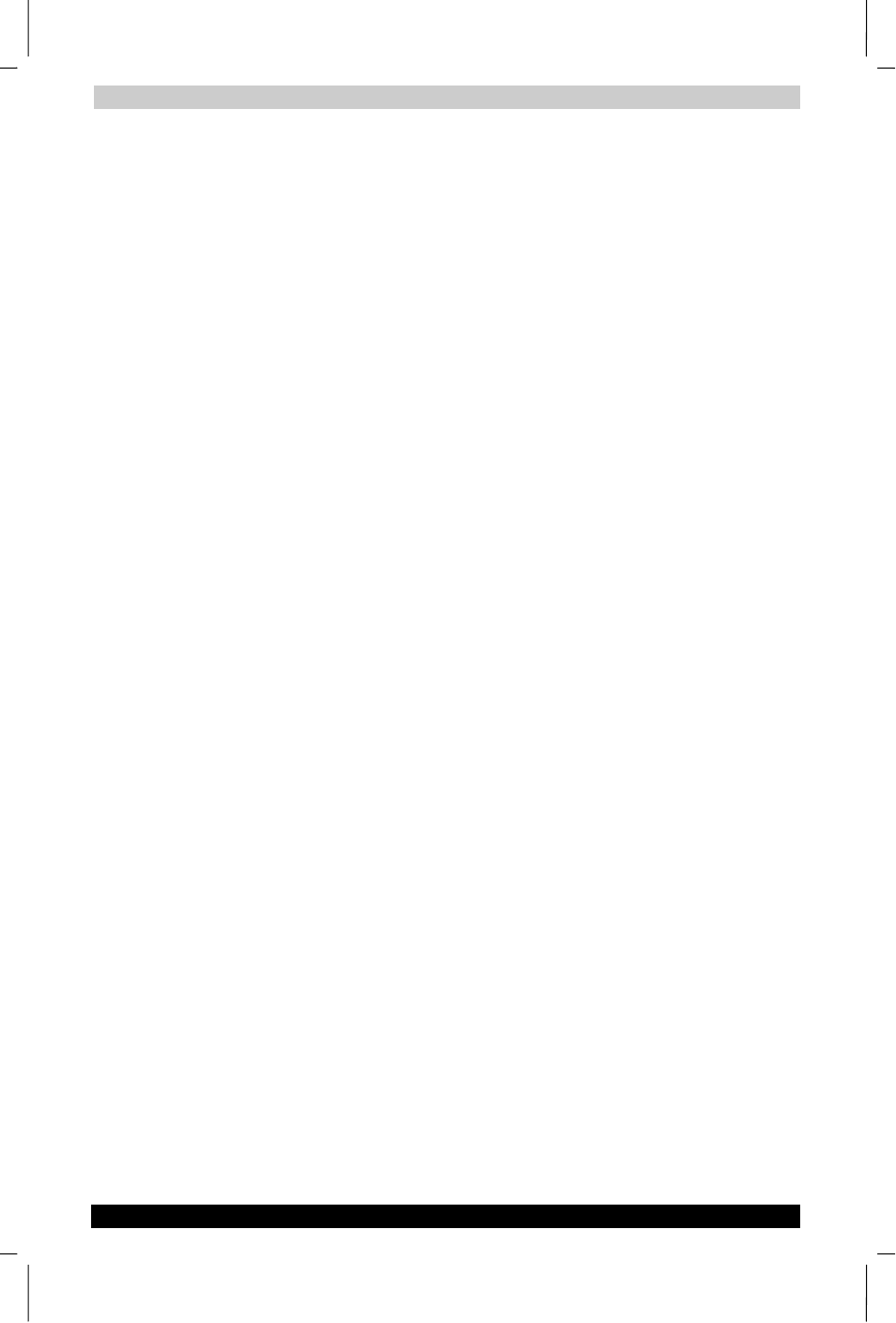
Optional Functions
User's Manual
10-9
TOSHIBA Pocket PC e750
Version
1
Last Saved on 02/05/2003 17:16
ENGLISH using Euro_M.dot –– Printed on 02/05/2003 as HDA51PX1T80
4. Adding tabs
1.
Select Tab Settings from the Tools menu. The Tab Settings screen
appears.
2.
Tap the New button. An input screen appears.
3.
Input the name you want to give the tab (up to 10 characters) into the
New tab
box.
4.
Tap the OK button. The new tab is added and the Tab Settings
screen reappears.
5.
Tap OK at the upper right to return to the Home screen.
5. Setting the background image
1.
Select Tab Settings from the Tools menu. The Tab Settings screen
appears.
2.
Select the tab whose background you want to set at the Select tab
box.
3.
Tap the Browse button to display the Browse dialog.
4.
Select and tap the image to be used as the background. The Tab
Settings
screen reappears.
5.
Tap OK at the upper right to return to the Home screen.
6. Setting the text colour
Different colours can be set for the application names at the different
tabs.
1.
Display the tab whose color you want to set, then select Text Color
from the View menu.
2.
Tap the colour you want to set from the list of displayed colors. That
colour is set for the application names.
